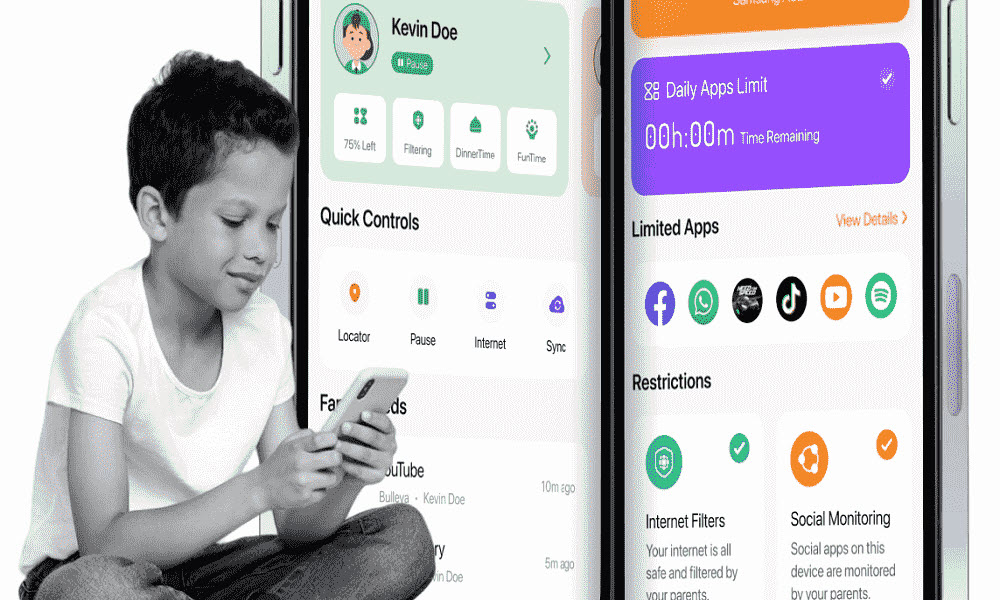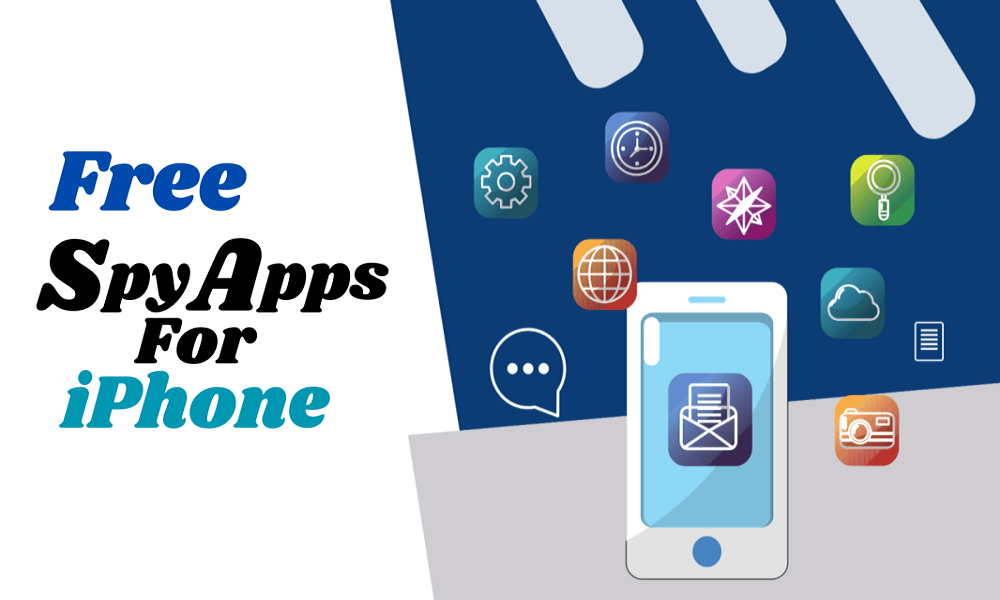Can Life360 See Your Search History? 7 Key Facts Explained
Can Life360 see your search history? Many users worry about their privacy while using the app. The good news? Life360 does not monitor your browsing history.
This article will clarify what Life360 tracks, how to protect your privacy, and introduce seven alternatives—including the best option for keeping your family safe.

What Is Life360, and How Does It Work?
Life360 is a family location-sharing app designed to help parents and loved ones stay connected. The app uses GPS to track real-time locations, set up geofences, and send alerts for arrivals and departures. It also offers driving safety features, such as crash detection and speed monitoring.
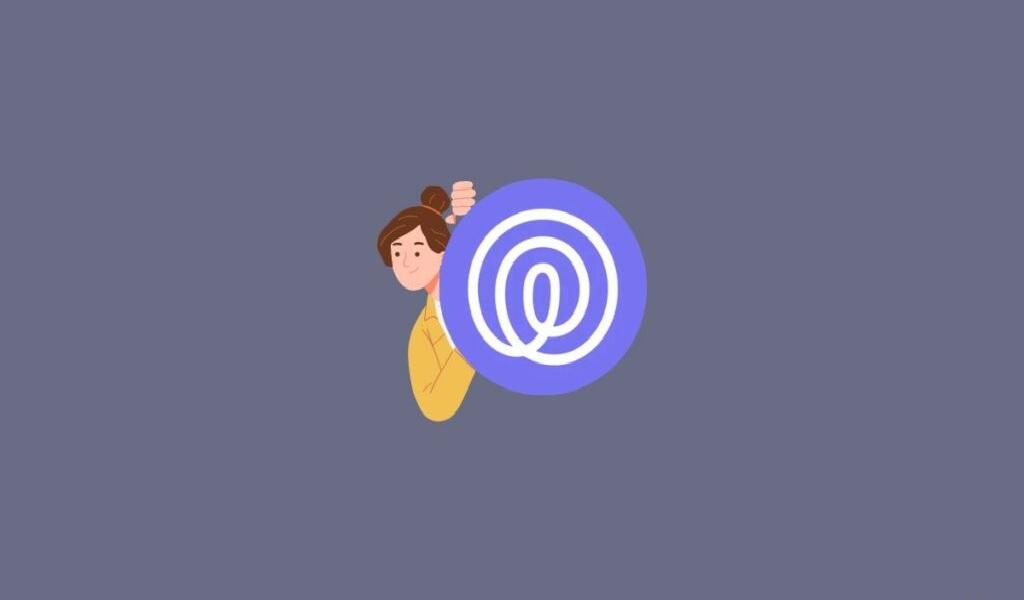
Key Features of Life360
Life360 is packed with features designed to enhance safety and connectivity. Here are some of its standout capabilities:
- Real-time location tracking – See family members’ locations on a live map.
- Driving analysis – Monitors speed, hard braking, and phone usage while driving.
- Geofencing alerts – Get notifications when someone enters or leaves a set location.
- Emergency SOS feature – Sends an alert to family members in case of emergencies.
While Life360 offers great safety tools, privacy concerns still arise. Let’s dive into whether Life360 can see your search history.
Can Life360 See Your Search History?
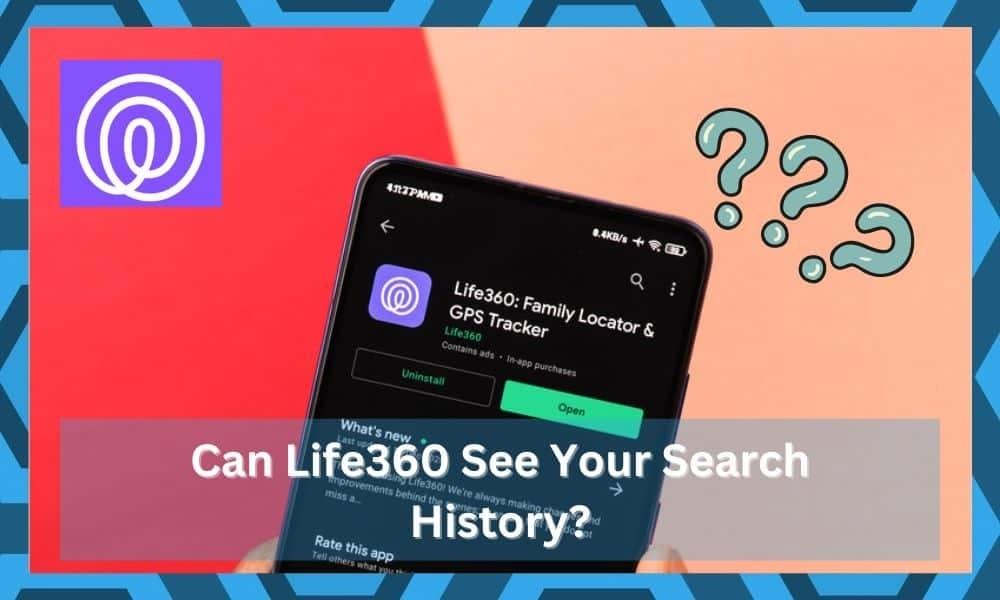
Life360 cannot track your search history or browsing activity. The app focuses on location tracking, driving habits, and geofencing alerts. While it monitors movement and app usage in some cases, it does not have permission to access your web searches.
Why Can’t Life360 Track Your Search History?
Life360 is designed primarily for location tracking and safety features, not web monitoring.
- It does not have browser permissions on your phone.
- The app only collects GPS-based location data, driving habits, and device status (such as battery level).
- Search history is stored by browsers (Google Chrome, Safari, etc.), not Life360.
However, Life360 can monitor WiFi connections and location tracking, which may indirectly reveal where you’ve been browsing if location-based services are enabled.
How to Protect Your Privacy on Life360
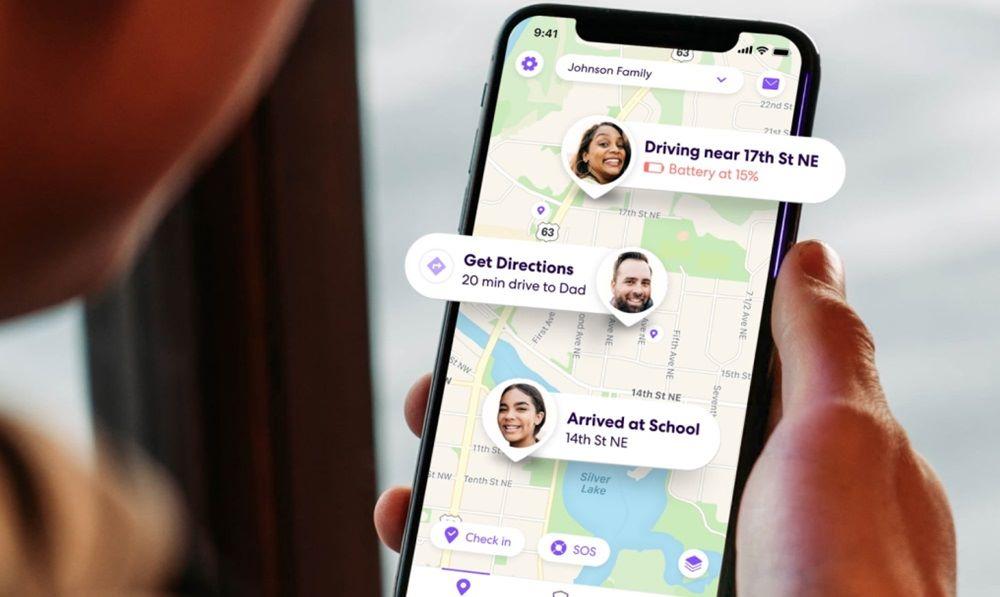
If you want to use Life360 but maintain privacy, consider these options:
- Disable Location Sharing – Turn off GPS tracking when you don’t need it. You can do this in the app settings or by disabling location services on your phone.
- Use a Separate Device – Keep Life360 installed on a secondary phone that you don’t carry everywhere. This ensures your primary device remains private.
- Modify App Permissions – Restrict Life360’s access to WiFi, background activity, and motion data in your phone’s settings.
- Turn on Airplane Mode – This temporarily disables location tracking by cutting off GPS and network access.
- Use a VPN – A VPN won’t stop location tracking, but it can help mask your internet activity if you’re concerned about privacy beyond Life360.
Still worried about privacy? Check out these alternative apps that offer location sharing with more control over your data.
5 Better Alternatives to Life360
For those looking for privacy-friendly tracking options, here are seven great alternatives that offer location sharing without excessive data collection. These apps provide real-time tracking, geofencing, and emergency alerts while giving users more control over their privacy settings.
1. SafeMyKid – Best Overall Alternative
SafeMyKid is the best alternative to Life360, providing advanced family tracking features while ensuring user privacy and security.
It offers real-time GPS tracking, geofencing alerts, and emergency SOS notifications, making it an ideal choice for parents and guardians. Unlike Life360, SafeMyKid prioritizes data protection, ensuring that personal information is not misused or excessively shared.

Key Features of SafeMyKid for Viewing Search History
If you need a reliable way to monitor search history while ensuring your family's safety, SafeMyKid offers comprehensive tracking features. Unlike Life360, it provides deeper insights into online activity while maintaining location awareness.
Key features of SafeMyKid include:
- Search History Monitoring – Track visited websites and search queries on monitored devices.
- Real-time GPS Tracking – Get precise location updates anytime.
- Geofencing Alerts – Receive notifications when a user enters or exits designated zones.
- App & Internet Usage Monitoring – See which apps are used and how much time is spent online.
- Screen Time Control – Set limits on device usage for healthier digital habits.
With these features, SafeMyKid goes beyond simple location tracking, helping parents and guardians monitor online safety effectively.
How to Set Up SafeMyKid to View Search History
Setting up SafeMyKid to monitor search history is simple and ensures you stay informed about online activity while keeping your family safe. Follow these steps to get started:
How to See Search History on Android
Step 1. Sign Up
Create an account on the SafeMyKid website.

Step 2. Install and Set up the Android App
Get the SafeMyKid app and follow the on-screen instructions to enable the necessary permissions for search history.
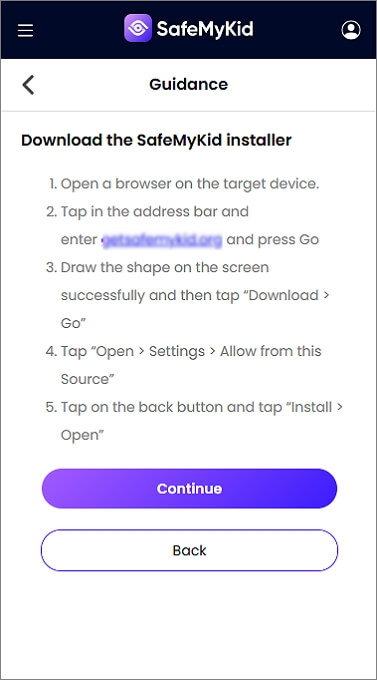
Step 3. Start Seeing Search History on Android
Access search logs, location updates, and alerts via the SafeMyKid online dashboard.
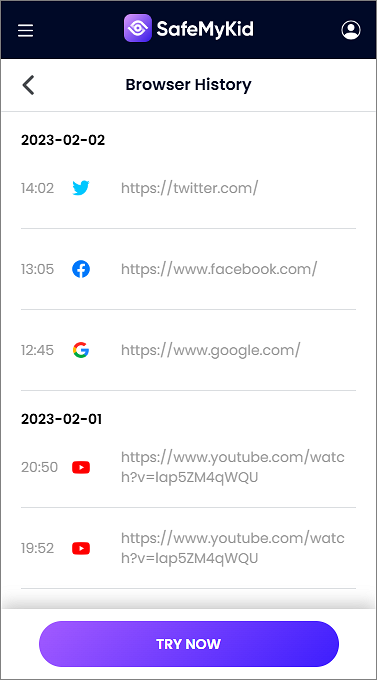
How to See Search History on iPhone
Step 1. Sign Up
Register on the SafeMyKid website.

Step 2. Input iCloud Details
Log in with the target device’s Apple ID for cloud-based monitoring.

Step 3. See Search History on iPhone
Now you can view someone’s browsing history remotely on iPhone.
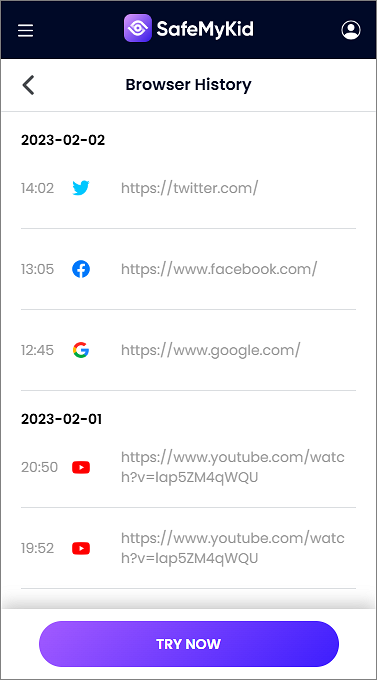
Unlike Life360, it is designed with a strong focus on privacy, ensuring that user data is protected and not unnecessarily shared.
It provides advanced monitoring tools, including real-time GPS tracking, geofencing alerts, and emergency notifications, giving families a safer and more reliable way to stay connected without compromising personal security.
2. GeoZilla
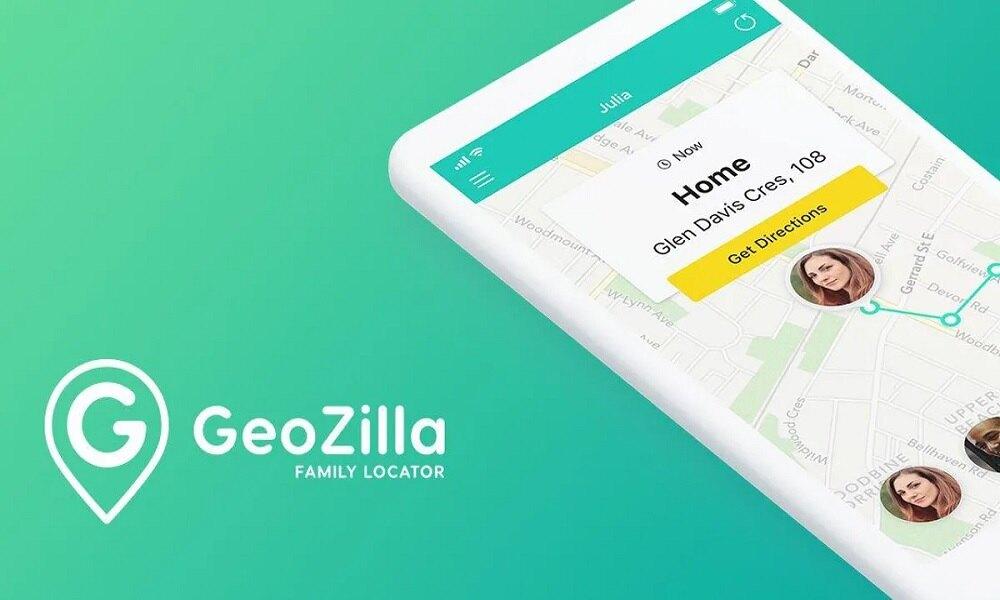
GeoZilla focuses on location tracking and geofencing but does not monitor browsing activity. GeoZilla is a lightweight family tracking app designed to minimize battery consumption while providing accurate location tracking.
It offers real-time GPS updates, geofencing alerts, and location history, making it a practical choice for families who want to stay connected without draining their device’s battery excessively.
Pros:
- Battery-efficient location tracking.
- Geofencing alerts for safety monitoring.
- Provides detailed location history.
Cons:
- Requires a stable internet connection for accurate tracking.
- Some features require a premium subscription.
- Does not monitor browsing activity.
3. Find My Kids
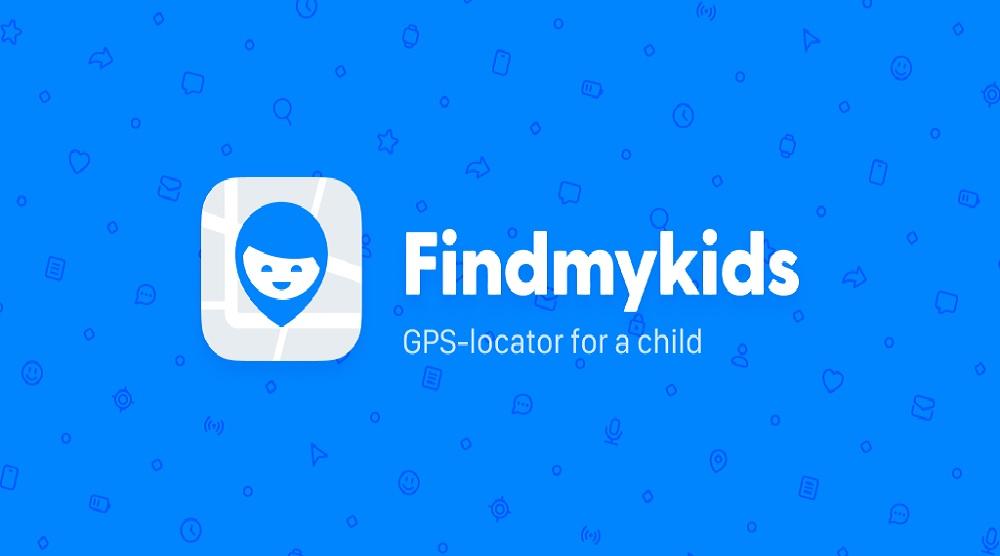
This app is designed for location tracking and parental control but does not provide access to search history. Find My Kids is a parental control app designed to ensure child safety through real-time GPS tracking and emergency alerts.
It allows parents to monitor their child’s location, set geofencing boundaries, and receive notifications if the child enters or leaves designated areas, providing peace of mind and enhanced security.
Pros:
- Real-time GPS tracking for child safety.
- Geofencing alerts for added security.
- Emergency alerts allow quick responses to potential dangers.
Cons:
- Requires app installation on the child’s device.
- Some advanced features are locked behind a paid subscription.
- Does not provide access to search history.
4. iSharing
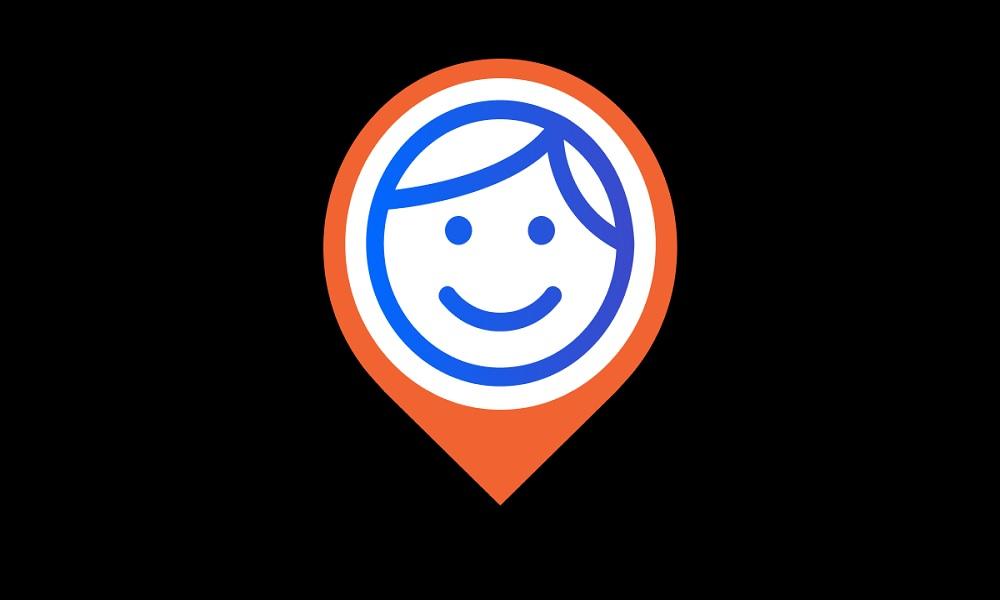
iSharing is focused on real-time GPS tracking and alerts but does not monitor internet searches. iSharing is a family tracking app that offers live location tracking and panic alerts to enhance safety and communication.
It allows users to see real-time movements of loved ones, send instant emergency notifications, and receive alerts when family members arrive or leave designated locations, ensuring better security and peace of mind.
Pros:
- Real-time location tracking of family members.
- Panic alerts for emergencies.
- Arrival and departure notifications for designated locations.
Cons:
- Can drain battery quickly due to constant GPS tracking.
- Some users report occasional location inaccuracies.
- Does not monitor internet searches.
5. Safe365

While Safe365 offers GPS tracking and wellness features, it does not track browsing activity. Safe365 is a location-tracking app that goes beyond GPS monitoring by integrating health and safety features.
It allows users to track real-time locations, set up emergency contacts, and receive alerts for unusual activities. Additionally, it includes wellness features like step counting and activity monitoring to promote overall safety.
Pros:
- Real-time tracking with emergency alerts.
- Includes health and wellness features like step counting.
- Allows setting up emergency contacts for quick assistance.
Cons:
- Some features may feel excessive for users just looking for simple tracking.
- Requires permission access that may raise privacy concerns.
- Does not track browsing activity.
Limitations of Third-Party Privacy Apps
Some users try to bypass Life360 tracking using VPNs, GPS spoofing, or phone location changers. While these can work, they have drawbacks:
- Battery Drain – Fake GPS apps constantly run in the background, leading to faster battery depletion.
- App Detection – Life360 may detect irregular location data and notify family members.
- Technical Issues – GPS spoofing can cause errors in other location-based apps, like Maps or Find My iPhone.
Instead of relying on risky workarounds, a privacy-focused app like SafeMyKid offers better control over location sharing and search history viewing while keeping your device secure.
Is There an Official Way to Stop Life360 Tracking?
![]()
If you’re looking to stop Life360 from tracking your location, there are official and unofficial methods to consider. The official way is by turning off location services, but it comes with certain limitations.
Official Method: Turning Off Location Services
The easiest way to stop Life360 tracking is by disabling location services on your phone. This prevents the app from accessing your GPS data.
How to Turn Off Life360 Tracking:
- On iPhone: Go to Settings > Privacy > Location Services, find Life360, and select Never to stop location access.
- On Android: Go to Settings > Location > App Permissions, select Life360, and choose Deny to restrict tracking.
Pros & Cons of the Official Method
You can decide to turn off your location services. However, this method comes with its own advantages and challenges.
Pros:
- Quick and easy to do within your phone settings.
- Stops real-time location tracking instantly.
Cons:
- Visibility: Family members may receive notifications that tracking is turned off.
- Loss of Features: Disables crash detection and location-based alerts.
- WiFi Tracking: Life360 can still track connected WiFi networks to estimate your location.
If you need a more discreet way to manage privacy without alerting others, third-party solutions may be an option.
FAQs on Whether Life360 Can See Your Search History
When it comes to privacy concerns, many users wonder how much information Life360 can access. Below are answers to some frequently asked questions regarding Life360 and your browsing activity.
1. Can Life360 see when I use incognito mode?
No, Life360 cannot track your browsing activity, even if you use incognito mode. Incognito mode only prevents your browser from storing history on your device, but Life360 does not have access to your search history or online activities in any browsing mode.
2. Does Life360 notify others when I turn off my location?
Yes, Life360 notifies other Circle members when you turn off location sharing. A message such as “Location sharing paused” will appear in the app, letting others know that your location is no longer being updated.
3. Can Life360 track phone calls or text messages?
No, Life360 does not monitor phone calls, text messages, or messaging apps like WhatsApp. It primarily tracks real-time location, driving habits, and battery status but does not have access to your communication history.
4. Will Life360 work if my phone is off or out of battery?
No, if your phone is turned off or has no battery, Life360 will stop updating your location. It will show the last known location before the phone was powered down or lost connection. Some users take advantage of this to temporarily disable tracking.
5. How does Life360’s driving safety feature work?
Life360’s driving safety feature detects speed, hard braking, rapid acceleration, and phone usage while driving. It generates a driving report for Circle members, helping parents monitor safe driving habits. However, it does not provide video or audio recordings of your trips.
6. Can Life360 track me if I use a VPN?
Using a VPN does not prevent Life360 from tracking your location. VPNs only hide your online activity and IP address, but Life360 relies on GPS and mobile network data to track real-time locations. To hide your location, you would need to disable GPS or use a location-spoofing app.
7. Is there a way to delete my Life360 data permanently?
Yes, you can request to delete your Life360 data by going to Settings > Account > Delete Account within the app.
This will remove your personal information and location history from their servers. Keep in mind that this action is permanent, and you will need to create a new account if you wish to use Life360 again.
Conclusion
So, can Life360 see your search history? No, but it does track locations and other activities. If you want to see search history on phones, consider switching to an alternative like SafeMyKid.
With advanced tracking, better privacy controls, and an easy setup, it’s the best way to keep your family safe without compromising your personal data.