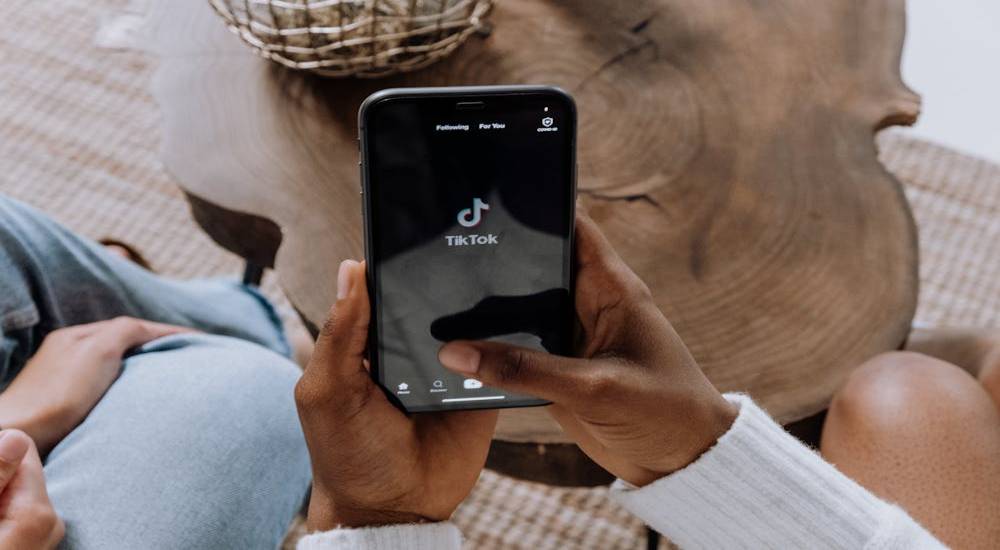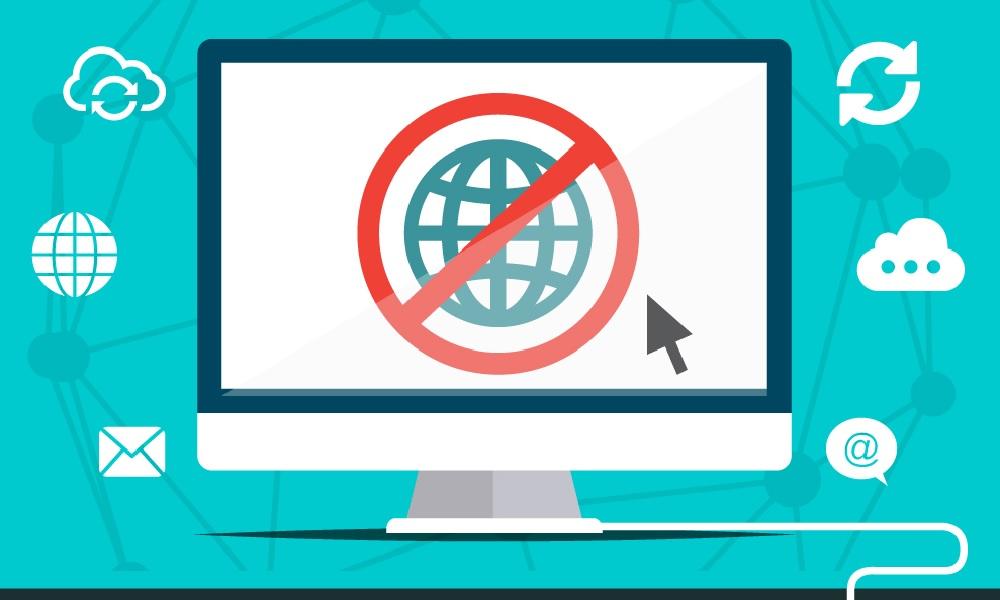The Top 6 Ways to Block Websites on Android – With & Without Apps

If you’ve ever found yourself wondering “how to block websites on Android”? you’re in the right place. Whether you're a parent looking to shield your child from inappropriate content, or an employer preventing distractions in the workplace, blocking websites on Android is easier than you think.

But here’s the thing—most guides give you surface-level advice. Not this one. You’re about to get a real deep dive into six powerful ways to block websites on Android, with and without apps.
Let’s get started!
How to Block Websites on Android Without an App

If you do not want to install any third-party apps, there are still ways to block websites for free on your Android device. These methods are cost-effective and can help you restrict website access without extra software.
1. Use Built-in Browser Settings to Enable SafeSearch
Most Android browsers, such as Google Chrome, Bing, and Firefox, offer a SafeSearch feature. This setting filters out explicit and inappropriate content from search results.
While SafeSearch does not block websites entirely, it helps reduce exposure to adult content.
How to Enable SafeSearch on Google Chrome
- Open Google Chrome on your Android device.
- Go to Google SafeSearch.
- Select "Filter" to activate SafeSearch.
- Exit settings and restart the browser.
This method is best for basic filtering but does not provide full website-blocking functionality.
2. Configure DNS Servers to Block Websites
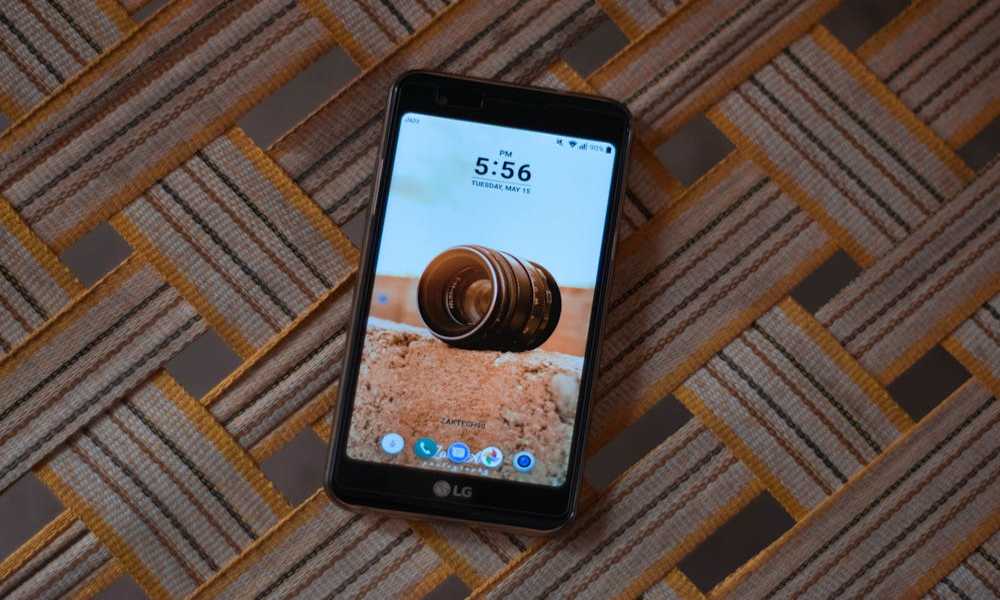
Changing your DNS settings can help block specific websites on Android by filtering web traffic at the network level. DNS filtering services like OpenDNS and Cloudflare offer family-safe browsing options that automatically block adult and malicious websites.
How to Change DNS Settings on Android
- Open Settings on your Android device.
- Tap Connections and select More Connection Settings.
- Tap Private DNS.
- Choose Private DNS Provider Hostname.
- Enter one of the following DNS services to block websites:
- Block malware: security.cloudflare-dns.com
- Block adult websites: family.adguard-dns.com
- Tap Save and restart your internet connection.
DNS filtering is an effective way to block websites without apps, but it only applies to WiFi networks. If a user switches to mobile data, the restriction will not work.
3. Block Websites Using a WiFi Router
If you want to block websites across all devices connected to your home WiFi, the best option is to set up filtering on your router. This method ensures that every device using your network, including Android devices, follows the same website restrictions.
How to Block Websites on Android Using a WiFi Router
- Open a web browser and enter your router’s IP address (usually 192.168.1.1 or 192.168.0.1).
- Log in using the administrator username and password.
- Navigate to Content Filtering, Parental Controls, or Access Restrictions in the router settings.
- Enter the URLs of the websites you want to block.
- Save your settings and restart the router.
This method is best for families who want to enforce web filtering at the network level. However, it only works on devices connected to the router. If a user switches to mobile data or a different WiFi network, the blocking will not apply.
How to Block Websites on Android Using an App

If built-in methods are not enough, third-party apps offer more advanced website-blocking solutions. There are three main types of website-blocking apps:
- Website blockers for productivity
- Antivirus apps for security
- Parental control apps for complete monitoring
1. Website Blockers (Best for Productivity)
Website blockers help users stay focused by restricting access to distracting sites. One of the best Android apps for this purpose is BlockSite.
How to Block Websites Using BlockSite
- Download and install BlockSite from the Google Play Store.
- Open the app and grant it the necessary permissions.
- Tap Create and add the websites you want to block.
- Set a blocking schedule if needed.
- Save the settings. The websites will now be restricted.
BlockSite is useful for students, professionals, and anyone looking to reduce distractions while working. However, the free version only allows blocking five websites at a time.
2. Antivirus Apps (Best for Security)
Some antivirus apps offer built-in website-blocking features to protect users from malicious websites. AVG AntiVirus is a popular option for Android users.
How to Block Websites Using AVG AntiVirus
- Open the AVG AntiVirus app on your Android device.
- Navigate to the Explore section.
- Tap Web Shield and enable it.
- Select Block or Allow Websites.
- Enter the URLs you want to block and save the settings.
This method is best for users who want security features along with website blocking. However, some advanced features may require a premium subscription.
3. Parental Control Apps (Best for Monitoring and Blocking Websites)
For parents, ensuring their child’s online safety is a top priority. The internet is full of inappropriate content, potential online predators, cyberbullying, and distractions that can negatively impact a child's development. While built-in solutions like SafeSearch or DNS filtering offer some level of protection, they are not enough for parents who want complete control and monitoring of their child’s online activity.
This is where parental control apps come in. These apps offer advanced features that allow parents to block specific websites, monitor browsing history, and even track social media usage.
Among the many parental control apps available, SafeMyKid stands out as one of the best solutions for blocking websites on Android. It provides a discreet, powerful, and easy-to-use way for parents to keep their children safe online.

Why Choose SafeMyKid?
SafeMyKid is not just a website blocker—it is a complete parental monitoring tool that helps parents keep track of their child's online behavior without them knowing. Here’s what makes it the best choice for parents:
1. Blocks Specific Websites and Tracks Browsing History
Unlike browser-based SafeSearch, which only filters explicit search results, SafeMyKid blocks entire websites. Parents can enter specific URLs or select categories (such as adult sites, gambling sites, or social media) that should be restricted.
Additionally, it tracks browsing history so parents can see exactly what their child is looking at online. Even if a child deletes their history, SafeMyKid keeps a real-time log of all visited websites.
2. Monitors Online Activity, Including Social Media Chats and Messages
Many dangers children face online come not from websites, but from social media apps. With SafeMyKid, parents can:
- Read messages exchanged on social media apps like WhatsApp, Facebook Messenger, Snapchat, and Instagram.
- View multimedia files shared on these platforms.
- Detect conversations that may indicate cyberbullying, inappropriate discussions, or contact with strangers.
This feature ensures that parents can intervene before any harmful situation escalates.
3. Works in Stealth Mode (Your Child Won’t Know You’re Monitoring Them)
One major challenge with parental control apps is that kids are smart. If they realize that a monitoring app is installed, they may try to disable it.
SafeMyKid operates in stealth mode, meaning:
- It remains completely hidden on the child's device.
- It does not show up in the app drawer.
- It does not drain the battery noticeably, ensuring it stays undetected.
This makes SafeMyKid an ideal choice for parents who want to track and block websites on Android without their child knowing.
4. Tracks GPS Location and Allows Geofencing
Beyond website blocking, SafeMyKid also acts as a location tracker, allowing parents to:
- See their child’s real-time location at any time.
- View past location history to track where their child has been.
- Set up geofencing alerts—parents receive a notification if their child enters or exits specific areas, such as school, home, or a friend's house.
This feature adds an extra layer of security, ensuring parents always know where their child is.
5. Provides Real-Time Reports on Internet Usage
SafeMyKid gives parents access to detailed reports on their child's digital behavior. These reports include:
- Time spent on specific websites and apps.
- Internet activity trends (which websites are visited most often).
- Alerts for potentially dangerous searches or website visits.
With these insights, parents can make informed decisions about their child’s online safety.
How to Set Up SafeMyKid on Android for Monitoring and Blocking Websites
Setting up SafeMyKid is simple and does not require advanced technical knowledge. Follow these steps to start blocking websites on Android:
Step 1.Sign Up and Create an Account
Visit the SafeMyKid website and sign up for an account using your email. Choose a subscription plan that fits your needs.

Step 2. Install SafeMyKid on The Target Android Device
Download and install the SafeMyKid app on your child's Android device. Follow the on-screen instructions to grant the necessary permissions for monitoring.
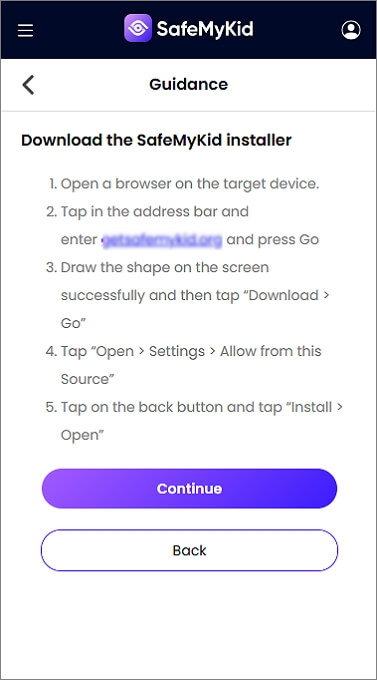
Step 3. Block websites on Android
Open the SafeMyKid dashboard on your computer or another device. Log in with your registered email and password. Access all available monitoring features, including website blocking, app tracking, and location monitoring.
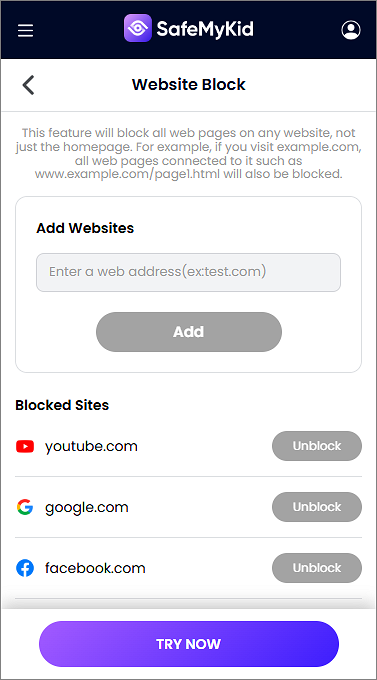
Comparison Table: Best Methods to Block Websites on Android
If you are unsure which method to choose, the table below provides a side-by-side comparison of different website-blocking options:
| Method | Best For | Does It Work on Mobile Data? | Difficulty Level |
|---|---|---|---|
| SafeSearch (Browser Settings) | Basic content filtering | No | Medium |
| DNS Filtering | Blocking adult and malware sites | No | Medium |
| Router-Based Blocking | Network-wide filtering | No | Medium |
| BlockSite App | Productivity and focus | Might not work in some cases | Difficult |
| AVG AntiVirus | Security and malware protection | Might not work in some cases | Difficult |
| SafeMyKid | Effortless parental control and website blocking | Yes | Easy |
FAQs About Blocking Websites on Android
Blocking websites on Android can sometimes raise questions, especially when it comes to effectiveness, security, and the best method to use. Here are some frequently asked questions (FAQs) with detailed answers to help you make an informed decision.
1. What is the best way to block websites on Android?
The best method depends on your needs. If you want a free option, use SafeSearch, DNS filtering, or router-based blocking. If you need more control, install a website-blocking app like BlockSite or a parental control app like SafeMyKid.
2. Can I block websites on Android without installing an app?
Yes, you can use SafeSearch, DNS filtering, or router settings to block websites without an app. However, these methods have limitations and do not work on mobile data.
3. How do I block adult websites on Android?
The easiest way is to enable SafeSearch in Google Chrome or set up DNS filtering with services like family.adguard-dns.com. For stronger protection, use SafeMyKid to block adult content and monitor browsing history.
4. Can I block websites on my child’s phone without them knowing?
Yes, SafeMyKid operates in stealth mode, meaning your child won’t know it’s installed. You can block websites remotely, monitor browsing history, and track social media activity without detection.
5. Will blocking websites work on both WiFi and mobile data?
Most built-in methods, like DNS filtering and router settings, only work on WiFi. To block websites on mobile data, use SafeMyKid or BlockSite, which apply restrictions across all networks.
Final Thoughts
To block websites on Android is easier than ever, thanks to built-in settings and third-party apps. The method you choose depends on what you need to achieve.
- If you want a free and simple solution, use SafeSearch, DNS filtering, or router-based blocking.
- If you need to limit distractions, the BlockSite app is an excellent choice.
- If security is your priority, use AVG AntiVirus to block dangerous websites.
- If you are a parent looking for full control, SafeMyKid offers the best website-blocking and monitoring features.
By choosing the right method, you can take full control over website access on your Android device and ensure a safer browsing experience for yourself and your family.