Can I Lock My Child's iPhone Remotely? 6 Simple Methods Here

As a parent, ensuring your child's safety in the digital world is just as important as physical safety. With smartphones being an integral part of daily life, it's essential to have tools that allow you to manage and control your child’s phone usage.
One of the most effective ways to do this is by learning “Can I lock my child's iPhone remotely?”. Whether you want to prevent distractions, protect them from inappropriate content, or simply keep your child’s device secure, locking the phone remotely can give you peace of mind. Here, we’ll cover four simple methods to help you lock your child’s iPhone with ease.
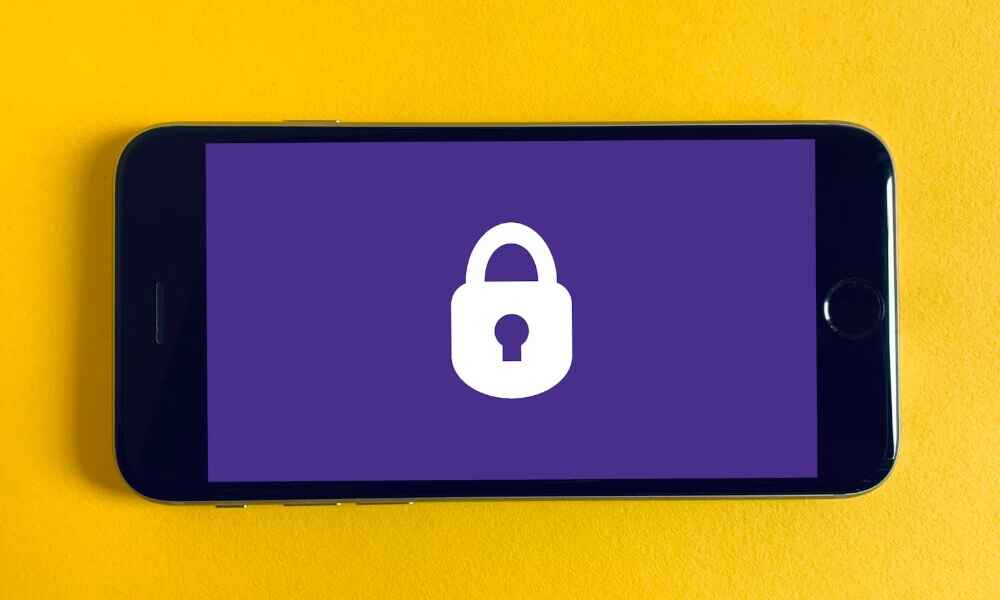
1. Using Apple’s Built-in Features to Lock the iPhone
Overview of Apple’s Built-in Tools
Apple provides two essential tools that allow parents to remotely lock their child's iPhone: Find My iPhone and Screen Time. These features are easy to set up and offer effective control over the device’s access and usage.
Both tools come pre-installed on all Apple devices, making them an accessible and straightforward solution for parents. These features help monitor and lock the iPhone remotely, and their usage can be configured with a few simple steps.
Setting Up Find My iPhone to Lock the Device
Find My iPhone is a powerful tool that helps you locate and lock your child’s phone in case it’s lost or you need to restrict their access. To use it for remote locking, follow these steps:
- Activate Find My iPhone: On your child’s iPhone, go to Settings > [Child’s Name] > iCloud > Find My iPhone, and toggle it on. This will allow you to locate the device and remotely control its settings.
- Track and Lock: If the phone is lost or you want to lock it remotely, log in to iCloud.com or open the Find My app on your own device. Select your child’s device from the list and activate Lost Mode.
- Message & Lock: Lost Mode locks the phone with a passcode, preventing access. You can also send a custom message to the device’s screen, informing your child (or anyone who finds it) that the phone is locked.
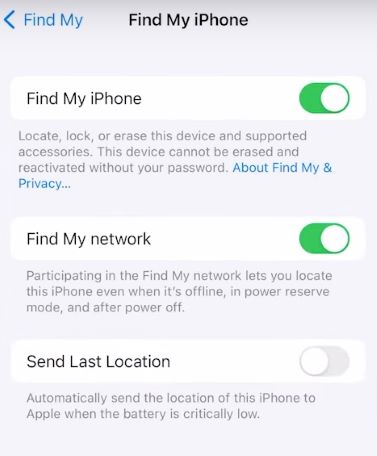
Pros and Cons of Using Find My iPhone to Lock The Device
Pros:
- Easy Setup: Built into iOS, it’s simple to activate without extra apps.
- Remote Locking: Lost Mode locks the phone with a passcode, ensuring no unauthorized access.
- Location Tracking: Helps locate a lost or stolen phone in real-time.
- Custom Message: Allows sending a message to the locked device’s screen, useful in emergencies.
- No Extra Apps Required: A convenient, pre-installed feature for immediate use.
Cons:
- Requires iCloud Access: You need your child’s Apple ID and password to manage settings.
- Limited Functionality: It doesn’t offer content filtering, app usage monitoring, or screen time controls.
- Offline Limitations: Requires an internet connection to work; otherwise, it’s inaccessible.
- Temporary Solution: Best for emergencies but not ideal for everyday parental control.
- Restricts Only Access: Data usage like incoming calls or messages isn’t blocked unless in Lost Mode.
Find My iPhone is excellent for securing and locating a device in emergencies but lacks the comprehensive features of parental control apps. It’s a quick solution for temporary locking, not ongoing management.
Using Screen Time to Set Restrictions and Lock Features
Apple's Screen Time feature is another built-in tool that allows you to lock your child’s iPhone remotely by restricting usage of certain apps, content, or settings.
- Set Up Screen Time: Go to Settings > Screen Time on your child’s iPhone. You can set up a passcode to control settings and prevent your child from altering these restrictions.
- Configure App Limits: Set specific time limits for apps and block access to certain ones. You can also schedule Downtime, a feature that locks the phone during specified hours (e.g., bedtime).
- Content & Privacy Restrictions: This section allows you to prevent changes to the phone’s settings, restrict app installations, and block content that is inappropriate for your child’s age.
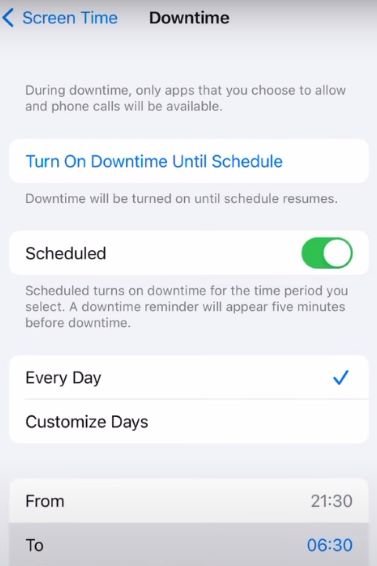
Pros and Cons of Using Screen Time to Set Restrictions and Lock Features
Pros:
- Comprehensive Control: Screen Time offers detailed control over your child’s phone, including app usage limits, downtime scheduling, and content restrictions.
- Customizable Restrictions: You can set specific time limits for apps, block certain content, and prevent app installations, which ensures your child is using the phone responsibly.
- Prevents Changes: With a passcode, you can prevent your child from altering the settings, offering consistent control over their device.
- Downtime Scheduling: You can schedule automatic lock times, such as during bedtime or study hours, ensuring your child takes breaks from screen use.
- Effective for Routine Management: Unlike emergency tools like Find My iPhone, Screen Time is ideal for ongoing, daily control over phone usage.
Cons:
- Requires Initial Setup: You need to set up Screen Time on your child’s iPhone, which can take time and require ongoing monitoring.
- Limited to Apple Devices: It only works on iPhones, so if your child uses other devices, you’ll need separate controls for those.
- Can Be Circumvented: If your child knows the passcode, they may find ways to disable the restrictions, so vigilance is needed.
- No Remote Locking for Entire Device: While you can lock apps and set downtime, it doesn't offer full device lockdown like Find My iPhone.
Screen Time is a great way to manage daily device usage and ensure your child’s phone is used responsibly, but it requires careful setup and ongoing monitoring.
2. Using Third-Party Apps for More Control
While Apple’s built-in features are great, third-party apps offer additional control and functionality, allowing you to manage your child’s phone more effectively. These apps provide features such as activity tracking, location monitoring, and more robust locking capabilities.
Third-party apps give you the flexibility to set specific limits and take a more active role in monitoring your child’s digital behavior. These tools typically offer more comprehensive control, which is especially useful if you want to extend beyond the basics of app time limits.
Using SafeMyKid for Complete iPhone Control
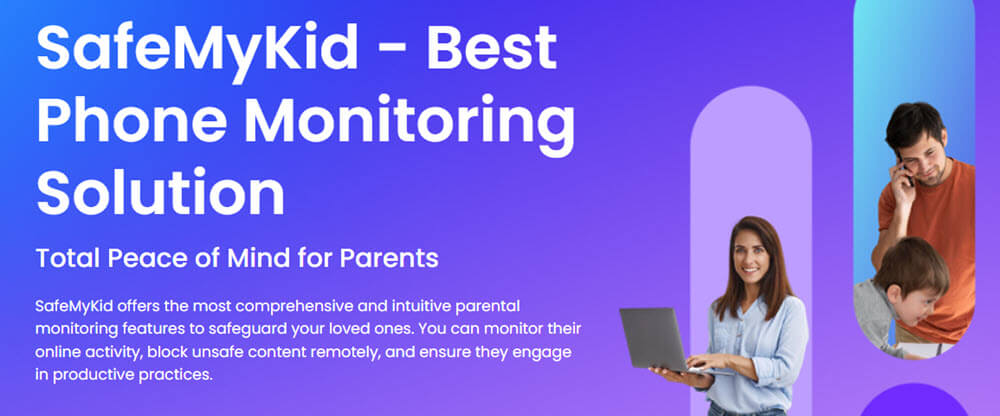
SafeMyKid is a robust parental control app that offers features like remote locking, monitoring, and activity reports. For parents who want more control, SafeMyKid provides an excellent solution that works seamlessly with both iPhones and Android devices.
SafeMyKid gives you the tools to manage your child’s iPhone remotely, from locking the phone to tracking their online activity. It’s an ideal option for parents who want comprehensive monitoring tools that go beyond just screen time limits.
How to Set Up SafeMyKid to Remotely Lock Your Child’s iPhone
Step 1. No Installation on iPhone:
For iPhones, SafeMyKid works through the iCloud account and does not require installation on the device. Just create a free SafeMyKid account with an email.

Step 2. Link Your Child’s iPhone:
Link your child’s iPhone by entering their Apple ID details.

Step 3. Configure iPhone Remote Locking:
Once linked, you can remotely lock your child’s apps on their iPhone, track usage, set app restrictions, and more.
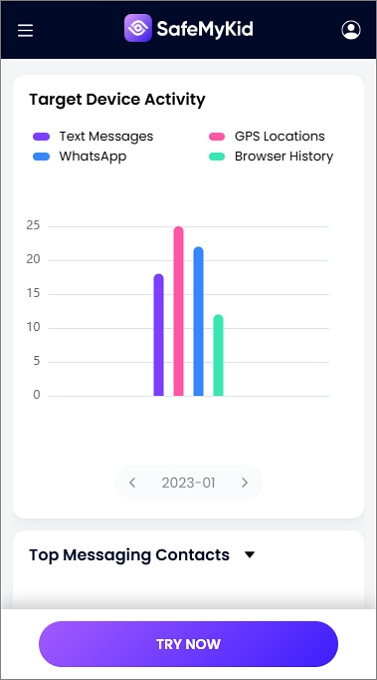
SafeMyKid is a comprehensive solution that not only helps lock the phone remotely but also provides extensive monitoring options, including location tracking and geofencing. If you want to keep track of your child’s activities and manage their screen time effectively, SafeMyKid is the perfect choice.
FamilyTime: A Powerful Parental Control App
FamilyTime offers a unique feature called Family Pause, which lets you lock your child’s iPhone for a specified period. This is especially helpful when you want to enforce a screen-free time without causing conflict.
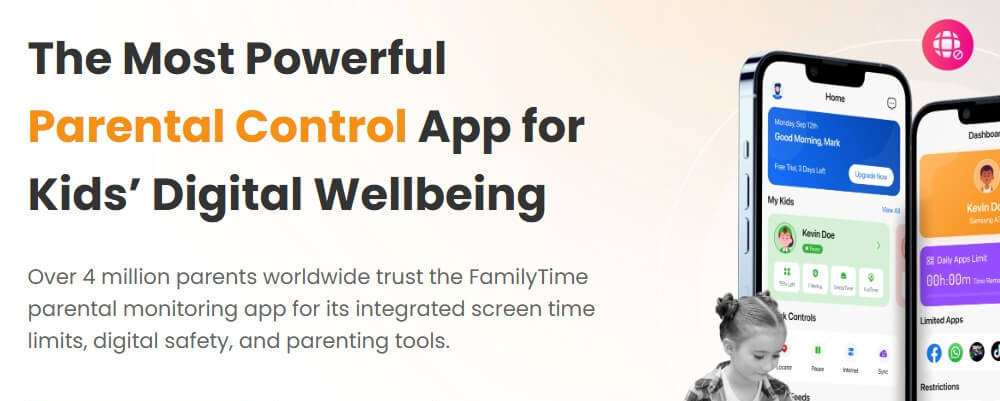
- Install FamilyTime: Download FamilyTime on your phone and set up an account.
- Link Your Child’s Device: Pair the app with your child’s iPhone using their Apple ID or device credentials.
- Activate Family Pause: From your app’s dashboard, you can remotely lock your child’s phone for a set time. This feature is ideal for when you need to take a break from the screen, such as during dinner or family activities.
Limitations of FamilyTime:
- Requires Installation: Both the parent and child need to install the app, which may be a barrier for some users.
- Apple ID Access Needed: Linking the child’s device requires access to their Apple ID, which may raise privacy concerns.
- Limited Features on iOS: Some features, like location tracking, are more robust on Android than iOS due to system restrictions.
- Can Be Uninstalled: If the child gains access to the device settings, they may be able to uninstall the app.
- No Full Device Lockdown: It doesn’t offer complete device lockdown, like Find My iPhone, and only controls specific features.
Kidslox: Locking and Time Management
Kidslox is a popular parental control app that allows you to lock your child’s iPhone remotely and set time-based usage restrictions. Kidslox is particularly helpful for parents looking for a more hands-off approach to controlling their child’s phone usage.

- Download and Install: First, download Kidslox from the App Store and set up the app on your own device.
- Create a Profile for Your Child: Link your child’s iPhone to your device. You can customize which apps are accessible and set daily usage limits for each app.
- Remote Locking: With Kidslox, you can lock your child’s phone remotely by selecting “Lock” from your device’s dashboard. You can also schedule lock times, ensuring their phone is inaccessible during certain hours (e.g., during study time or at bedtime).
Limitations of Kidslox:
- Requires Installation: Both the parent’s and child’s devices need to have Kidslox installed, which can be time-consuming.
- Limited to iOS: Some features, like app tracking and blocking, are less effective on iOS devices compared to Android, due to system restrictions.
- Can Be Uninstalled: If the child has access to their phone’s settings, they may uninstall the app, bypassing the controls.
- Subscription Fees: Full functionality, including remote locking and time-based controls, requires a premium subscription, which may not be ideal for all families.
- Internet Connectivity: The app requires an active internet connection to lock or manage the device remotely.
3. Using Emergency SOS or MDM for Remote Locking
When to Use Emergency SOS
In case of an emergency, Emergency SOS on iPhones can be used to lock the device, limiting access during a crisis. This feature can be activated by pressing the power button five times. While not intended for regular use, it’s a quick and effective way to secure the device in an urgent situation.
MDM Solutions for Schools and Organizations
Mobile Device Management (MDM) solutions are often used by schools or organizations to remotely manage and lock multiple devices. While this may not be an option for individual parents, it’s worth exploring if you’re managing a large number of devices or looking for more advanced control features.
Conclusion
Locking your child’s iPhone remotely is an essential thing for parents looking to protect their child’s digital experience. Whether you rely on Apple’s built-in features like Find My iPhone and Screen Time, use third-party apps like FamilyTime, or opt for more comprehensive solutions like SafeMyKid, there are plenty of ways to gain control over your child’s phone. By using the right tools, you can ensure your child’s safety.




