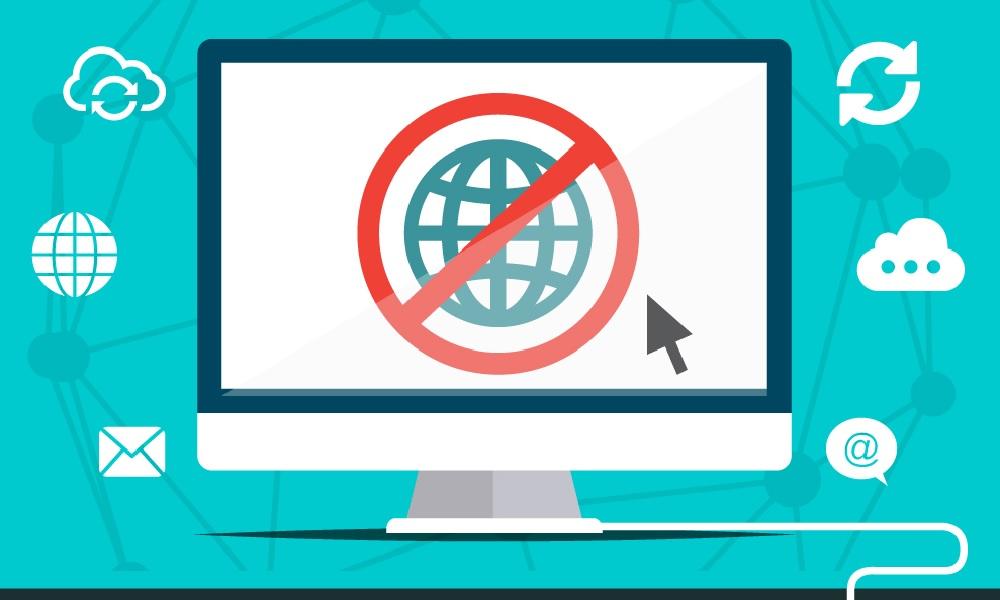4 Powerful Tips on How to Block TikTok Seamlessly

As the digital world becomes increasingly accessible, it's important for parents to ensure their kids can explore online spaces safely. TikTok, with its addictive content, poses particular challenges for young users, leading to concerns about screen time, exposure to inappropriate content, and online safety.
In this article, we’ll explore multiple methods of how to block TikTok on iPhone and Android devices and introduce SafeMyKid, a comprehensive parental control app designed to help parents manage their children’s digital lives effectively.
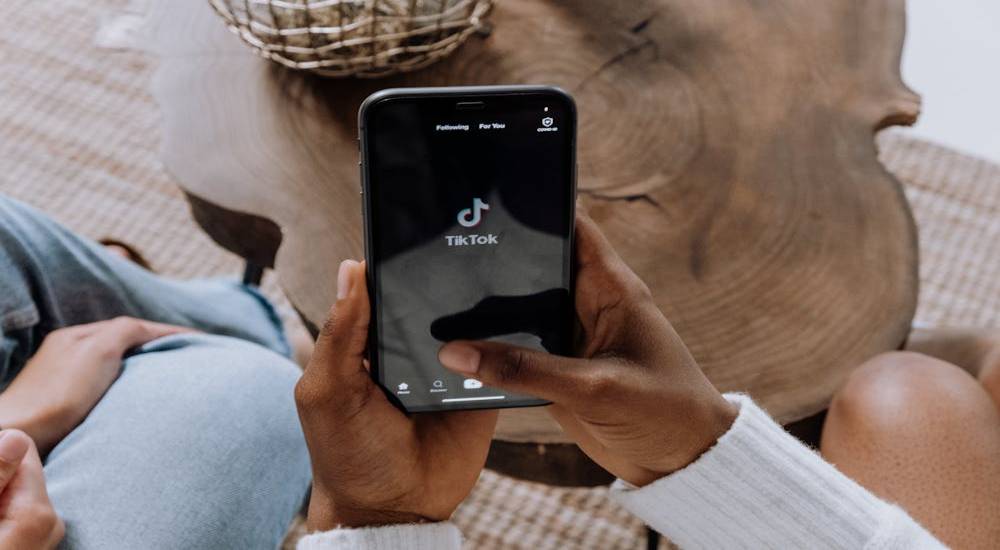
Why Blocking TikTok on iPhone and Android is Crucial for Your Child’s Safety
Before diving into the methods for blocking TikTok on your child’s device, let’s talk about why you should consider doing so.
The Addictive Nature of TikTok
TikTok’s short-form video format is designed to keep users hooked. Kids and teens find themselves scrolling endlessly through videos, which provides instant gratification through likes, comments, and shares. The platform's algorithm is fine-tuned to deliver content based on what the viewer engages with, making it incredibly addictive.
The Impact on Mental Health
While TikTok may seem fun, it has been linked to increased anxiety, depression, and sleep disturbances among teens. Constant exposure to highly curated, idealized versions of others’ lives can lead to low self-esteem, body image issues, and feelings of inadequacy. Additionally, excessive screen time can interfere with school performance and social interactions.
Safety Risks
TikTok, like other social media apps, exposes children to a range of risks, including cyberbullying, online predators, and inappropriate content. Despite TikTok’s efforts to curb harmful content, there are always loopholes and ways for unwanted material to slip through the cracks.
This is why it's vital to take proactive steps to block TikTok and monitor your child’s digital footprint.
Official Ways to Block TikTok on iPhone
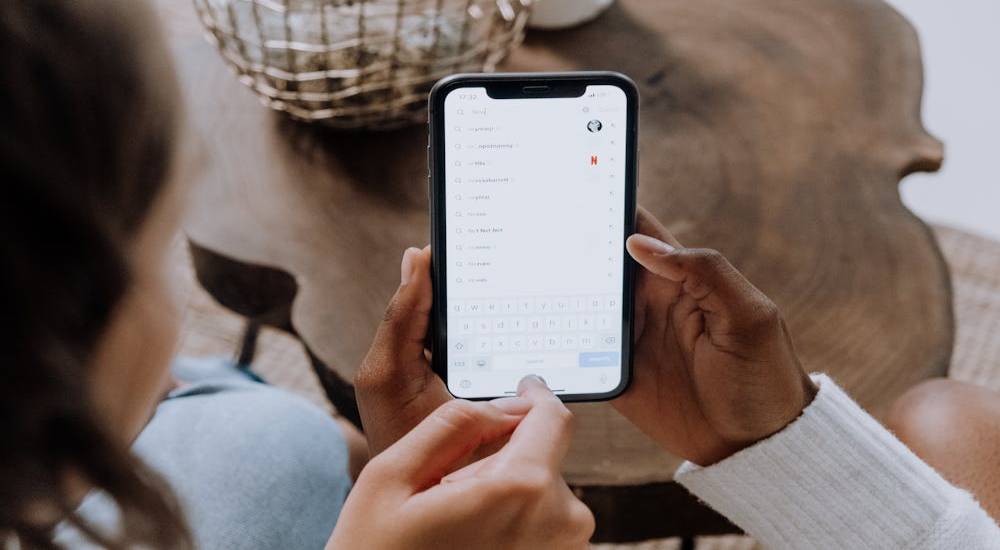
In this section, we’ll guide you through several ways to block TikTok on iPhones.
Method 1: How to Block TikTok on iPhone Through App Limits
iPhones come with a built-in feature called App Limits that lets you set daily time restrictions on apps like TikTok. While it won’t block the app entirely, it can limit the amount of time your child spends on TikTok each day.
Here’s how you can set it up:
- Open Settings on Your iPhone
Tap on the Settings app on the device. - Go to Screen Time
Scroll down and tap on Screen Time. - Set Up App Limits
If you haven’t already, you’ll need to enable Screen Time. After that, tap App Limits. - Select TikTok
Tap on Add Limit at the bottom, then select Social and choose TikTok from the list of apps. - Set Time Limits
Set a daily time limit for TikTok. You can adjust the settings for different days if necessary. - Tap Add
Once you’ve set the desired limit, tap Add to confirm.
Once this limit is reached, TikTok will be inaccessible for the rest of the day. However, it doesn’t offer complete control or protection from potential workarounds.
Method 2: How to Block TikTok on iPhone Through Content Restrictions
Content Restrictions on iPhones provide a more permanent way to block specific apps like TikTok completely. This method also blocks the app from appearing on the home screen, making it harder for kids to bypass the restriction.
Here’s how to block TikTok using Content Restrictions:
- Open Settings
On your child’s iPhone, tap Settings and navigate to Screen Time. - Enable Screen Time
If Screen Time isn’t set up yet, follow the prompts to enable it. - Activate Content & Privacy Restrictions
Under Screen Time, tap Content & Privacy Restrictions, then turn it on by sliding the toggle. - Block TikTok
Tap Allowed Apps and toggle off TikTok. This will make TikTok completely inaccessible. - Block the Website TikTok.com
To prevent access to TikTok through a browser, go to Content & Privacy Restrictions, then Content Restrictions. Under Web Content, select Limit Adult Websites and add tiktok.com under the Never Allow section.
Two Ways to Block TikTok on Android

Android devices offer similar functionality for blocking apps. Let’s walk through the steps for blocking TikTok on Android phones.
Method 1: How to Block TikTok on Android Using Google Play Store
You can block TikTok through the Google Play Store, which restricts access to the app without requiring third-party tools.
Here’s how to do it:
- Open the Google Play Store
Launch the Google Play Store app on your Android device. - Access the Menu
Tap the three horizontal lines in the top-left corner to open the menu. - Go to My Apps & Games
Tap My Apps & Games, find TikTok, and tap it. - Block TikTok
Tap the three dots in the top-right corner and select Block.
This method works well for parents who want to block TikTok without adding any extra apps, but it doesn’t offer comprehensive control over screen time or usage.
Method 2: How to Block TikTok on Android Using Your Router
Blocking TikTok on your router will stop access to the app and website across all devices connected to your Wi-Fi network.
- Access Your Router Settings
Open a web browser and enter your router’s IP address (commonly 192.168.1.1 or 192.168.0.1). - Log into Your Router
Enter your router’s username and password (usually admin for both). - Go to Parental Controls
Look for a section called Parental Controls, Access Control, or Filtering. - Block TikTok
Enter TikTok’s URL or app information into the block list. - Save Changes
Save the settings, and TikTok will be blocked for all devices using your Wi-Fi.
This solution is effective for managing access at home but doesn’t work if your child uses mobile data or Wi-Fi elsewhere.
Limitations of Built-in Blocking Methods & The Need for a Smarter Solution
While iPhone and Android devices offer built-in controls for app usage, they have significant limitations in addressing online risks. These include:
- App Limits (iPhone): Screen Time restricts daily app usage but doesn’t block access entirely. Children can bypass limits by adjusting settings.
- Content & Privacy Restrictions (iPhone): Blocks apps and websites but applies only to the configured device, leaving other devices unprotected.
- Google Play Store Block (Android): Prevents downloading TikTok but doesn’t stop access if the app is already installed.
- Router-Level Blocking (Android): Restricts TikTok on home Wi-Fi but is ineffective when using mobile data or external networks.
- No Real-Time Monitoring: Built-in settings don’t track activity, making it hard to detect workarounds or monitor usage.
- Limited Cross-Device Protection: Restrictions apply only to the device they are set up on, leaving gaps if multiple devices are used.
Why a Third-Party App Is Essential
Given the limitations of built-in controls, a third-party app is essential to fully protect your child from digital threats. Unlike the basic tools built into phones, paid tools provide a more robust, user-friendly solution that goes beyond simple blocking. Here’s how:
- Complete Device Monitoring: A third-party tool allows parents to monitor all online activity on both iPhones and Android devices, from browsing history to app usage, and even social media interactions.
- Cross-Device Protection: A third-party tool doesn’t just work on one device; it can monitor and block apps like TikTok across all devices connected to your child’s account. This ensures consistent protection regardless of the device they use.
- Advanced Website Blocking: The app gives you the ability to block specific websites and apps, including TikTok, even if they are accessed through a web browser. This level of control ensures that your child can’t bypass restrictions by simply using a browser or third-party app.
- Customizable Controls: A third-party paid tool allows you to customize monitoring and blocking settings based on your child’s age and needs. You can set specific time limits, receive detailed reports, and tailor the level of control you want.
Why Choose SafeMyKid Over Other Apps?
While third-party parental control apps offer more robust monitoring and blocking features than built-in methods, not all of them provide the same level of security and flexibility. This is where SafeMyKid stands out.
Designed to give parents full control over their child’s digital activities, SafeMyKid goes beyond standard app restrictions to provide real-time monitoring, cross-device protection, and advanced content filtering—all in one user-friendly platform.
Here’s why SafeMyKid is an excellent choice:
- Cross-Device Coverage
Unlike methods that only work on a single device or network, SafeMyKid works across all your child’s devices, whether they’re connected to your Wi-Fi or using mobile data. - Real-Time Monitoring
SafeMyKid provides real-time monitoring, so you can see what apps and websites your child is accessing at any given moment. You’ll also receive alerts if they attempt to access restricted content. - Customizable Controls
SafeMyKid allows you to set app-specific limits, including for TikTok and gives you full control over what content your child can access, including videos, websites, and social media platforms. - GPS Tracking & Location Sharing
SafeMyKid also includes GPS tracking features, allowing you to track your child’s location in real time, ensuring they are safe when they’re out and about. - Comprehensive Protection
With SafeMyKid, you can block inappropriate content, limit screen time, and protect your child from cyberbullying, online predators, and other digital dangers.
For a secure, well-rounded solution that offers peace of mind, consider signing up for SafeMyKid today.
Why You Should Block More Than Just TikTok: Protecting Your Child from Online Risks

When it comes to keeping your child safe online, blocking TikTok is just the beginning. While TikTok may be one of the most popular and potentially harmful apps for kids, it isn’t the only place your child might stumble upon inappropriate content. The internet is full of risks, and it’s essential to take a more comprehensive approach to ensure your child’s safety.
In this section, we’ll discuss why blocking more than just TikTok is important and how you can use SafeMyKid, a comprehensive parental control app, to monitor and block a wide range of apps and websites that may expose your child to unwanted or unsafe content.
Key Features of SafeMyKid
SafeMyKid is packed with features that allow parents to track their child’s activity discreetly and efficiently:
1. Discreet Monitoring
One of the standout features of SafeMyKid is its ability to operate silently. It works in the background without alerting your child, giving you complete control without them knowing they are being monitored. This makes it easier to maintain trust while keeping an eye on their online activity.
2. Detailed Usage Reports
You’ll get detailed reports on all activities on your child’s device, including browsing history, blocked websites, and app usage. This allows you to track patterns and identify any concerning behavior early on.
3. Website Blocking and Monitoring
SafeMyKid gives you the ability to block specific websites, ensuring that your child doesn’t accidentally access harmful content. Additionally, the app provides full visibility into their browsing history so you can track what they’ve been visiting.
4. Comprehensive Monitoring Across Devices
Whether your child is using an iPhone or an Android device, SafeMyKid supports both, allowing you to monitor activity across multiple devices from a single account.
How to Block TikTok on iPhone & Android
Getting started with SafeMyKid is easy. Whether your child uses an iPhone or Android device, the setup process is simple and intuitive. Here’s how you can get started:
Step 1. Sign up and create an Account
Begin by creating an account using your email address. Once you sign up, you’ll be able to set up monitoring and start customizing your child’s safety settings.

Step 2. Set up SafeMyKid on the Device
- For iOS devices: You don’t need to install any additional apps. Simply log in with your iCloud credentials, and SafeMyKid will start working to monitor the device.
- For Android devices: Download the SafeMyKid app on the target Android device, and log in using your account credentials.
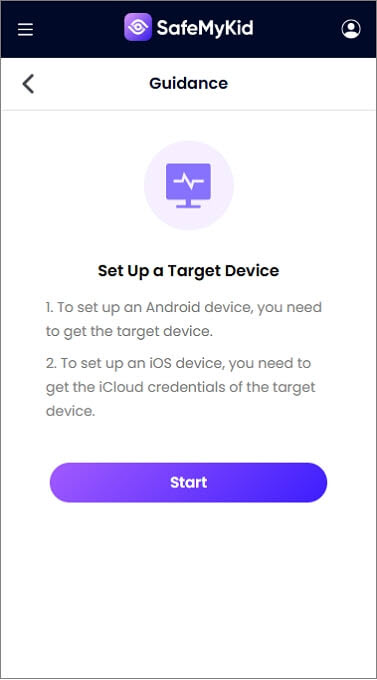
Step 3. Setup SafeMykid to block TikTok on iPhone & Android
Once the app is set up, you can access the SafeMyKid dashboard from your own device. From here, you can block TikTok.
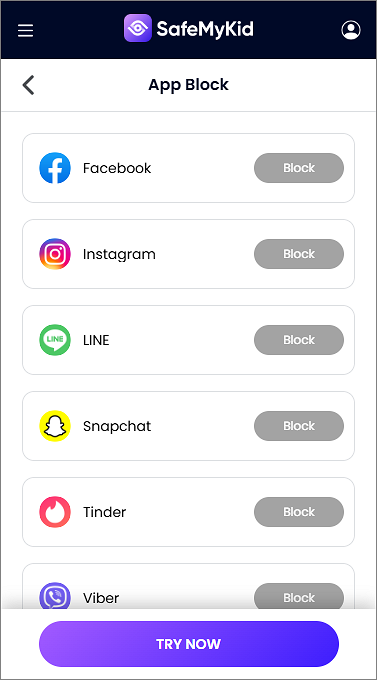
How to Keep Your Child Safe Online
The internet is full of opportunities, but it also comes with risks. As a parent, staying informed about potential dangers and taking preventive measures can help protect your child from online threats. Below is a quick guide to common risks and how you can safeguard your child.
| Online Risk | How to Prevent It |
|---|---|
| Cyberbullying | Encourage open conversations & use parental controls. |
| Inappropriate Content | Enable content filters & monitor browsing history. |
| Online Predators | Teach kids to avoid strangers & review their contacts. |
| Phishing Scams | Educate about fake links & unknown messages. |
| Excessive Screen Time | Set daily limits & promote offline activities. |
FAQs About Blocking TikTok on iPhone & Android
To help clarify any remaining questions and assist you in managing your child's digital safety, here are some frequently asked questions about blocking TikTok on iPhone and Android devices:
1. Can I Completely Block TikTok on iPhone?
Yes, you can block TikTok entirely on an iPhone by using Content & Privacy Restrictions in the Screen Time settings. This will prevent the app from appearing on the home screen and make it inaccessible altogether.
2. Does Blocking TikTok on iPhone Work for All Devices?
No, blocking TikTok on an iPhone only applies to the specific device where you set the restriction. If your child uses multiple devices, you’ll need to implement restrictions on each one.
3. What Is the Best Way to Block TikTok on Android?
There are several ways to block TikTok on Android, including using the Google Play Store's block feature, router settings, or a parental control app like SafeMyKid for more comprehensive control.
4. Can I Track My Child’s Location While Blocking TikTok?
Yes! If you choose SafeMyKid, you can track your child’s location in real time while blocking TikTok and other apps. This feature ensures your child’s safety even when they’re away from home.
5. Can TikTok Be Unblocked After I Set Restrictions?
While it’s possible for savvy children to find workarounds, using a parental control app like SafeMyKid can help ensure the restrictions remain in place across all devices and networks.
Conclusion
Knowing how to block TikTok on iPhone and Android devices is an essential step in protecting your child from the negative effects of screen time and online risks. Whether you choose built-in settings or a comprehensive solution like SafeMyKid, the key is to take control of your child’s digital world.
SafeMyKid offers a complete, user-friendly solution for parents who want to monitor and protect their child’s online activity. With real-time monitoring, GPS tracking, and customizable controls, it’s the perfect way to ensure your child stays safe in today’s digital age.
Take action today and start using SafeMyKid to keep your child safe from the dangers of TikTok and other online threats.