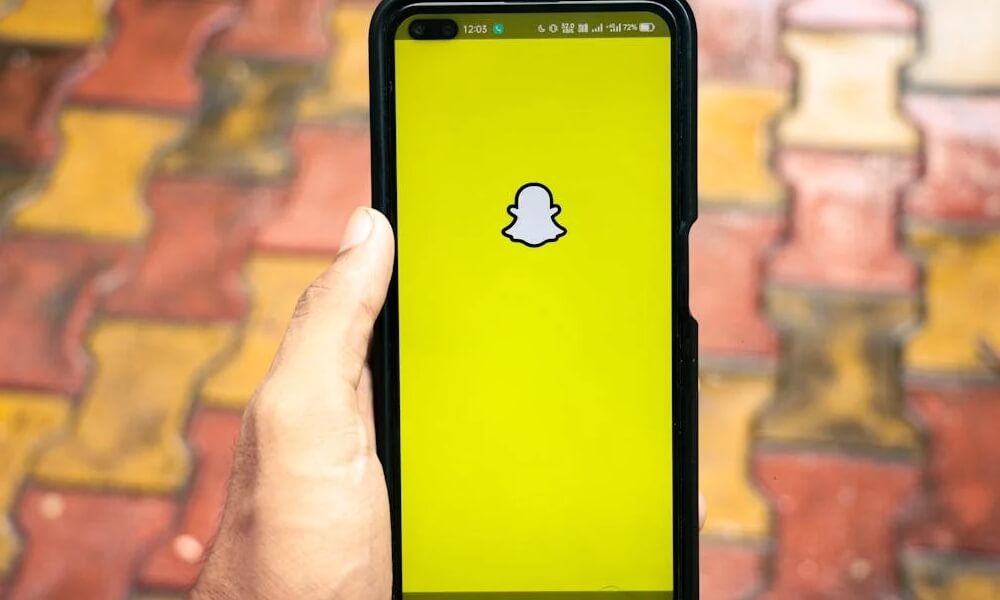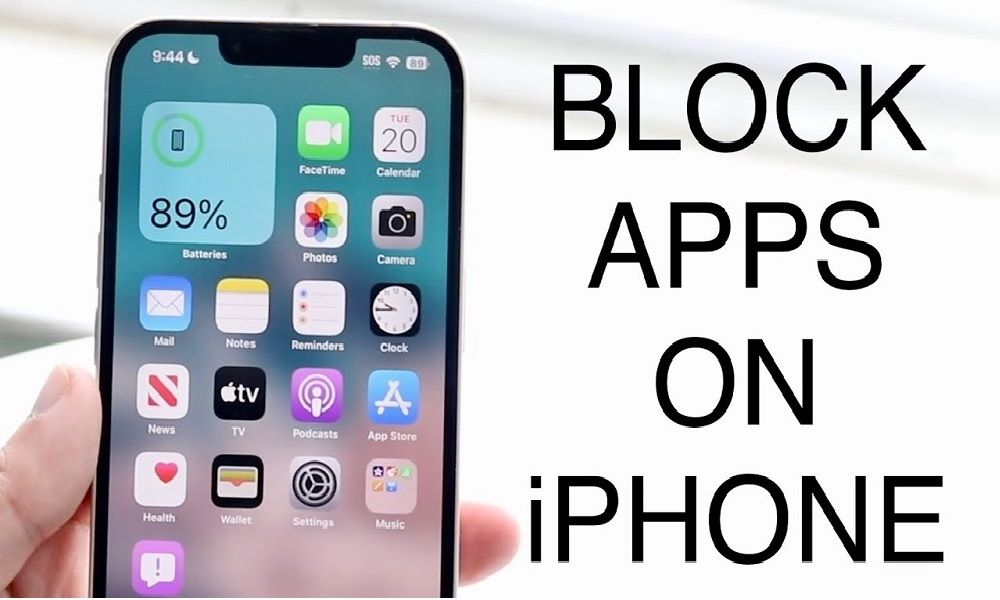How to Block Websites on an iPhone: 4 Methods Guide

In today’s digital age, keeping your child safe online is a top priority. You’re likely concerned about cyberbullying, exposure to explicit content, and online dangers such as identity theft. It’s natural to worry about how much screen time your child spends on their iPhone and whether they are visiting inappropriate websites. Thankfully, Apple offers various methods on how to block websites on an iPhone, but there are also additional tools and apps you can use to give you extra peace of mind.

In this blog post, I’ll walk you through all the ways you can block websites on an iPhone, including Apple’s built-in features, free website-blocking apps, and even router-level restrictions. By the end, you’ll have a complete toolkit to control your child’s internet access and protect them from online threats.
Can You Block a Specific Website on an iPhone?
Absolutely! Apple has built-in tools that allow you to block specific websites directly on an iPhone. This can be done easily through the Screen Time feature, which offers content restrictions that apply across all browsers and apps on your device. Whether you're concerned about inappropriate content or simply want to help your child stay focused, blocking websites is a great first step in managing your child’s online experience.
You can also block websites by category, limiting access to adult content or distracting websites like social media. And while iOS 16 updates made some of these features more accessible, it's crucial to understand how they work.
1. Using Apple’s Screen Time to Block Websites
Apple’s Screen Time feature allows you to manage various aspects of your iPhone, including blocking websites. It’s available in iOS 16 and beyond, offering a simple, intuitive way to restrict access to content that you deem inappropriate.
Here's how you can enable website restrictions using Screen Time:
- Go to Settings on your iPhone and select Screen Time.
- Scroll down and select Content & Privacy Restrictions.
- Tap on Content Restrictions, and then choose Web Content.
- You’ll see three options:
- Unrestricted: This setting allows access to any website.
- Limit Adult Websites: This setting blocks adult content and private browsing.
- Allowed Websites Only: This is the most restrictive setting, where you can add and allow only family-friendly websites like Disney, PBS Kids, etc.
These restrictions apply across all browsers, including Safari and third-party browsers, ensuring that your child can’t bypass the settings by using different apps. However, you should note that this won’t work for all apps. Websites like Facebook or YouTube may still bypass restrictions.
Age-Based Restrictions
One of the benefits of Screen Time is the ability to apply age-based restrictions automatically when you add a child to Family Sharing. This ensures that apps, TV shows, movies, music, and books are appropriate for your child’s age group. It’s an excellent way to save time and prevent mistakes.
2. Router-Level Restrictions: Blocking Websites for All Devices

If you want to ensure that your child’s internet access is filtered across multiple devices, router-level restrictions are an excellent option. Modern routers come with built-in parental control features that allow you to block specific websites on all devices connected to your home network. This includes smartphones, tablets, laptops, and even gaming consoles.
By blocking websites at the router level, you can prevent your child from bypassing restrictions simply by using another device or browser.
How to Block Websites via Your Router
Here’s a step-by-step guide to blocking websites through your router:
- Open a web browser on any device connected to your Wi-Fi network and type your router’s IP address into the URL bar. This can be found on a sticker on the back of your router.
- Log in to your router settings using the admin username and password.
- Find the website-blocking tool. This is often under Parental Controls or Access Restrictions.
- Enter the specific URLs of the websites you want to block.
- Save the changes and restart your router to ensure the changes take effect.
With router-level restrictions, websites will be blocked for all devices on the network, making it nearly impossible for your child to circumvent the rules.
Why Router-Level Restrictions Work Better Than App-Level Blocks
While blocking websites on individual devices works, it’s not always enough, especially if your child uses multiple devices. Router-level blocks ensure that no matter what device your child uses to access the internet, the restricted websites won’t load. This adds an extra layer of security and peace of mind.
3. Using Free Website-Blocking Apps
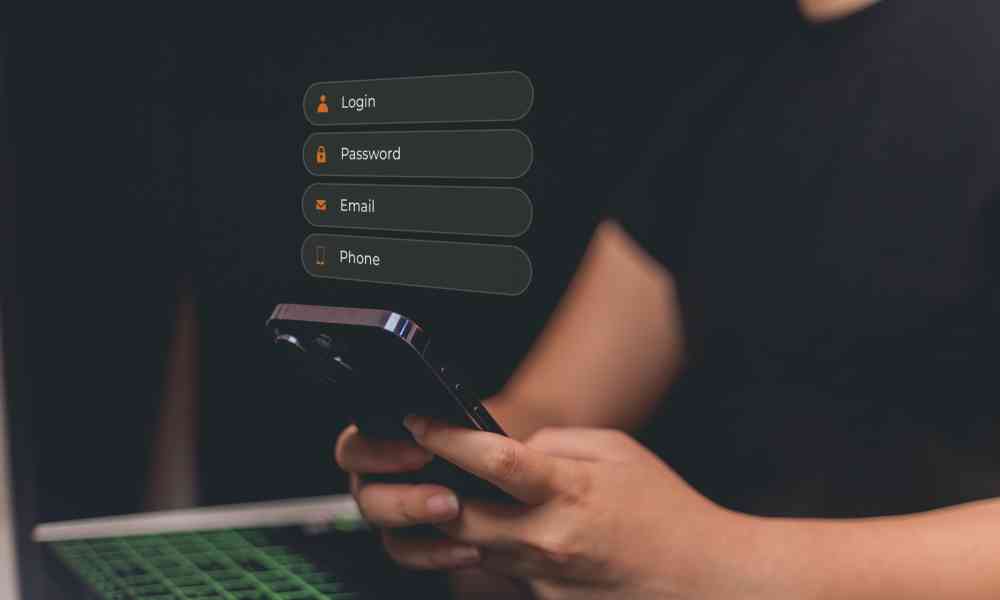
While Screen Time is a powerful tool, it's not foolproof. Kids are tech-savvy, and it’s possible they’ll find ways around the restrictions you set. This is where third-party website-blocking apps come in handy.
One of the best apps for blocking websites on an iPhone is BlockSite. This app allows you to block websites by category, such as adult sites, gaming, or social media. It’s available for free, but the free version has some limitations, such as blocking only three websites at a time.
Setting Up BlockSite on Your iPhone
Here’s how you can set up BlockSite on your iPhone:
- Download the BlockSite app from the App Store.
- Open the app and tap on the Block List tab at the bottom left.
- Tap on the green circle at the bottom right to add websites you want to block.
- Enter the website addresses manually or select categories (e.g., social media, adult content).
- Once you're done, tap Done to confirm your blocklist.
If you want more features, such as password protection or the ability to block an unlimited number of websites, you can upgrade to the premium version, which costs about $9/month.
Pros and Cons of BlockSite
Pros:
- Simple setup process.
- Block websites by category or manually.
- Sync restrictions across devices.
Cons:
- The free version has limited features.
- The premium version costs $9/month.
BlockSite is perfect for ensuring your child remains focused on schoolwork or limits their exposure to inappropriate content online.
4. Use Parental Control App Like SafeMyKid
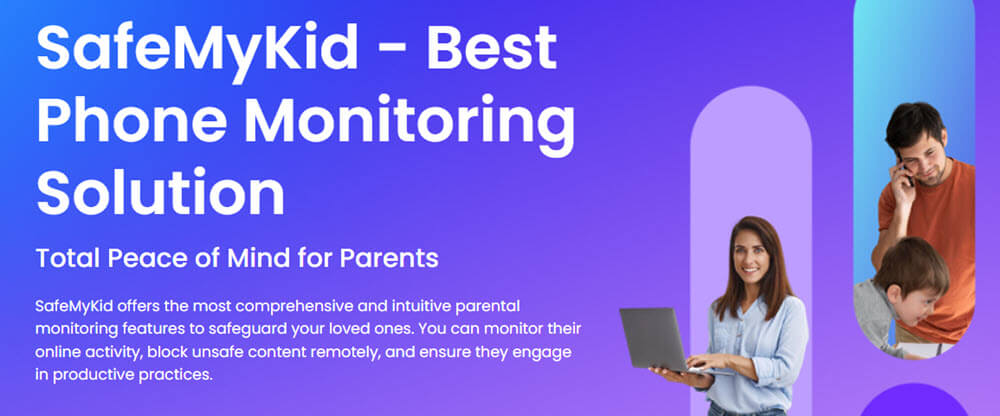
Another excellent option for parents is SafeMyKid, a comprehensive tool designed to monitor and block websites on iPhones. SafeMyKid is perfect for parents who want to discreetly track their child's online activity, including blocked websites, without them knowing.
Key Features of SafeMyKid
SafeMyKid is a comprehensive mobile tracking and monitoring tool designed to ensure the safety of children online. It offers several unique features that make it one of the most discreet and efficient solutions for concerned parents:
- Discreet Monitoring SafeMyKid allows parents to monitor their children's device activity without the child being aware. This feature ensures that kids can’t alter or disable the monitoring settings, making it a highly effective way to track online activity without intruding on their privacy.
- Detailed Usage Reports The app generates in-depth reports that detail all the device usage across multiple platforms. Parents receive valuable insights into which apps are being used, how often, and for how long. This level of transparency helps keep track of your child's online habits, ensuring they are not engaging in risky behavior.
- Website Blocking & Browsing History Tracking SafeMyKid lets parents block inappropriate websites and track their child's browsing history. This includes access to websites, search queries, and even flagged content, giving parents control over their child's digital environment and helping prevent exposure to harmful or inappropriate material.
How to Use SafeMyKid to Block Websites on iPhone
Setting up SafeMyKid on your child’s Phone is incredibly simple. Here’s how:
Step 1. Sign Up and Create an Account
Create an account using your email address.

Step 2. Set Up the SafeMyKid App
For iOS devices: there’s no need to install any apps. Simply set up SafeMyKid by logging in with your iCloud credentials.

Step 3. Add Sites to the blocked list in the SafeMyKid Dashboard
Once set up, you can monitor your child’s activity through the SafeMyKid dashboard, which tracks their location, internet usage, and blocked websites.
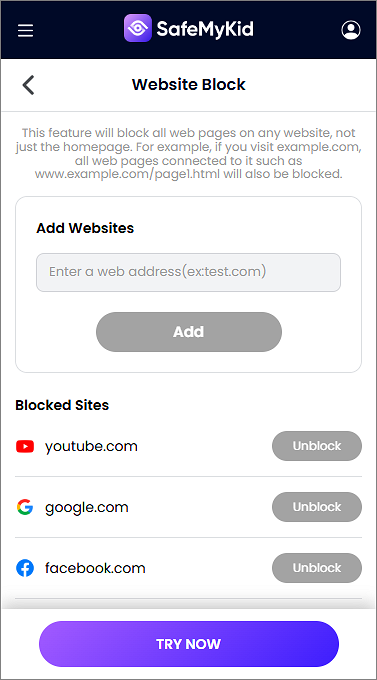
Why Choose SafeMyKid?
SafeMyKid is perfect for parents who want a dedicated, easy-to-use tool to manage their child’s online safety. The app works silently in the background, ensuring your child’s online activity is safe without them being aware of the monitoring. This makes it easier for you to enforce rules while maintaining their trust.
Additional Tools and Techniques for Blocking Websites on iPhone
This table introduces lesser-known tools and techniques for blocking websites on iPhones, offering more options beyond standard methods like Screen Time or router restrictions.
| Tool/Technique | Description | How It Works | Advantages | Limitations |
|---|---|---|---|---|
DNS Filtering Services |
Uses third-party DNS services to block websites at the network level. |
Change the DNS settings on your iPhone to services like OpenDNS or CleanBrowsing that block harmful or unwanted websites automatically. |
- Covers all browsers. - Protects against phishing and malware. - Free or low-cost options. |
- Requires DNS setup knowledge. - May slow down internet speed in some cases. |
iPhone Shortcut Automation |
Automates blocking website access through custom shortcuts. |
Create a shortcut that triggers content restrictions or disconnects internet access during specific times. |
- Fully customizable. - Encourages digital discipline. - Built into iOS. |
- Requires advanced setup. - Limited scope for complex website-blocking needs. |
Family-Oriented Browsers |
Specialized browsers like "Safe Browser" are designed for family use and have built-in blocking features. |
Install and set a family-safe browser as the default on your child’s iPhone. |
- Prevents accessing unsafe browsers. - Easy-to-use parental settings. - Protects browsing data. |
- Requires disabling other browsers. - Children may switch back to default browsers if not restricted. |
VPNs with Parental Controls |
VPN services offer built-in content filtering and blocking capabilities. |
Set up a VPN like NordVPN or CyberGhost, enabling parental controls to block unwanted websites and categories. |
- Secure internet connection. - Blocks harmful content globally. - Works across all apps. |
- Subscription fees. - VPN setup might be complex for non-technical users. |
Browser Extensions |
Extensions like StayFocusd or BlockSite block websites while using specific browsers. |
Install the extension on browsers like Chrome or Firefox and configure settings to block unwanted websites. |
- Great for productivity. - Customizable options for work or study. - Free options available. |
- Only works on supported browsers. - It won’t affect apps or other browsers like Safari. |
Which Is the Best Way to Block Websites on iPhone?
Choosing the best method to block websites on an iPhone depends on your specific needs and the level of control you wish to enforce. Here's a breakdown of the top options and how to decide which one is best for you:
1. Apple’s Screen Time (Best for Simplicity)
If you're looking for a straightforward, built-in solution, Screen Time is the best choice. It’s already available on every iPhone and allows you to block websites by category, add specific URLs to a blocklist, or restrict access to adult content. Screen Time is perfect for younger children or those less likely to bypass restrictions.
Why It’s Best:
- No additional apps are required.
- Easy to set up and manage.
- Works across all browsers and apps.
Best For: Parents of younger children or anyone who prefers using built-in iPhone features.
2. Third-party apps like SafeMyKid (Best for Tech-Savvy Kids)
If your child is tech-savvy and capable of bypassing basic restrictions, third-party apps like SafeMyKid offer advanced control and monitoring features. These apps allow you to block websites, monitor browsing activity, and even set up usage schedules.
Why It’s Best:
- Provides more advanced monitoring features.
- Offers discreet tracking (like with SafeMyKid).
- Blocks specific apps and websites across devices.
Best For: Parents of teenagers or tech-savvy kids who need more robust tools.
3. Router-Level Restrictions (Best for Multi-Device Control)
For families with multiple devices, router-level restrictions offer the best coverage. By blocking websites directly at the router, you ensure that all devices connected to your Wi-Fi—iPhones, tablets, laptops, and gaming consoles—adhere to the same rules.
Why It’s Best:
- Covers all devices on the network.
- Harder to bypass than app-level or device-specific restrictions.
- Ensures consistent filtering across multiple devices.
Best For: Parents managing multiple devices or those seeking long-term, network-wide restrictions.
The Verdict: for comprehensive and hassle-free website blocking, third-party tools like SafeMyKid stand out as the most convenient option. Unlike basic solutions, SafeMyKid offers advanced features such as discreet monitoring, real-time activity tracking, and app-specific controls.
It’s user-friendly, easy to set up, and works seamlessly across devices, making it ideal for parents managing tech-savvy kids or multiple devices. With its robust functionality and effortless usability, SafeMyKid ensures peace of mind and consistent protection without the complexities of router-level or built-in methods.
FAQs About Blocking Websites on iPhone
To wrap up this comprehensive guide, here are some of the most frequently asked questions about blocking websites on your iPhone. These questions aim to clear any doubts and help you make an informed decision when it comes to managing website access on your device.
1. What If My Child Knows How to Unblock Websites on an iPhone?
If your child knows how to bypass the restrictions, you can use apps like SafeMyKid to monitor their activities and ensure they can’t reconfigure the settings. SafeMyKid allows parents to track location, monitor app usage, and even block websites without the child being aware. This makes it a discreet and efficient solution for keeping control over what your child can access.
2. Is There a Way to Block Websites on iPhone for Multiple Devices?
Yes, router-level restrictions allow you to block websites for all devices connected to your Wi-Fi network. This means you can block websites for multiple devices, including iPhones, iPads, laptops, and gaming consoles, using a single setup. Router parental controls can block websites by URL or by categories, like social media or adult content.
3. Can I Block Social Media Websites on iPhone?
Yes, you can block social media websites on iPhone using Screen Time or third-party apps. In Screen Time, you can block social media sites by adding them to the Never Allow list under Web Content. Alternatively, apps like BlockSite allow you to block specific social media websites easily, helping to reduce distractions for your child or teen.
Can I Block Websites on Safari Only?
If you want to block websites only on Safari but allow them on other browsers, this can be tricky. Apple’s native Screen Time settings apply to all browsers and apps. However, using third-party apps like BlockSite or router-level restrictions, you can set up more granular controls for specific browsers. But remember, Safari is the default browser on iPhones, so blocking it might reduce the accessibility of certain sites across your device.
Conclusion
Knowing how to block websites on an iPhone is an essential step in protecting your child from harmful content and ensuring they use their devices responsibly. With Apple’s Screen Time feature, free apps like BlockSite, and router-level restrictions, you have plenty of options to choose from. Additionally, tools like SafeMyKid offer a more discreet, all-in-one solution for parents who want to monitor and manage their child’s internet activity without causing friction.
Don't wait—take action today to set up your child’s device and give them the safe and controlled internet experience they need!