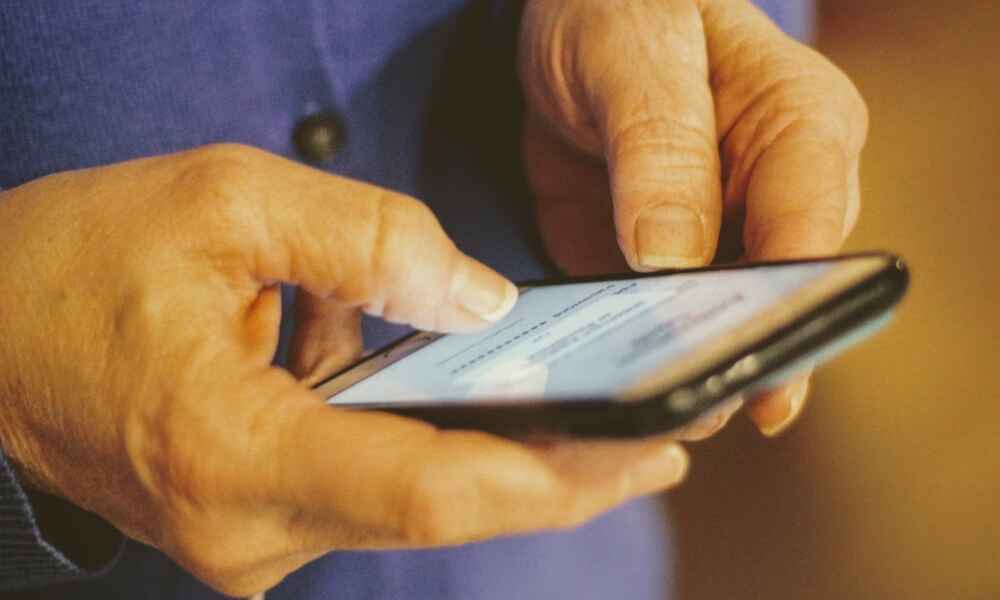4 Ways to Access iCloud Easily and Securely

iCloud, Apple's cloud-based storage service, has become an essential tool for users within the Apple ecosystem. Whether you're an iPhone user syncing photos, or a MacBook user storing files in the cloud, iCloud makes it seamless to access your content across all Apple devices. But iCloud isn't limited to just Apple devices—there are multiple ways to access iCloud data, including through third-party apps. In this article, we'll guide you on how to access iCloud in 4 different ways.
We’ll cover using iCloud on iPhone, and Mac, through a web browser, and even how you can securely access it with SafeMyKid’s monitoring features. Let’s dive into these methods and discuss the pros and cons of each.

What is iCloud, and Why Use It?
iCloud is Apple’s cloud-based service for storing and syncing data, ranging from photos to apps and documents, across devices. Launched in 2011, iCloud replaced the previous MobileMe service and has since become deeply integrated into Apple's ecosystem. As of today, iCloud is one of the most popular ways to securely store data in the cloud due to its seamless functionality with devices such as iPhones, iPads, MacBooks, and more.
With iCloud, you can store photos, documents, contacts, calendars, reminders, apps, and many other data types, syncing them in real-time across all your devices. So, whether you switch from your iPhone to your Mac, your data stays the same.

Here are the main reasons users opt for iCloud:
- Easy Synchronization: Changes you make on one Apple device (like uploading a photo or changing a document) automatically sync across all other devices.
- Reliability: iCloud backs up your content securely and allows you to recover lost data in case of accidental deletion or device failure.
- Privacy and Security: Apple prioritizes your security by encrypting your iCloud data, allowing you to enable two-factor authentication for added safety.
But as with any tool, users need to know how to access iCloud efficiently across multiple devices to get the best experience, and that's where this article comes in.
How to Access iCloud on iPhone or iPad
iPhones and iPads are naturally integrated with iCloud. Apple made accessing iCloud extremely simple, so whether you're new to iOS or a seasoned veteran, it's easy to use. Let’s walk through the steps of accessing iCloud on your iPhone or iPad.
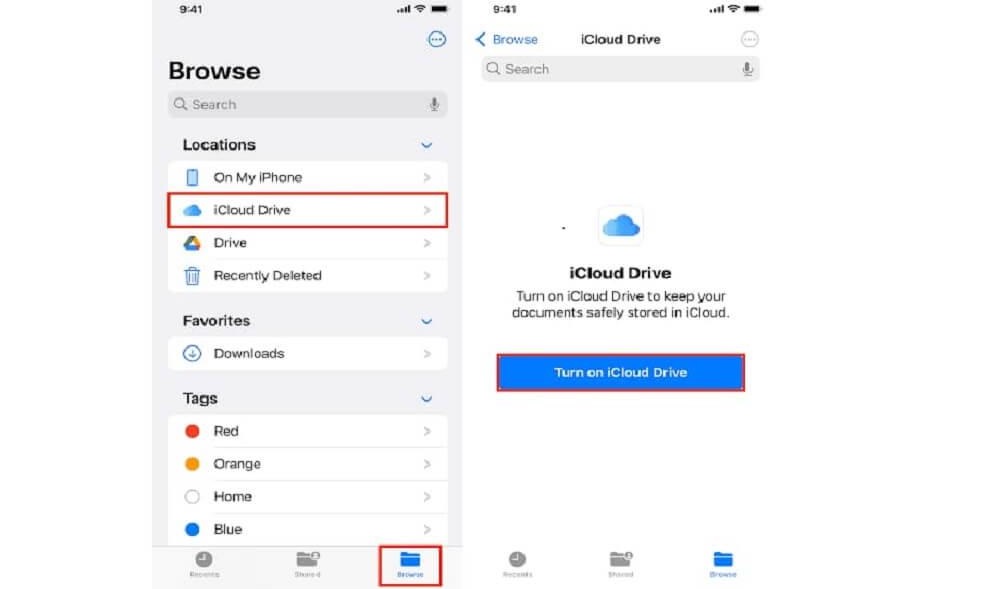
Steps to Access iCloud on iPhone
- Open Settings: From your iPhone or iPad, open the Settings app. This is where you can control most of your device's settings, including iCloud.
- Click on your Apple ID: After clicking on settings, you’ll see your profile, with your name boldly written, and your picture, click on the profile.
- Select iCloud: Now that you’re in your Apple ID settings, you will see an option labeled iCloud. Tap it to view and manage your iCloud data.
- Manage iCloud Services: Here, you can select what data you want to sync with iCloud, such as Photos, Contacts, Calendar, iCloud Drive, and more. Ensure you toggle the switches for services you want to enable.
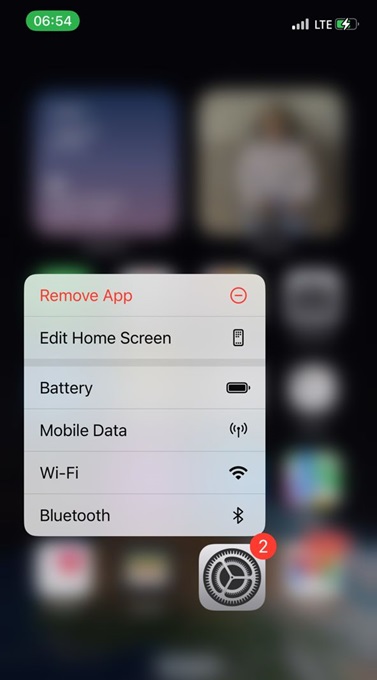
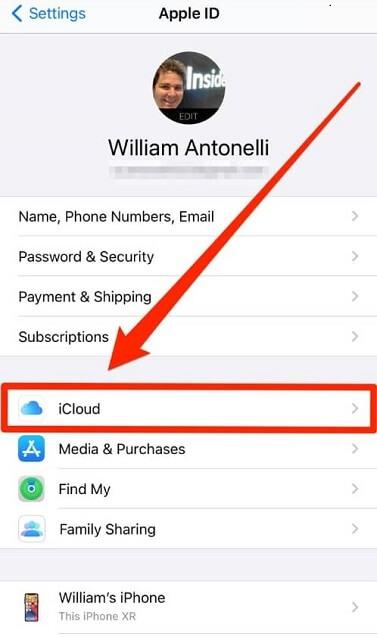
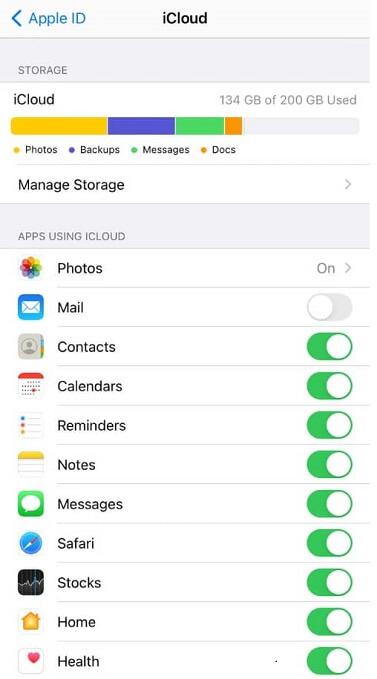
Advantages:
- Seamless Syncing: iCloud is automatically enabled on your device, providing smooth syncing across all Apple devices linked to your Apple ID.
- Integrated with iOS: As an Apple product, iCloud integrates with a range of applications, including Photos, Contacts, Safari, and Notes.
Disadvantages:
- Dependence on Internet: While data can be stored locally, iCloud will need internet access to sync changes across devices. Also, certain services like iCloud Drive may require active internet connections to download files from the cloud.
- Limited Free Storage: Apple offers 5GB of free iCloud storage. This isn't enough for many users who want to store larger files, photos, or create backups, meaning you’ll likely need to purchase more storage.
How to Access iCloud on Mac
The experience of accessing iCloud on a Mac is incredibly smooth due to tight integration with macOS. If you have a Mac, your iCloud data syncs automatically through the iCloud Preferences pane in System Preferences (on macOS earlier than macOS Ventura) or System Settings (in newer versions of macOS).
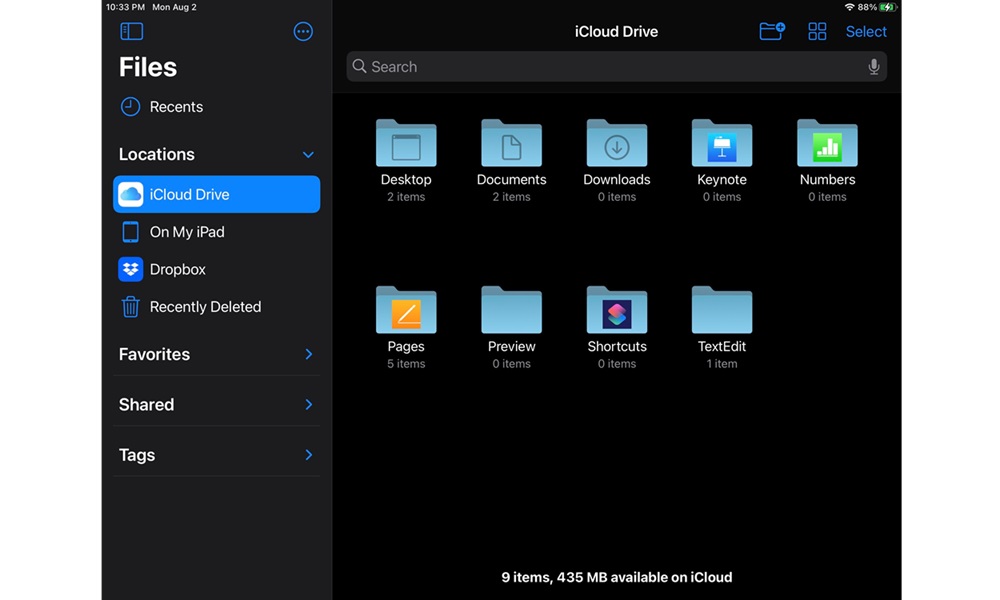
Steps to Access iCloud on Mac
- Go to System Preferences/System Settings: Open System Preferences (or System Settings on newer macOS versions) from the Apple menu at the top-left of the screen.
- Log into iCloud: Ensure you’re signed in with the correct Apple ID under iCloud settings. This will sync all your iCloud services, such as iCloud Drive, Photos, Contacts, and more.
- Use Finder to Access iCloud Drive: For quick access to all your documents stored in iCloud, open Finder, and on the left sidebar, you’ll see a section for iCloud Drive. Simply click it to access your files. You can also browse documents by category if needed.
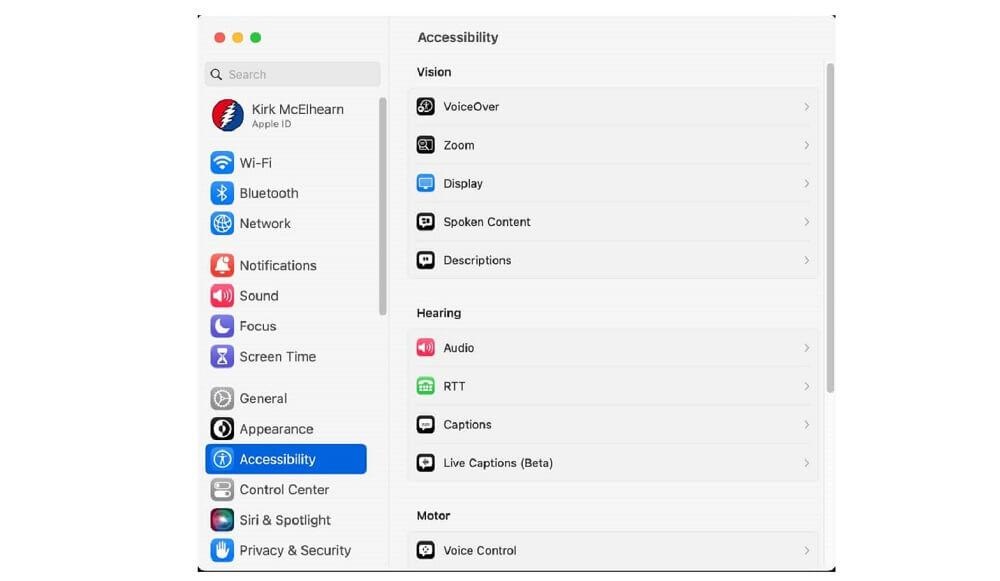
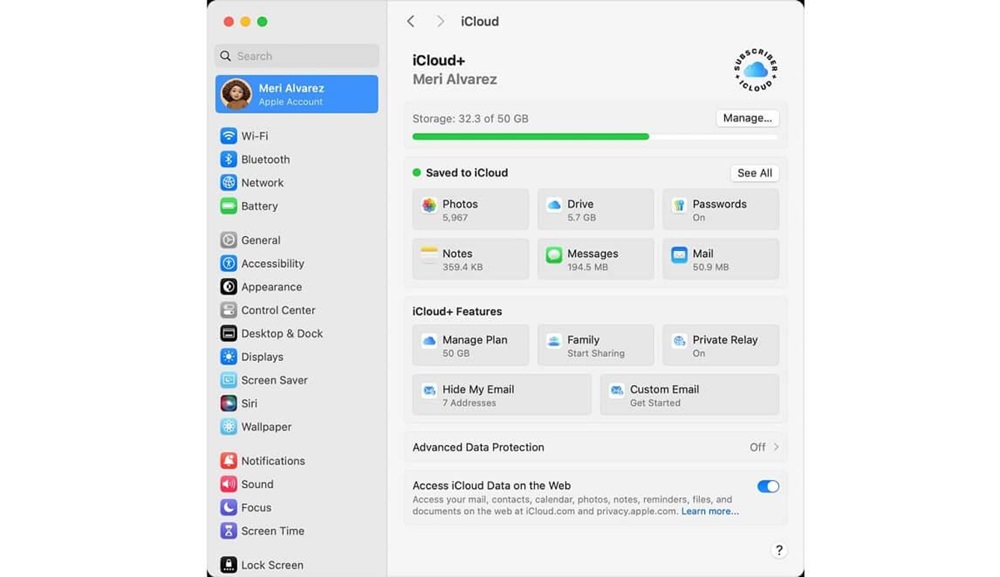
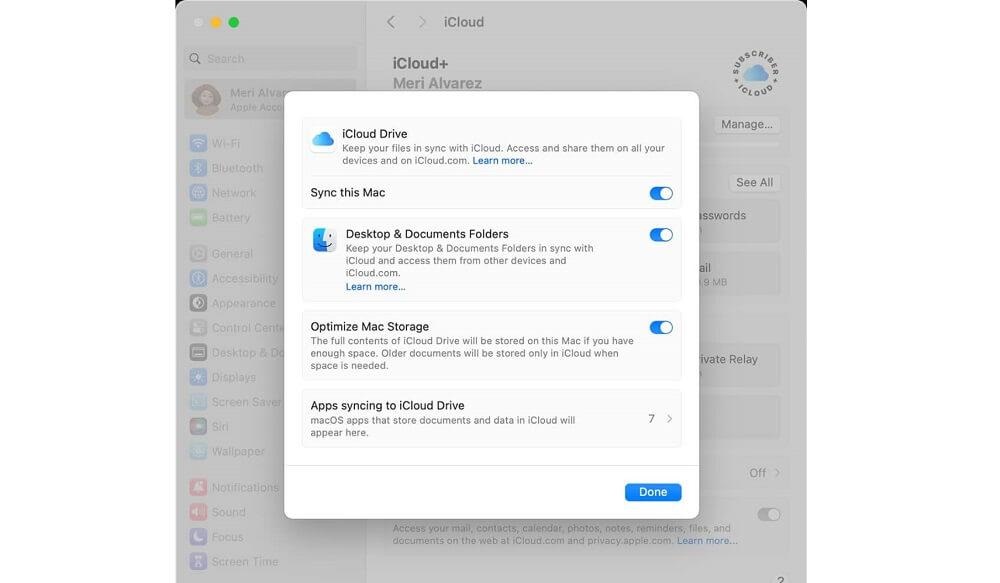
Advantages:
- Effortless Integration: iCloud’s deep integration in macOS makes the experience feel like part of the system rather than an added service.
- Access to Full Content: View and manage files in iCloud seamlessly through Finder or Photos for pictures and media.
Disadvantages:
- macOS Dependent: While iCloud for Mac is fantastic, its reliance on macOS may alienate some users. Windows users, for instance, won’t get the same fluid experience as macOS.
Accessing iCloud via SafeMyKid
In the digital age, safety and privacy have become crucial concerns, particularly when it comes to children using smartphones, tablets, and other devices connected to cloud services like iCloud. For parents or guardians seeking greater control over their child's online activities, including their use of iCloud, SafeMyKid offers an efficient and easy-to-use solution.
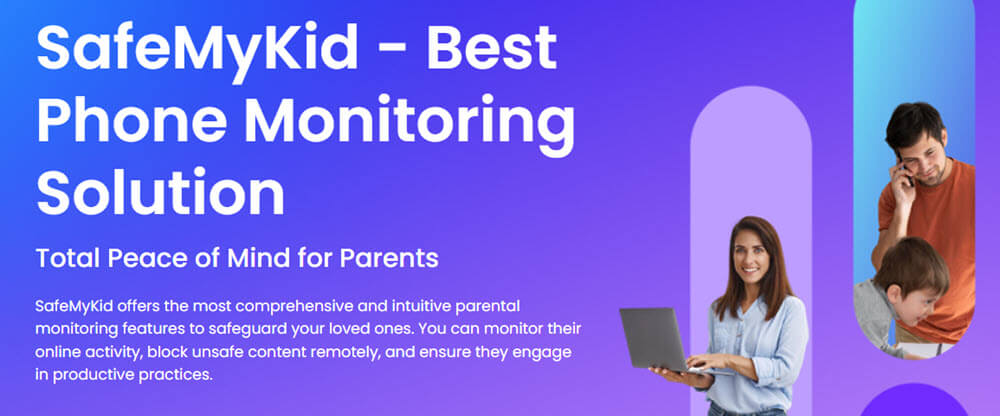
Why Choose SafeMyKid for Monitoring iCloud
- Main Features: With SafeMyKid, you can access critical details from your child’s iCloud account. This includes messages, call logs, contact information, app activities, and backups, ensuring you're always informed about what they’re doing online.
- Parental Control: One of the greatest features of SafeMyKid is its powerful parental control tool that offers direct access to apps, file data, and other important iCloud-based information. It enables parents to monitor messages and app usage, ensuring safety and privacy.
- Ease of Use: You just need to sign up for an account and follow setup instructions on your child’s device. Within minutes, you’ll gain access to their iCloud backups.
Steps for Accessing iCloud Using SafeMyKid
Step 1. Create your account for free by entering your valid email address.

Step 2. No app installation is required! Simply set up SafeMyKid on the target iPhone using only the owner’s iCloud credentials.

Step 3. Begin to use SafeMyKid for accessing iCloud services from the online dashboard.
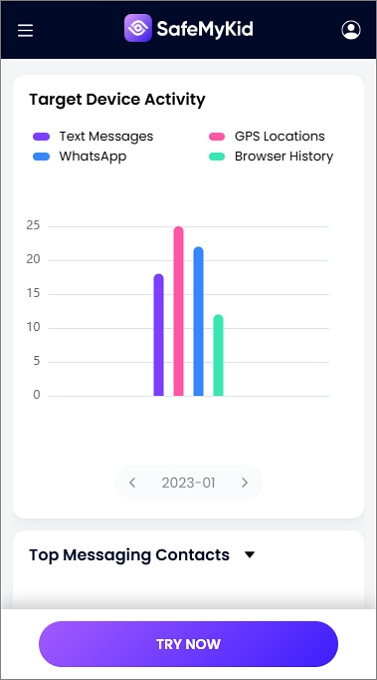
Why SafeMyKid is Recommended
When it comes to accessing and monitoring iCloud, no tool beats SafeMyKid in terms of tailored, non-intrusive parental control. By providing a straightforward, reliable way to track essential iCloud activities like backups, contacts, and messages, SafeMyKid lets parents maintain oversight of their children's online interactions while ensuring data privacy and security.
Given the growing concern over children's digital safety, SafeMyKid offers the best solution by focusing on effective iCloud monitoring, with actionable insights—without requiring complicated technical setups. It's ideal for parents who want the convenience of iCloud access and privacy oversight. Other traditional methods of accessing iCloud data (such as directly logging into the account via a web browser or Apple device) lack the seamless approach provided by SafeMyKid. With real-time notifications, simplified monitoring tools, and cross-platform accessibility, SafeMyKid is the ideal choice for parents seeking to secure their children's digital safety.
How to Access iCloud via Web Browser
Not everyone uses Apple products, and for those who don’t, the web browser provides an excellent alternative for accessing iCloud data. This method ensures that anyone with an internet connection can access key iCloud services through a simple web interface.
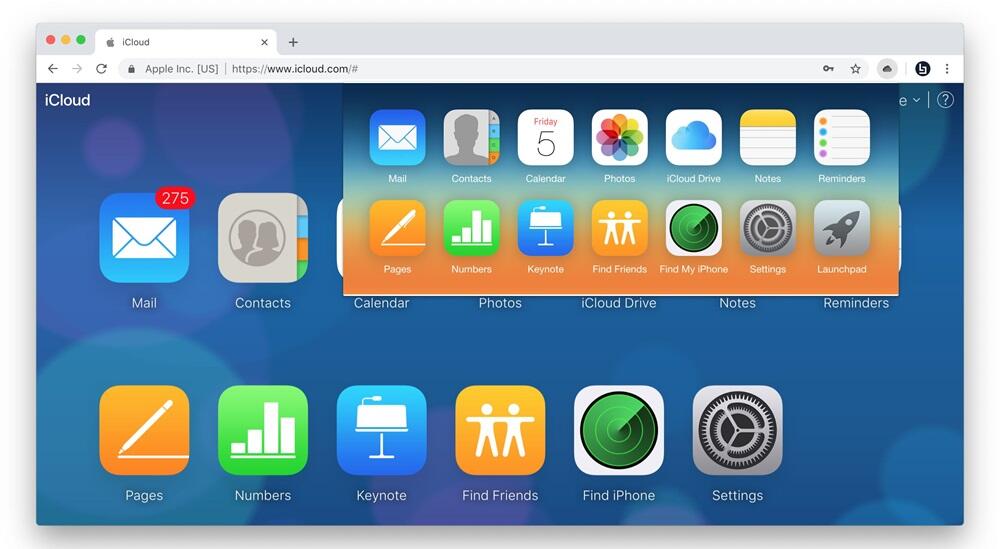
Steps to Access iCloud on the Web
- Open a Web Browser: Head to the official iCloud website (iCloud.com) using your browser, whether you’re using Chrome, Safari, or even Edge.
- Sign in Using Apple ID: Enter your Apple ID and password, and use two-factor authentication if required for added security.
- Access iCloud Services: Once signed in, you’ll be able to access a variety of services like Photos, iCloud Drive, Mail, Notes, and Find My iPhone directly from your browser. This method is a great solution for both Android users and people who need to access iCloud on a public computer.
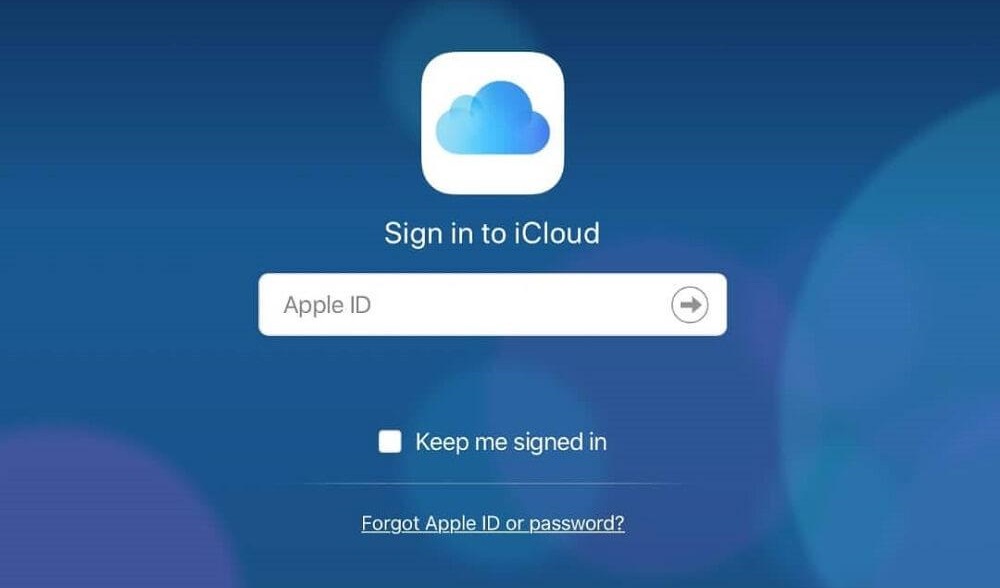
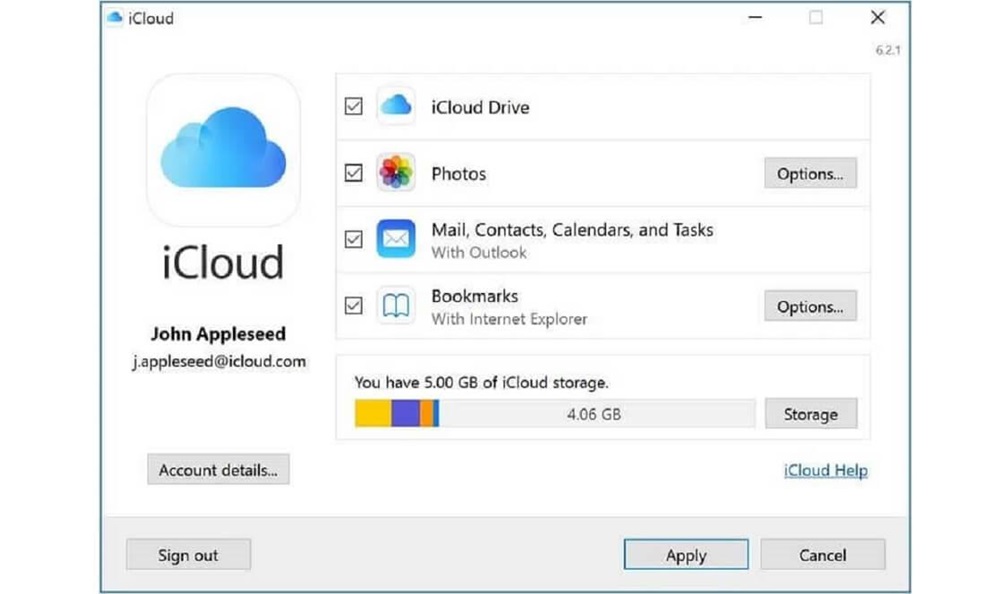
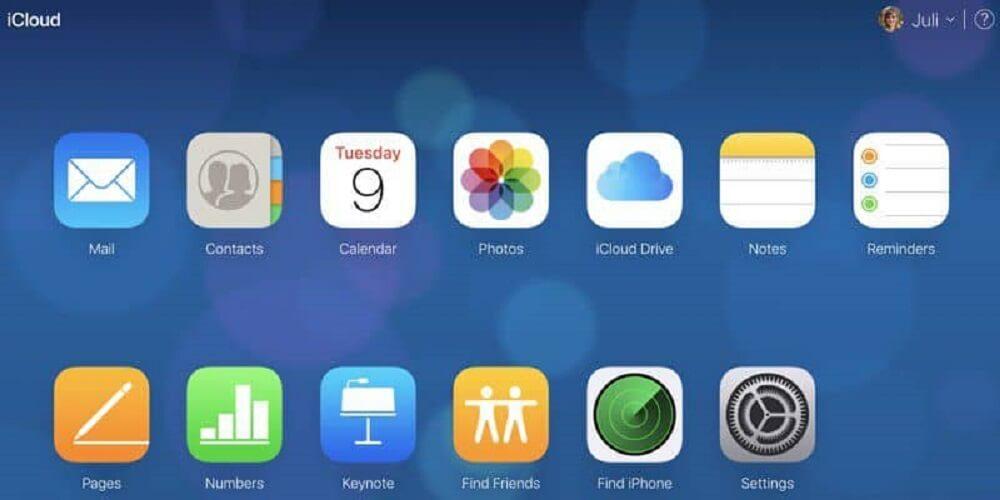
Advantages:
- Cross-Platform: iCloud’s web version enables access on Windows, Android, or Linux devices, bypassing the need for an Apple product entirely.
- Convenient on Public Computers: If you're on a public machine and don’t want to install anything, the web portal is perfect for accessing your information securely.
Disadvantages:
- Limited Features: The web version doesn’t offer the full capabilities of the desktop or mobile app (for example, you can’t upload files to the iCloud Drive using certain web browsers). Also, there may be restrictions on file size, depending on your plan.
Frequently Asked Questions
Let’s address some frequently asked questions to help clarify any remaining uncertainties and ensure a smooth experience:
1. How can I recover data from iCloud if I don't remember my Apple ID password?
If you’ve forgotten your Apple ID password, Apple offers a recovery process to reset it. This typically involves answering security questions, using your email address, or through two-factor authentication (if enabled). You can reset the password by going to the Apple ID account page.
2. How do I manage iCloud storage?
To manage iCloud storage, go to Settings > [your name] > iCloud > Manage Storage. Here, you can see your current usage, manage backups, remove old data, and upgrade your storage plan if necessary.
3. How can I see if someone else is accessing my iCloud account?
You can review the recent activity on your iCloud account through the Apple ID page. You can also see the devices that are currently using your Apple ID under Settings > [your name] > Devices. If an unfamiliar device appears, remove it from your account and change your password.
4. Can SafeMyKid help me access iCloud data if my child has enabled two-factor authentication?
Yes, SafeMyKid can help you access iCloud data even if your child has enabled two-factor authentication. The app allows you to monitor iCloud activities by syncing with the iCloud account through login credentials. Once logged in, SafeMyKid will continue to provide updates and notifications, even with two-factor authentication active, as long as you have the necessary verification methods (like a trusted device or phone number) in place during the initial setup.
Conclusion
Whether you're accessing iCloud through iOS devices, on your Mac, through a browser, or even using a monitoring tool like SafeMyKid, these options provide multiple ways to stay connected with your important data across platforms. In this article, we have discussed how to access iCloud through various methods. SafeMyKid, especially, serves as a great tool for parents who want to keep an eye on their children’s digital world while ensuring privacy and security. No matter your method, security should be the first consideration when using iCloud.