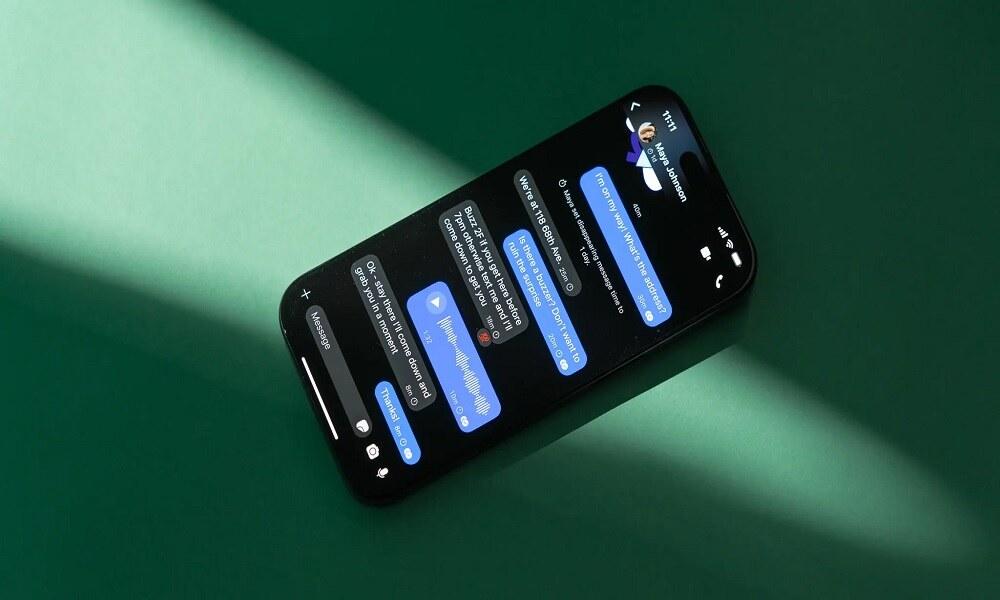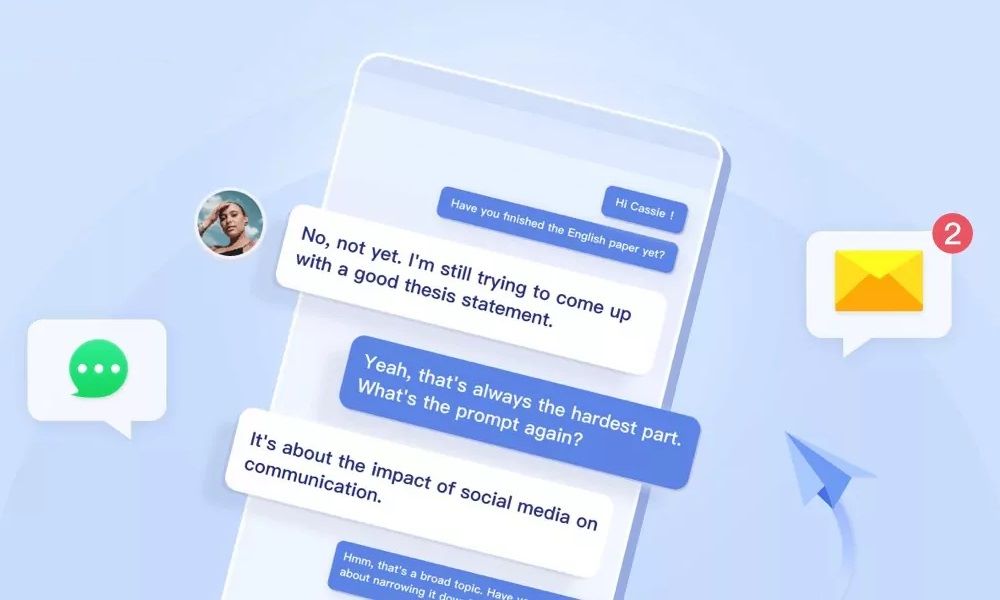6 Proven Ways on How to Clone a Phone with Android (Complete Guide)

If you need to transfer data, back up important files, or monitor a loved one’s device, learning how to clone a phone with Android can be a game-changer.

Whether you’re switching devices or ensuring the safety of your family, phone cloning allows you to create an exact copy of one phone onto another. But how do you do it effectively and securely? Let’s dive right in!
What Is Phone Cloning?
Phone cloning is the process of duplicating one phone’s data, settings, and apps onto another device. This means everything from contacts, messages, and media files to app data and system settings is copied over. Essentially, it creates an exact replica of one phone on another.
People clone Android phones for various reasons, including:
- Upgrading to a new phone– If you buy a new Android device, cloning allows you to transfer all your data seamlessly, ensuring you don’t lose important files, settings, or messages.
- Backing up important files– Accidents happen, and phones can get lost, stolen, or damaged. Cloning your phone provides a backup so you can restore everything easily if something goes wrong.
- Monitoring a child’s or employee’s phone– Parents often want to keep an eye on their child’s phone usage to ensure their safety online. Employers may also monitor company devices to prevent misuse or security breaches.
- Transferring data between two phones– If you frequently switch between devices, cloning ensures you have the same setup and data on both without needing to manually transfer each file.
6 Best Ways to Clone a Phone with Android
Each Android cloning method has its strengths and limitations. Before cloning your device, always ensure your important data is backed up separately, as no cloning method is 100% guaranteed.
Also, consider the security implications of the method you choose, especially when using third-party applications that request extensive permissions.
1. Using SafeMyKid to Clone a Phone with Android

If you need a discreet and reliable way to monitor an Android phone, SafeMyKid is a powerful tool to consider.
Originally designed as a parental control app, it offers advanced tracking and cloning features that let you monitor phone activity, online behavior, and real-time GPS locations—all without the user knowing.
SafeMyKid operates in stealth mode, meaning the target device’s owner won’t see or detect it running. While it’s primarily designed for keeping children safe online, it can also help you gain insights into other suspicious activities.
Key Features of SafeMyKid to Clone a Phone
SafeMyKid provides comprehensive oversight of an Android phone, making it a top choice for phone cloning and monitoring. Here’s what makes it stand out:
- Stealth Mode Monitoring
- Call and Text Tracking
- Social Media Monitoring
- Browser History Tracking
- Real-Time GPS Location Updates
- Media Access
Once installed, SafeMyKid runs silently in the background, ensuring the target user remains unaware of its presence.
You can view call logs, read text messages, and see contact details to understand who they’re communicating with.
SafeMyKid provides access to conversations and activity on platforms like WhatsApp, Facebook, and Instagram.
Check the websites they visit to see if they are engaging in suspicious online behavior.
Monitor their movements with live location tracking and location history logs.
View photos, videos, and other media files stored on the target phone.
How to Use SafeMyKid to Clone a Phone with Android
Setting up SafeMyKid is quick and easy. Follow these steps to start monitoring and cloning a target device:
Step 1. Create an Account
Go to the SafeMyKid website and sign up using your email address. Once registered, you’ll gain access to the app’s control panel.

Step 2. Configure The App
Download and install the SafeMyKid app on the target phone. Once installed, the app will run in stealth mode.
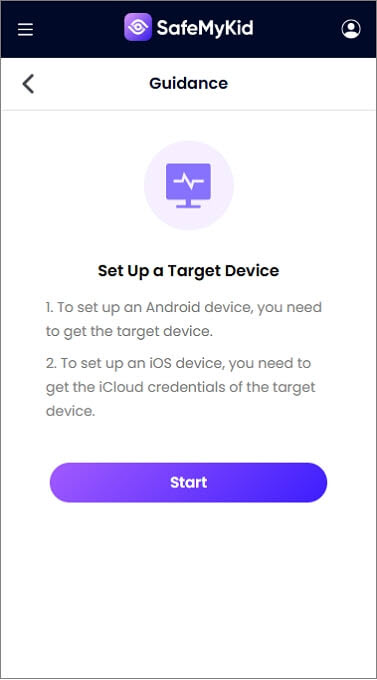
Step 3. Use SafeMyKid to Clone a Phone with Android Phone
Once set up, you can access all the data of the cloned Android phone, including calls, texts, social media activity, and location updates, from the SafeMyKid dashboard.
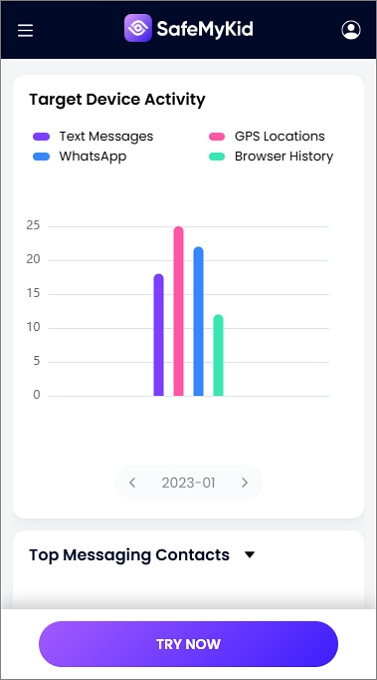
2. Google Account Backup and Restore
Google's built-in backup solution allows you to transfer your data seamlessly to a new Android device without third-party apps. This native feature backs up most essential data to your Google Drive account and makes it available when setting up a new phone. It's the most straightforward method for most Android users.
How It Works
- On your old device, go to Settings > System > Backup
- Ensure "Back up to Google Drive" is turned on
- On your new device, sign in with the same Google account during setup
- Select the backup when prompted during the setup process
Pros:
- Free and already integrated into your device
- No third-party apps required
- Backs up apps, app data, contacts, device settings, and Wi-Fi passwords
- Encrypted and stored securely in your Google account
Cons:
- Doesn't transfer all app data (some apps opt out of automatic backups)
- May not transfer text messages or call logs from some devices
- Limited control over what gets backed up
- Requires a stable internet connection and sufficient Google Drive storage
3. Samsung Smart Switch
Smart Switch is Samsung's comprehensive data transfer tool that offers a complete phone cloning solution. It allows Samsung users to transfer nearly all content from their old device to their new Samsung phone, supporting multiple connection methods and source devices, including iOS and other Android phones.
How It Works
- Install Smart Switch on both devices
- Connect devices via USB cable, Wi-Fi Direct, or computer
- Select content to transfer
- Start the transfer process
Pros:
- Transfers almost everything: apps, settings, messages, photos, contacts, calendar
- Supports transfers from iOS, BlackBerry, and other Android devices to Samsung
- Multiple connection options (wireless, wired, PC-based)
- User-friendly interface with clear transfer progress
Cons:
- Primarily designed for Samsung devices (as destination)
- May have compatibility issues with older Android versions
- Transfer speeds can be slow when using wireless methods
- Some app data may not transfer completely
4. Phone Clone Apps (Huawei, Xiaomi, etc.)
Many Android manufacturers offer their own dedicated cloning solutions like Huawei Phone Clone, Mi Mover (Xiaomi), or OPPO Clone Phone. These brand-specific tools are optimized for their respective devices and provide efficient, direct device-to-device transfers without requiring internet connectivity.
How It Works
- Install the manufacturer's cloning app on both devices (Phone Clone, Mi Mover, etc.)
- Follow the app's instructions to connect devices (usually via QR code scanning)
- Select data to transfer
- Wait for the transfer to complete
Pros:
- Optimized for devices from the same manufacturer
- Fast, direct device-to-device transfers
- Comprehensive data transfer, including system settings
- No internet connection is required (uses Wi-Fi Direct)
Cons:
- Usually works best between devices from the same brand
- It may not be available for all Android devices
- Limited cross-platform compatibility
- User interface quality varies between manufacturers
5. ADB Backup and Restore
Android Debug Bridge (ADB) is a command-line tool that provides a powerful method for creating comprehensive backups of your Android device. This developer-oriented approach gives technical users more control over the backup and restoration process by utilizing Android's built-in debugging capabilities.
How It Works
- Enable Developer Options and USB Debugging on your Android device
- Connect to a computer with ADB installed
- Use the command: adb backup -apk -shared -all -f backup.ab (for backup)
- Use the command: adb restore backup.ab (to restore on new device)
Pros:
- Free and doesn't require third-party apps
- Can back up nearly all applications and their data
- Provides complete control over the backup process
- Creates a single backup file that's easy to store
Cons:
- Requires technical knowledge and comfort with the command line
- Not user-friendly for beginners
- Some newer Android versions have limitations on ADB backups
- Some apps may opt out of ADB backups for security reasons
6. Custom Recovery (TWRP) NANDroid Backup
For advanced users with rooted devices, TWRP (Team Win Recovery Project) allows the creation of complete system images called NANDroid backups. This method creates an exact replica of your entire device, including system partitions, which can be restored to identical hardware for the most comprehensive cloning possible.
How It Works
- Install a custom recovery like TWRP on your device (requires unlocked bootloader)
- Boot into recovery mode
- Select "Backup" and choose partitions to back up
- Restore this backup on another compatible device
Pros:
- Creates a bit-by-bit clone of your entire device
- Backs up everything, including system settings, apps, and data
- Can restore to the exact same state, including all customizations
- No internet required for backup or restore
Cons:
- Requires rooted device with custom recovery installed
- Risk of bricking your device if done incorrectly
- Only works on identical or very similar device models
- Requires technical knowledge and comfort with rooting/flashing
Is It Legal to Clone a Phone?

Before you start cloning any device, it’s crucial to understand the legal implications. The legality of phone cloning depends on who owns the phone and whether you have permission to access its data.
- Cloning your own phone– If you are transferring data from one phone that you personally own, this is completely legal.
- Cloning a phone you have legal authority over– Parents monitoring their children’s devices or businesses managing company phones can legally clone these devices, provided they comply with local laws and inform the users if necessary.
- Cloning someone else’s phone without consent– This is illegal in most countries and is considered an invasion of privacy. Unauthorized cloning can lead to severe legal consequences, including criminal charges and hefty fines.
FAQs about Cloning a Phone with Android
To wrap up this comprehensive guide, here are some of the most frequently asked questions about how to clone a phone with Android. These questions aim to clear up any doubts and help you make an informed decision when cloning an Android device.
1. Is it legal to clone a phone with Android?
Cloning a phone is only legal if you have explicit permission from the device owner. Unauthorized phone cloning is illegal and can result in severe legal consequences. Always ensure you comply with privacy laws before using any cloning software.
2. Can I clone a phone without the target user knowing?
Yes, with apps like SafeMyKid, you can discreetly monitor and access data from an Android device without the user being aware. SafeMyKid operates in stealth mode, ensuring it remains undetectable while providing real-time tracking and monitoring.
3. What type of data can I access after cloning a phone?
With SafeMyKid, you can monitor text messages, social media chats, GPS location, browser history, call logs, emails, and even keystrokes through the built-in keylogger. The app provides complete access to over 56 types of data.
4. How do I protect my phone from being cloned?
To prevent unauthorized cloning, use strong passwords, enable two-factor authentication, avoid downloading unknown apps, and regularly check for suspicious activity on your device. Also, consider using security apps to detect hidden spyware.
5. Will cloning a phone affect its performance?
If done correctly, phone cloning should not impact the target device’s performance. Apps like SafeMyKid operate in the background with minimal battery consumption, ensuring the phone runs smoothly while being monitored.
Final Thoughts
If you're looking for the most efficient and discreet way to monitor a device, SafeMyKid is the ultimate solution for how to clone a phone with Android.
Traditional cloning methods can be complicated, but SafeMyKid simplifies the process. If you need to monitor a child’s device, this app provides a secure and seamless way to clone an Android phone.