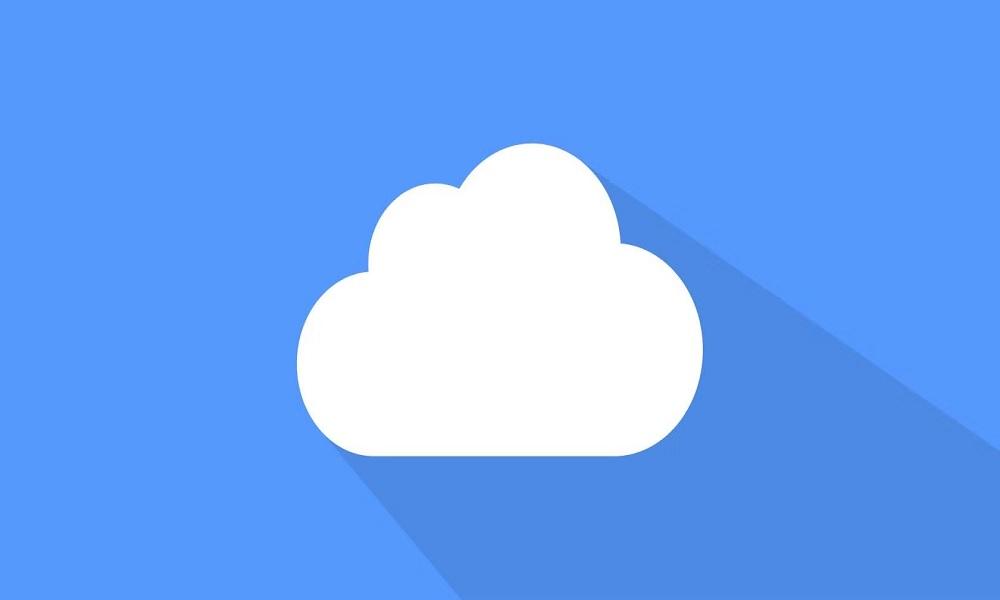How to Find Hidden Albums on iPhone: 5 Simple Solutions

Accessing hidden albums on an iPhone isn’t always straightforward, especially if you’re unfamiliar with Apple’s settings and privacy options.
Fortunately, there are multiple ways to locate and retrieve hidden photos with ease. In this guide, we’ll explore five effective methods on how to find hidden albums on iPhone, ensuring your private photos remain accessible when needed.
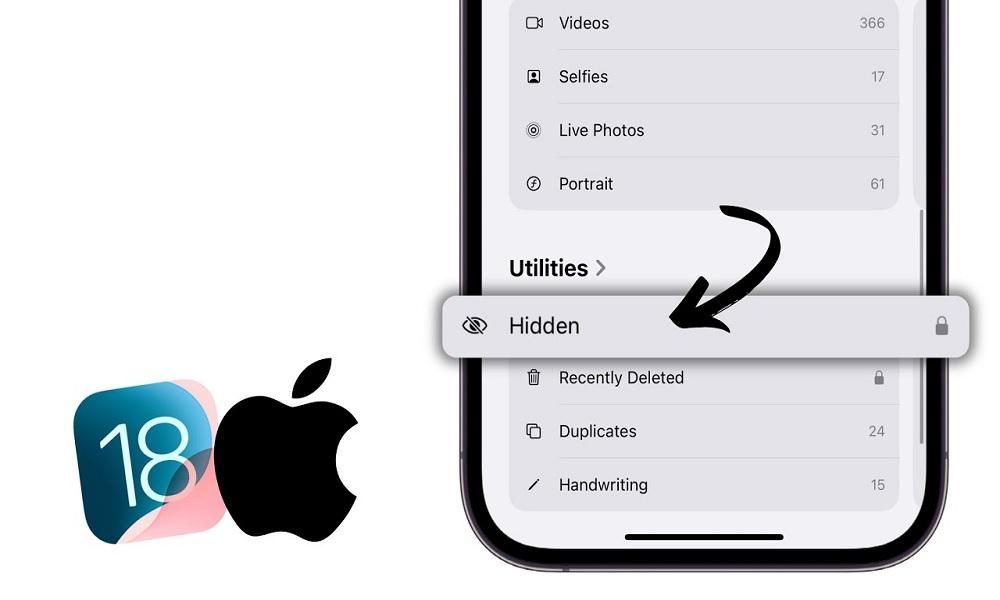
Why Do People Hide Their Albums on iPhone?
People hide albums on their iPhones for a variety of personal, security, and privacy reasons. Apple's Hidden Album feature allows users to store sensitive or private images in a separate section within the Photos app, preventing them from appearing in the main gallery. Here are some of the most common reasons why individuals use this feature:
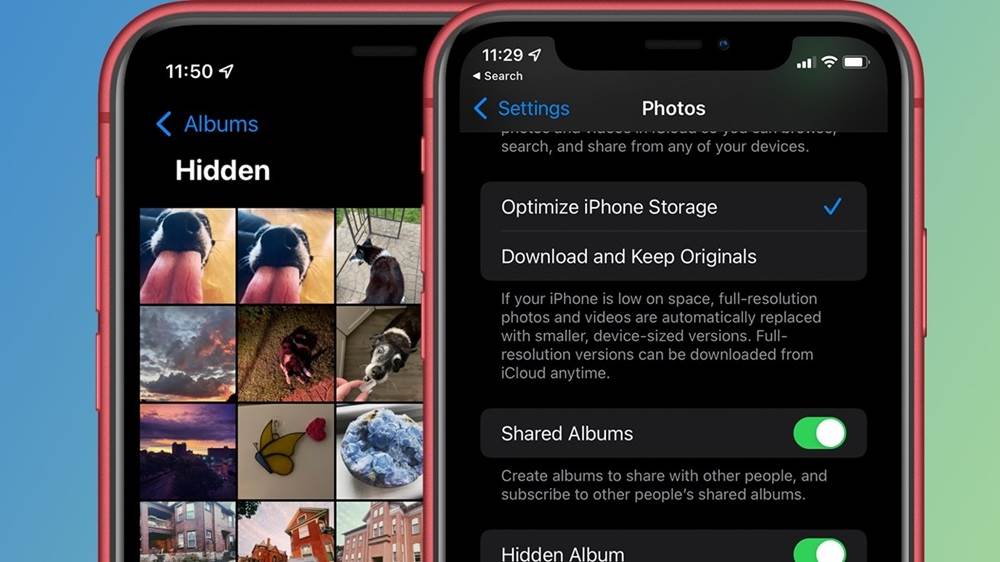
- Protecting Personal Privacy
- Preventing Accidental Exposure
- Keeping Surprise Gifts or Special Moments a Secret
- Organizing Photos Without Deleting Them
- Concealing Sensitive or Intimate Content
- Securing Financial or Personal Information
- Protecting Images from Children or Shared Devices
Many people store private or sensitive photos on their iPhones, such as personal documents, ID scans, or confidential work-related images. Hiding these albums helps ensure that they are not easily accessible to others who may use the phone.
Users may hide albums to avoid accidental exposure when sharing their phone with family, friends, or colleagues. This is especially useful when showing someone a specific photo without them scrolling through personal or unrelated pictures.
If someone is planning a surprise gift, event, or proposal, they may hide related images to avoid spoiling the surprise. This is common among people preparing anniversary surprises, vacation plans, or wedding proposals.
The Hidden Album feature is also used for photo organization. Instead of deleting certain images, users can hide them to reduce clutter in their main gallery while still keeping them stored safely on their device.
Some individuals hide personal or intimate photos that they prefer to keep private. This ensures that such content is not easily visible to anyone who may borrow or access their phone.
Users sometimes take photos of important documents, such as bank statements, passwords, or medical records, for quick access. Hiding these images helps prevent unauthorized access to sensitive information.
For parents who share their iPhones with their children, hiding certain albums can help restrict access to age-inappropriate content or prevent kids from accidentally deleting or modifying important photos.
5 Ways to Find Hidden Albums on iPhone
If you suspect that hidden albums exist on an iPhone, there are several ways to locate them. Apple provides a built-in "Hidden Album" feature in the Photos app, but users can also store images in other locations. Here are five methods to uncover hidden albums:
1. Accessing the Hidden Album in the Photos App
The easiest and most direct way to locate your hidden photos is by accessing the Photos app on your iPhone. Apple includes a built-in Hidden album specifically designed to store concealed images, allowing users to keep personal or sensitive photos separate from their main library.
Steps:
- Open the Photos app on your iPhone.
- Navigate to the Albums tab at the bottom.
- Scroll down to the Utilities section.
- Tap on the Hidden album to access your hidden photos.
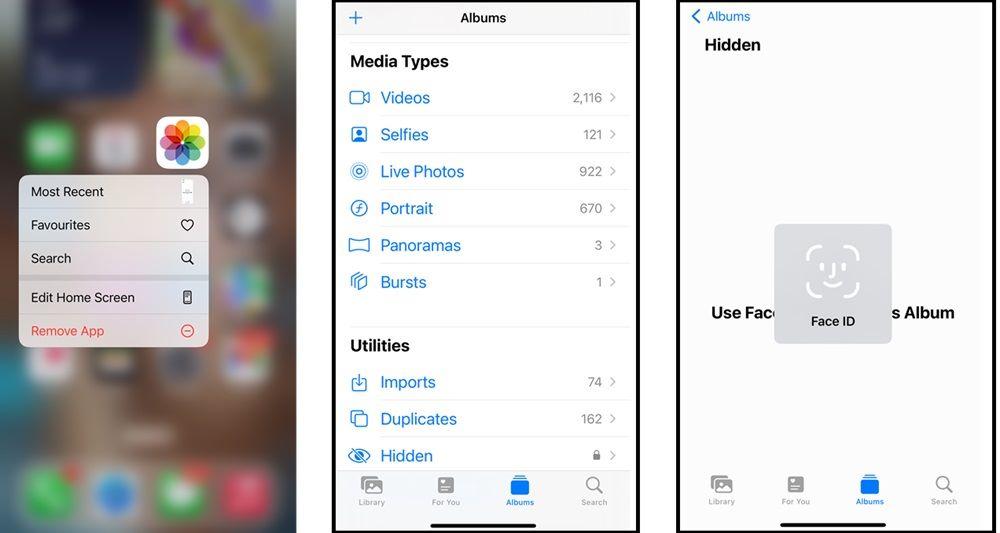
If you don't see the Hidden album, it might be disabled in your settings. To enable it, follow the steps in the next section.
Pros:
- Quick and straightforward access to hidden photos.
- No additional settings or tools required.
Cons:
- If the Hidden album is disabled, it won’t appear.
- Offers minimal security, as anyone with access to the iPhone can open it.
2. Enabling the Hidden Album in Settings
At times, the Hidden album may not be visible in the Photos app, which can cause confusion for users trying to access their concealed images. This happens because Apple allows users to toggle the album’s visibility in settings. Enabling it ensures easy access.
Steps:
- Open the Settings app on your iPhone.
- Scroll down and tap on Photos.
- Toggle on the Show Hidden Album option.
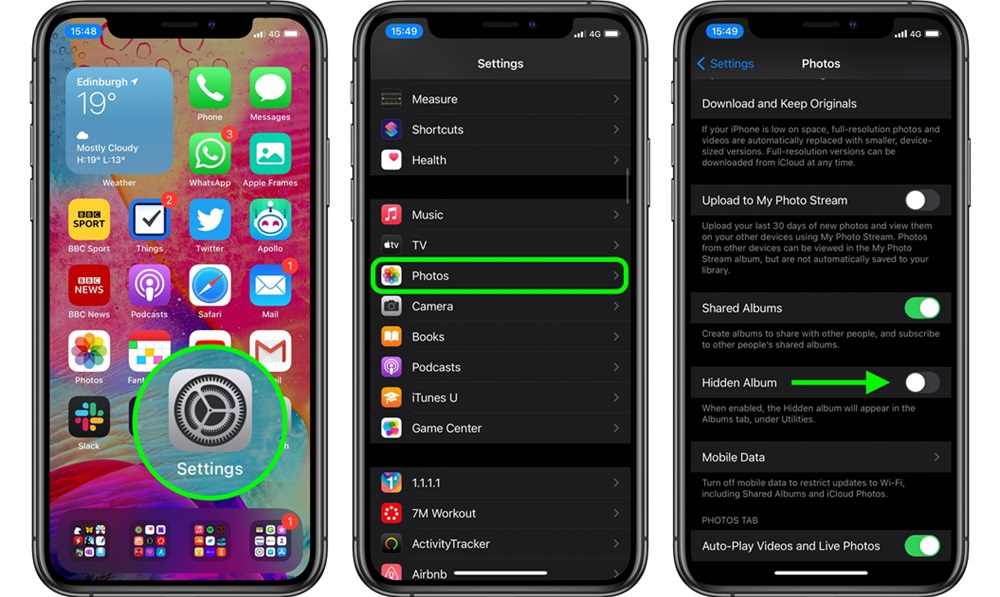
Once enabled, return to the Photos app, and you'll find the Hidden album under the Albums tab.
Pros:
- Restores visibility of the Hidden album in the Photos app.
- Simple toggle-based setting for easy activation.
Cons:
- Does not add security measures like Face ID or Touch ID.
- If disabled again, hidden photos remain inaccessible.
3. Using Face ID or Touch ID to Unlock the Hidden Album (iOS 16 & Later)
With the introduction of iOS 16, Apple enhanced privacy by allowing users to lock the Hidden album using Face ID or Touch ID. This ensures that only authorized users can access hidden photos.
Steps:
- Ensure your iPhone is updated to iOS 16 or later.
- Open the Settings app.
- Tap on Photos.
- Enable the Use Face ID (or Use Touch ID) option.
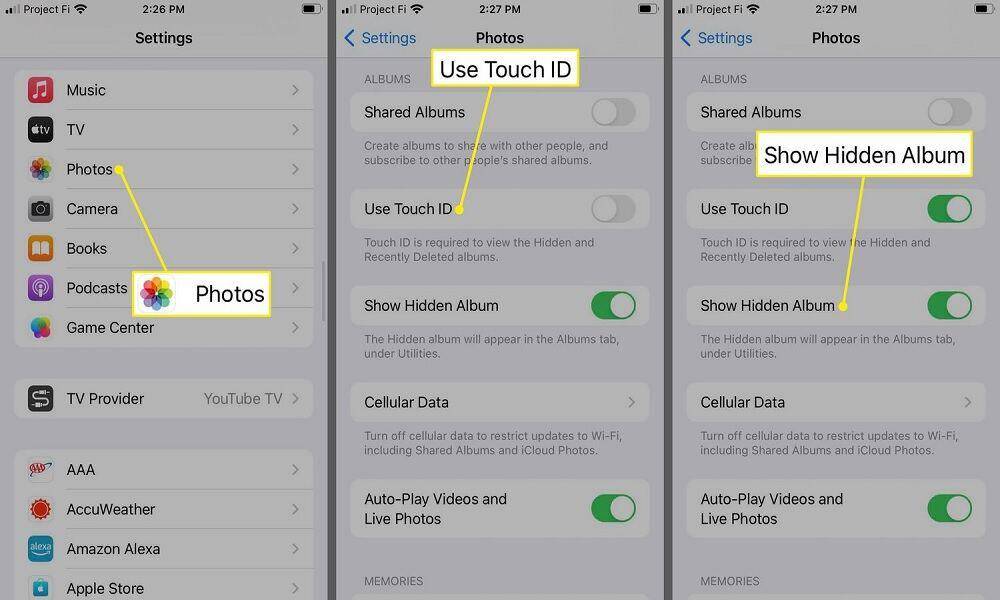
Now, whenever you try to access the Hidden album in the Photos app, your iPhone will prompt you to authenticate using Face ID or Touch ID, adding an extra layer of security.
Pros:
- Adds an extra layer of security to protect hidden photos.
- Ensures only the device owner can access the album.
Cons:
- Requires iOS 16 or later, meaning older devices won’t have this feature.
- Face ID or Touch ID may sometimes fail under certain conditions (e.g., poor lighting or wet fingers).
4. Searching for Hidden Photos Using the Photos App Search Bar
If you need to find a specific hidden photo and can recall certain details such as the date, location, or objects in the image, the Photos app’s built-in search function can be a useful tool. It allows you to quickly locate hidden photos without manually browsing.
Steps:
- Open the Photos app.
- Tap on the Search bar at the bottom.
- Enter keywords related to the photo, such as the date, location, or objects in the image.
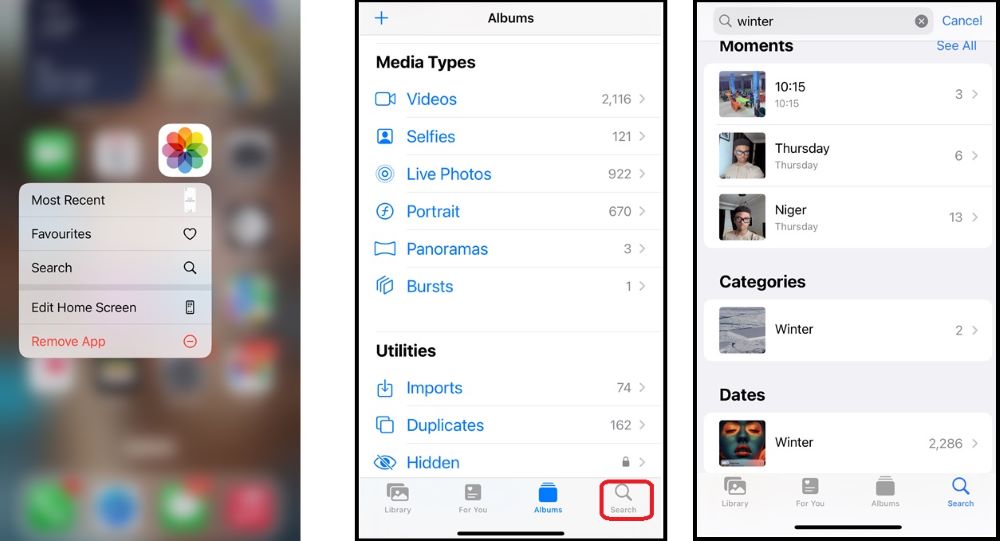
The Photos app will display results matching your search criteria, including those from the Hidden album.
Pros:
- Helps locate hidden photos quickly using keywords, dates, or locations.
- It saves time compared to manually browsing the hidden album.
Cons:
- If no relevant details are remembered, searching becomes difficult.
- Hidden photos might not always appear in search results if indexing is limited.
5. Using SafeMyKid to Effortlessly Find Hidden Albums
For those seeking a more comprehensive and effortless solution, especially parents who want to monitor their child’s device activity or individuals looking for better control over their private data, SafeMyKid provides an efficient way to access hidden albums on an iPhone.
This powerful tool ensures that users can easily locate concealed photos while maintaining privacy and security without complicated manual searches.

Main Features of SafeMyKid to Find Hidden Albums on iPhone:
Keeping track of hidden content on an iPhone can be challenging, especially for parents concerned about their children's digital safety. SafeMyKid offers advanced features and tools that help uncover hidden albums and ensure transparency in device usage.
- Comprehensive Monitoring: Detects hidden photos and media, allowing parents to see all stored images, including those in private albums.
- User-Friendly Interface: Simple and intuitive design makes it easy to navigate through monitored content, even for non-tech-savvy users.
- Real-Time Alerts: Instantly notifies users if new hidden albums are created or if potentially inappropriate content is detected.
Steps to Use SafeMyKid to Find Hidden Albums on iPhone:
Finding hidden albums on an iPhone can be tricky, but with SafeMyKid, you can easily access and monitor hidden media. Follow these steps to uncover concealed photos and ensure a safer digital experience.
Step 1. Sign Up
Visit the SafeMyKid website and create an account.

Step 2. Configure the Device
Log in to your account and follow the on-screen instructions to set up monitoring for the target iPhone. SafeMyKid utilizes iCloud credentials for monitoring, so no physical installation is required on iPhone.

Step 3. Access the Dashboard to Find Hidden Albums on iPhone
Once set up, access your SafeMyKid dashboard to view the device’s data, including hidden photos.
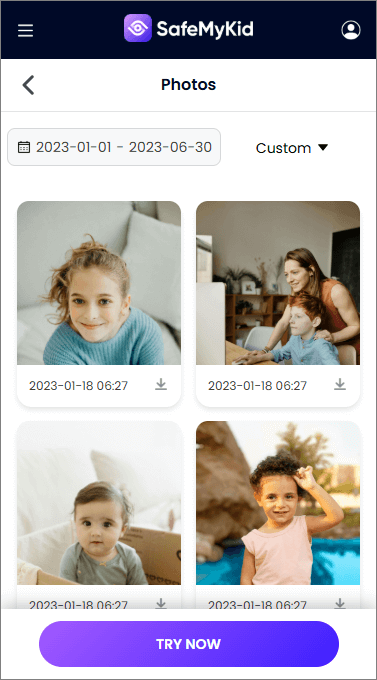
Reasons for Recommending SafeMyKid:
When it comes to ensuring online safety and monitoring device activity, SafeMyKid stands out as a reliable and effective solution. Here’s why it’s highly recommended:
- Non-Intrusive Monitoring: Since SafeMyKid uses iCloud credentials, there's no need to install any app on the target iPhone, ensuring the device's performance remains unaffected.
- Comprehensive Insights: Beyond photos, SafeMyKid provides insights into messages, call logs, app usage, and more, offering a holistic view of the device's activities.
- Data Security: SafeMyKid prioritizes user privacy and ensures that all monitored data is securely stored and accessible only to authorized users.
By utilizing SafeMyKid, users can easily access hidden albums on an iPhone without hassle. In addition to retrieving concealed photos, this powerful tool allows for monitoring overall device activity, ensuring the safety, security, and well-being of loved ones, especially children or family members.
Tips to Manage Hidden Albums Effectively
Managing hidden albums on an iPhone ensures that your private photos remain secure while staying accessible when needed. Here are some essential tips to handle hidden albums efficiently:
1. Enable Face ID or Touch ID for Hidden Albums
To add an extra layer of security, iOS allows you to lock your Hidden Album using Face ID or Touch ID:
- Go to Settings > Photos.
- Toggle on Use Face ID / Touch ID to restrict unauthorized access.
2. Hide the Hidden Album from the Photos App
By default, the Hidden Album appears under Utilities in the Photos app. To prevent it from being visible:
- Open Settings > Photos.
- Toggle off Show Hidden Album to remove it from the Albums list.
- You can re-enable it when needed.
3. Organize Photos Before Hiding Them
Instead of randomly adding images to the Hidden Album, organize them first:
- Create folders or categorize images by type before moving them.
- Ensure you don’t accidentally hide important images you may need frequently.
4. Regularly Review and Clean Up the Hidden Album
Over time, your Hidden Album may accumulate unnecessary images. To keep it organized:
- Periodically review the album and delete unwanted photos.
- Move images to a more secure location if needed.
5. Backup Hidden Photos Securely
If your iPhone is lost or damaged, hidden photos may be unrecoverable. Ensure they are backed up securely:
- Use iCloud Photos for encrypted cloud storage.
- Store copies in an external encrypted drive or secure cloud service.
6. Be Mindful of iCloud Syncing
Hidden photos still sync across devices if iCloud Photos is enabled. To prevent this:
- Store sensitive images in an app that does not sync with iCloud.
- Disable iCloud Photos for specific content if privacy is a concern.
FAQs on How to Find Hidden Albums on iPhone
Understanding how hidden albums work on an iPhone can help you retrieve important photos and ensure device safety. Here are some common questions:
1. Can I recover deleted photos from the Hidden album?
Yes, if a photo was in the Hidden album and was recently deleted, you can find it in the Recently Deleted folder in the Photos app. However, deleted photos are only stored for 30 days before being permanently removed.
2. Can I hide videos in the Hidden album as well?
Yes, the Hidden album can store both photos and videos. Any media file you choose to hide will be moved to the Hidden album, and its visibility settings will apply to both photos and videos.
3. Does the Hidden album sync across all my Apple devices?
Yes, if you have iCloud Photos enabled, the Hidden album syncs across all your Apple devices linked to the same Apple ID. This means hidden photos will still be accessible from other devices unless manually removed.
4. Can I password-protect my Hidden album on an iPhone?
Starting with iOS 16, Apple introduced the ability to lock the Hidden album using Face ID or Touch ID, adding an extra layer of security. You can enable this feature in Settings > Photos by toggling on Use Face ID/Touch ID.
5. Does hiding a photo reduce its storage space on my iPhone?
No, hiding a photo does not reduce storage space—it remains on your device but is simply moved to the Hidden album. If you need to free up storage, consider deleting unwanted photos or transferring them to cloud storage.
Conclusion
To know how tofind hidden albums on iPhone doesn’t have to be a difficult or time-consuming process. Apple provides built-in solutions to help users manage and access hidden photos, ensuring privacy and security.
However, for those who want a more advanced and effortless approach, SafeMyKid stands out as the best alternative. These five methods will help you locate hidden albums quickly.