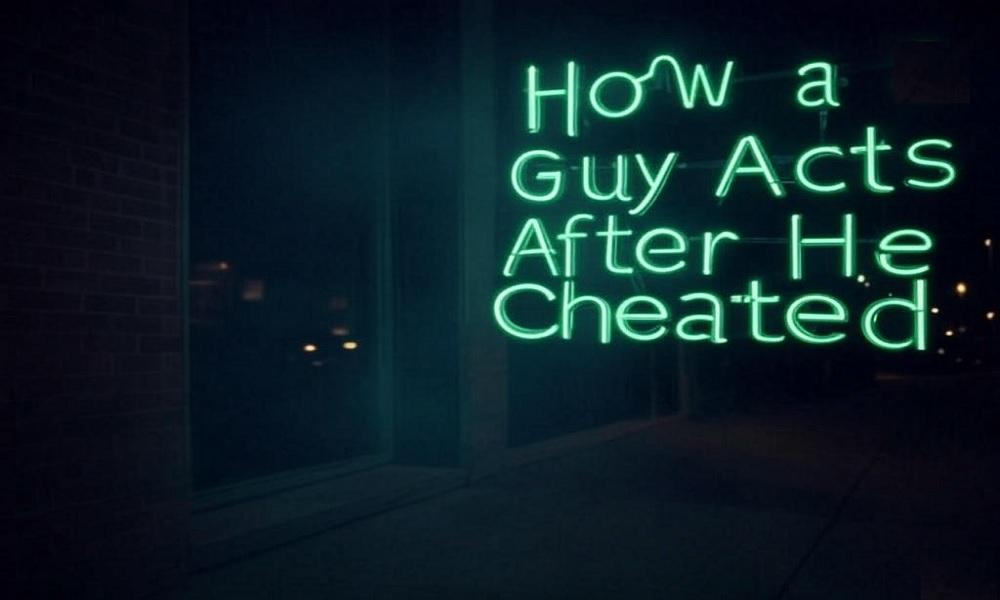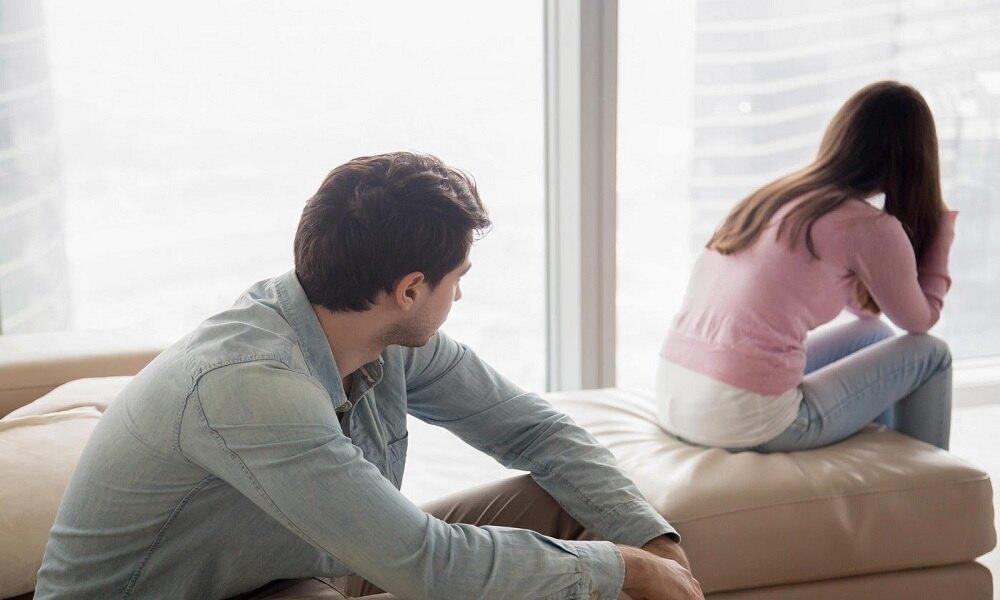How to Hide Text Messages on iPhone from Girlfriend – 8 Effective Ways

Privacy in a relationship is a common concern, and sometimes you may want to keep your text messages hidden for personal reasons. Whether it's planning a surprise, keeping work-related conversations confidential, or simply maintaining boundaries, knowing how to hide text messages on iPhone from girlfriend can be useful.

This guide will walk you through eight effective ways to keep your messages private without deleting them. Additionally, if you are looking for a way to monitor someone else’s messages legally, we will introduce SafeMyKid, an advanced parental monitoring tool.
Can You Hide Messages on iPhone Without Deleting Them?
Yes, you can hide messages on your iPhone without deleting them. While deleting conversations is the safest way to ensure no one else reads them, there are other methods to keep your messages private. These methods include disabling message previews, hiding alerts, renaming contacts, and using secure messaging features like Invisible Ink and app locks.
8 Effective Ways to Hide Text Messages on iPhone from Girlfriend
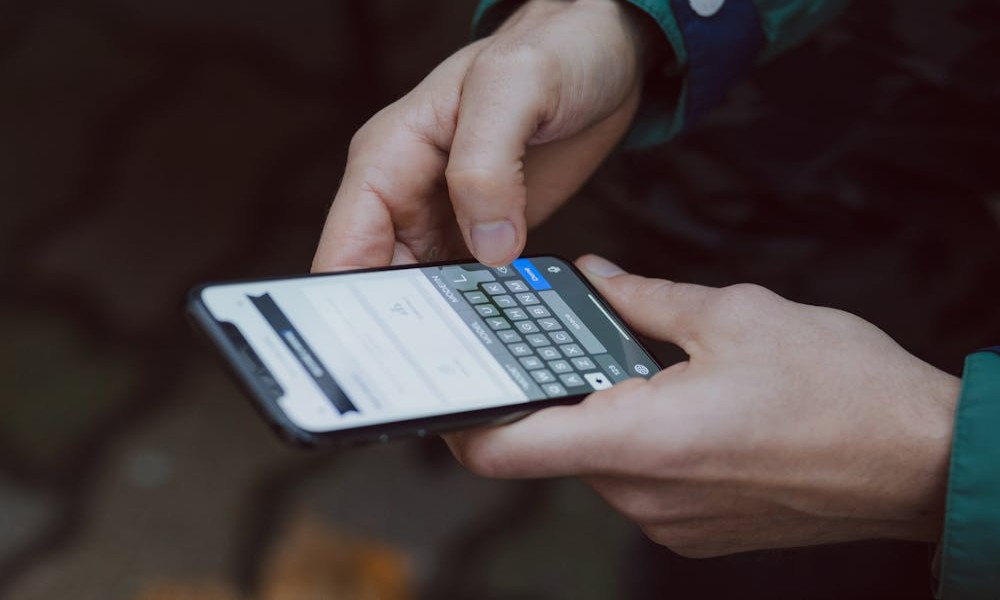
iPhones offer several ways to keep your messages private, from disabling notifications to using third-party apps. By adjusting settings and using smart techniques, you can ensure your messages remain unseen while maintaining trust and transparency in your relationship. Let’s explore the best ways to do it.
1. Rename Your Contact to Avoid Suspicion
One of the easiest ways to hide messages from a particular person is to rename their contact in your phone. If someone frequently checks your phone, they might recognize certain names, which can lead to unwanted questions.
To change a contact’s name, open the Phone app, go to Contacts, select the person, tap Edit, and change the name. For example, changing "Sarah" to "Alex" will make it less suspicious when texts from that person appear on your screen.
Pros:
- ✔️ Simple and quick to do.
- ✔️ Works across all messaging apps.
- ✔️ No need to download third-party apps.
Cons:
- ❌ If your partner knows your contacts, they might get suspicious.
- ❌ It doesn’t prevent messages from showing up in notifications.
2. Turn Off Message Previews on Lock Screen

By default, iPhones display message previews on the lock screen. This means that even if you don’t unlock your phone, someone else can still see parts of your conversations. Turning off message previews ensures that notifications only show the sender’s name without revealing message content.
To disable message previews, go to Settings > Notifications, select your messaging app, tap Show Previews, and choose Never. Now, only you will see the messages when you open the app.
Pros:
- ✔️ Prevents accidental exposure of message content.
- ✔️ Easy to enable and disable.
- ✔️ Works for all messaging apps.
Cons:
- ❌ The sender's name is still visible.
- ❌ Requires unlocking the phone to check messages.
3. Hide Alerts for Specific Message Threads
If you are having frequent conversations with someone, constant notifications may draw attention. You can hide message alerts for specific threads so that notifications won’t appear when that person texts you.
To enable this feature, open the Messages app, select the conversation, tap on the contact’s name, and toggle on Hide Alerts. This will prevent notifications from appearing on your screen while still keeping the messages accessible in your inbox.
Pros:
- ✔️ Stops notifications from appearing.
- ✔️ Still allows you to receive messages.
- ✔️ Works with group chats as well.
Cons:
- ❌ Messages are still visible in the inbox.
- ❌ You may forget to check messages.
4. Use iMessage's Invisible Ink Feature
iMessage offers a feature called Invisible Ink, which hides the message content until you actively swipe over it. This is useful if you want to prevent someone from reading your messages at a glance.
To use Invisible Ink, type your message, then long-press the Send button. Choose Invisible Ink, and send your message. The recipient will need to swipe over the text to reveal it, keeping it hidden from prying eyes.
Pros:
- ✔️ Adds an extra layer of privacy.
- ✔️ No need for third-party apps.
- ✔️ Fun to use and still keeps messages readable.
Cons:
- ❌ Only works with iMessage, not SMS.
- ❌ If someone knows about this feature, they can still reveal messages easily.
5. Lock Messaging Apps with Face ID or Touch ID
For extra security, you can lock messaging apps like WhatsApp and Messenger using Face ID or Touch ID. This ensures that only you can open these apps, even if someone gets hold of your phone.
To enable Face ID for WhatsApp, open WhatsApp > Settings > Account > Privacy > Screen Lock, then toggle on Require Face ID. For other apps, go to Settings > Face ID & Passcode > Other Apps, and toggle on the ones you want to protect.
Pros:
- ✔️ Ensures only you can open the app.
- ✔️ Works seamlessly with Face ID or Touch ID.
- ✔️ Protects messages without hiding them.
Cons:
- ❌ Doesn’t work for the default Messages app.
- ❌ Some messaging apps don’t support Face ID locks.
6. Lock the Messages App with Screen Time

Apple doesn’t allow Face ID locks for the built-in Messages app, but you can still restrict access using Screen Time. This feature allows you to set a passcode for apps, preventing unauthorized access.
To lock Messages with Screen Time, go to Settings > Screen Time > Turn On Screen Time. Follow the setup instructions and enable Use Screen Time Passcode. Next, go to App Limits > Add Limit > Social > Messages, set the daily usage limit to one minute, and confirm. This will require the Screen Time passcode after the app is used for a short time.
Pros:
- ✔️ Prevents unauthorized access.
- ✔️ Works natively on iPhones without third-party apps.
- ✔️ Can apply to other social media apps too.
Cons:
- ❌ Requires re-entering the passcode if you need longer usage.
- ❌ Can be bypassed by disabling Screen Time settings.
7. Use Disappearing Messages in Supported Apps
Some messaging apps, like WhatsApp and Facebook Messenger, offer disappearing messages that automatically delete conversations after a set period. This prevents old messages from being stored on your device.
To enable disappearing messages in WhatsApp, open a chat, tap on the contact’s name, select Disappearing Messages, and choose how long messages should remain visible (24 hours, 7 days, or 90 days).
For Messenger, you can use Vanish Mode, which automatically deletes messages once the chat is closed.
Pros:
- ✔️ Messages are automatically deleted, reducing risk.
- ✔️ Works well for temporary or private conversations.
- ✔️ No need to manually delete messages.
Cons:
- ❌ Not available for the default Messages app.
- ❌ If the recipient takes a screenshot, you may still be exposed.
8. Use Private Messaging Apps
If privacy is a top priority, consider using private messaging apps designed to keep conversations confidential. Apps like Confide allow you to hide messages behind blurred text and delete them after they are read.
Confide also has security features that prevent people from taking screenshots or recording the chat. If someone attempts to screenshot a conversation, the app automatically deletes the messages and notifies the other user.
Pros:
- ✔️ Strong encryption ensures privacy.
- ✔️ Messages disappear after reading.
- ✔️ Confide prevents screenshots and screen recording.
Cons:
- ❌ Both you and the recipient need to use the app.
- ❌ If your partner sees the app on your phone, they may get suspicious.
WhatsApp Privacy & Security Features
Here’s a quick look at WhatsApp’s key privacy and security features and how they help protect your chats.
| Feature | What It Does | How It Protects You |
|---|---|---|
| End-to-End Encryption | Secures messages so only sender & receiver can read them | Prevents third-party access, including WhatsApp |
| Two-Step Verification | Adds an extra security layer with a PIN code | Protects account from unauthorized logins |
| Disappearing Messages | Auto-deletes chats after a set period | Enhances privacy and reduces data storage |
| Blocked Contacts | Prevents specific users from messaging or calling | Stops spam and unwanted communication |
| View Once Media | Allows sending photos/videos that disappear after viewing | Prevents media from being saved or shared |
| Last Seen & Online Status Control | It lets you hide your activity from certain contacts | Increases control over personal visibility |
How to Check Hidden Text Messages on iPhone Using SafeMyKid

If you want to check hidden text messages on an iPhone, SafeMyKid provides a reliable and discreet way to monitor conversations without detection. Whether you suspect secret chats or just want to ensure transparency, SafeMyKid allows you to access text messages remotely through its dashboard.
SafeMyKid is a powerful monitoring tool that works in stealth mode, meaning the target user will not know they are being tracked.
- Completely Hidden – Runs undetected in the background.
- Access Deleted Messages – Retrieve erased conversations.
- Remote Monitoring – View text messages from anywhere.
- Social Media Tracking – Covers all popular chat platforms.
Unlike traditional spying methods, SafeMyKid offers a legal and ethical way to monitor phone activity while ensuring privacy.
How to check hidden text messages on an iPhone
Step 1. Sign Up for an Account
Visit the SafeMyKid website and create an account using your email. Select a subscription plan based on the level of monitoring you need.

Step 2. Set Up SafeMyKid on Your iPhone
For iPhones, you don’t need to install an app—just connect via iCloud to enable remote message monitoring.

Step 3. Access Hidden Messages from the SafeMyKid Dashboard
Log in to the SafeMyKid dashboard, add the target phone, and adjust the settings. Navigate to the Messages section to see all incoming and outgoing texts. View deleted messages, timestamps, and sender details.
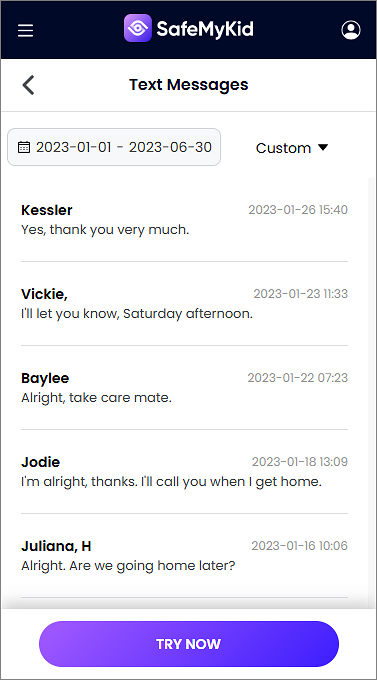
FAQs About Hiding Text Messages on iPhone
To wrap up this comprehensive guide, here are some of the most frequently asked questions about hiding text messages on an iPhone. These questions aim to clear up any doubts and help you make an informed decision when managing your privacy and personal conversations.
1. Can I hide text messages on my iPhone without deleting them?
Yes, you can hide text messages on your iPhone without deleting them. Options include turning off message previews, enabling "Hide Alerts" for specific conversations, using iMessage’s Invisible Ink feature, or renaming contacts to disguise your conversations.
2. How do I stop messages from showing on my lock screen?
To prevent message content from appearing on your lock screen, go to Settings > Notifications > Messages, tap Show Previews, and select Never. This ensures that only the sender’s name appears when you receive a message, keeping the content private.
3. Can I lock my Messages app with Face ID or Touch ID?
Apple does not currently allow Face ID or Touch ID to lock the built-in Messages app. However, you can use Screen Time to set an app limit, requiring a passcode to access Messages after a certain period. Third-party apps like WhatsApp and Messenger do allow Face ID locks.
4. What is the best way to prevent someone from seeing my texts?
The best way to keep your texts private is to use multiple layers of protection. You can turn off message previews, hide alerts for specific threads, lock third-party messaging apps with Face ID, and use self-destructing messages in apps that support them.
5. How do I enable disappearing messages on iPhone?
If you use WhatsApp, open a chat, tap on the contact’s name, select Disappearing Messages, and choose how long messages should be visible (24 hours, 7 days, or 90 days). Facebook Messenger also has Vanish Mode, which automatically deletes messages when the chat is closed.
Final Thoughts
If you need to know ‘How to hide text messages on iPhone from girlfriend?', there are several effective methods to do so without deleting them. You can rename contacts, disable message previews, use Invisible Ink, or lock apps with Face ID to protect your privacy.
For those looking to legally monitor someone else’s messages, SafeMyKid is the best option. It allows you to track text messages, social media activity, call logs, and GPS location while remaining completely hidden.