How to See Incognito History: 5 Simple Methods That Work

Incognito mode is a commonly used feature in web browsers that allows users to surf the internet without storing their browsing history, cookies, or site data. If you’re wondering how to see incognito history, there are several ways to retrieve it.
In this guide, we’ll explore five proven methods to track incognito browsing, ranging from DNS cache inspection to advanced monitoring solutions, which offer a seamless way to track private browsing history. This article will walk you through the best methods available.
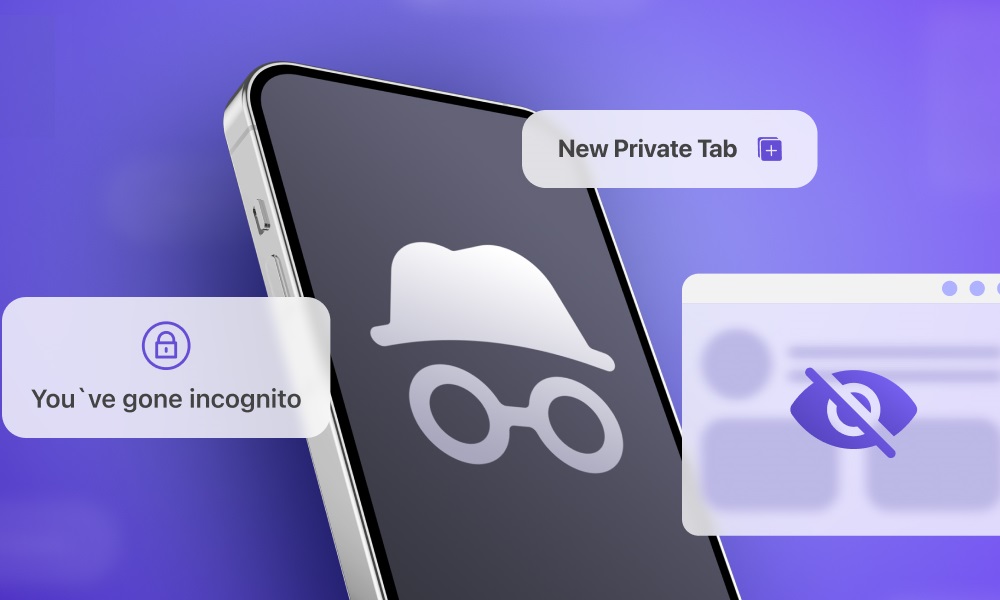
How Incognito Mode Works
Incognito mode, or private browsing, is a feature found in most web browsers that prevents your history, cookies, and site data from being saved. However, this doesn’t mean your activity is completely hidden.
Who Can See Your Incognito History?
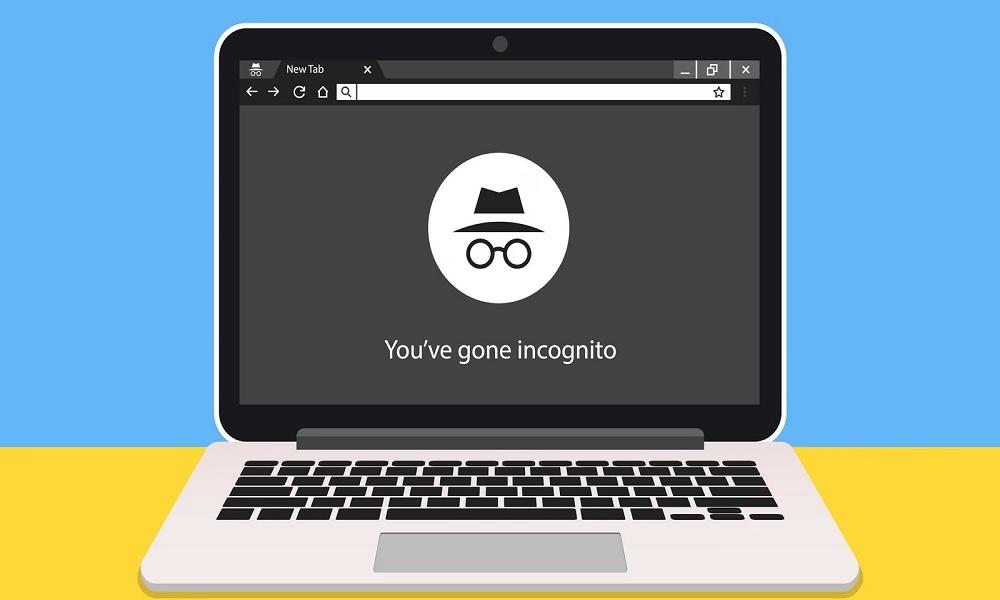
Even when using incognito mode, the following entities can still track your online activity:
- Internet Service Providers (ISPs): Your ISP logs all the websites you visit.
- Network Administrators: Schools, workplaces, and public Wi-Fi providers can monitor your traffic.
- Parental Control Software: If monitoring tools are installed, incognito browsing is still visible.
If you need to see incognito history, here are five methods to retrieve it.
How to See Incognito History: 5 Proven Methods
While incognito mode is designed to prevent browsing history from being saved, there are still ways to retrieve past activity. Here are five proven methods to check incognito history.
1. Checking DNS Cache (Windows & macOS)
Your computer automatically records DNS (Domain Name System) queries for every website you visit, even when using incognito mode. This means that while your browsing history may not be saved in the browser itself, traces of visited websites remain stored in the DNS cache.
By accessing this cache, you can retrieve a list of recently visited websites, including those accessed in private browsing mode. However, this method has limitations, as the DNS cache is periodically refreshed and can be cleared manually or automatically after a system restart.
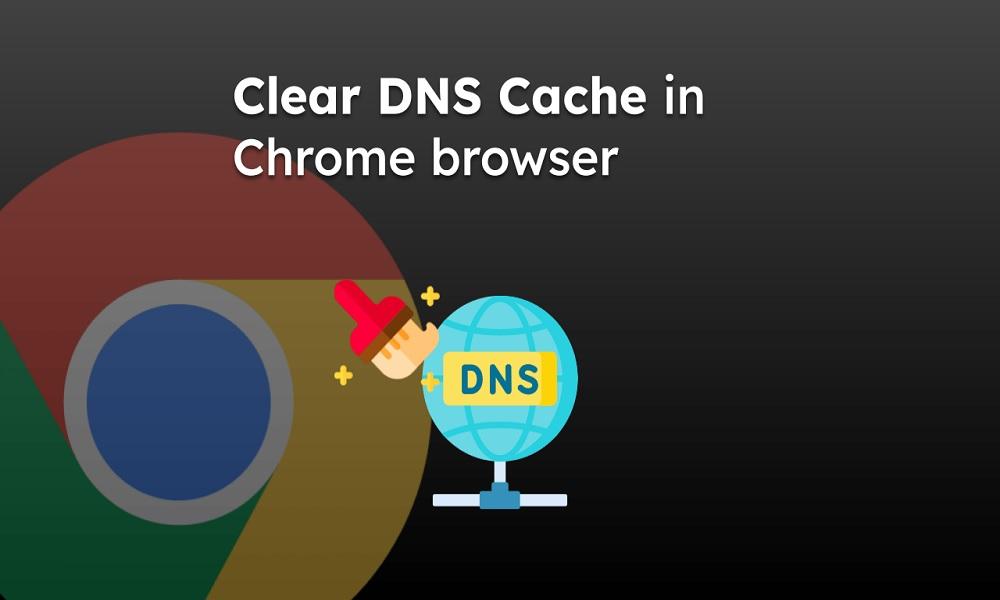
Steps to View DNS Cache on Windows:
- Open Command Prompt (Win + R, type cmd, and press Enter).
- Type: ipconfig /displaydns and press Enter.
- Look through the list for websites visited in incognito mode.
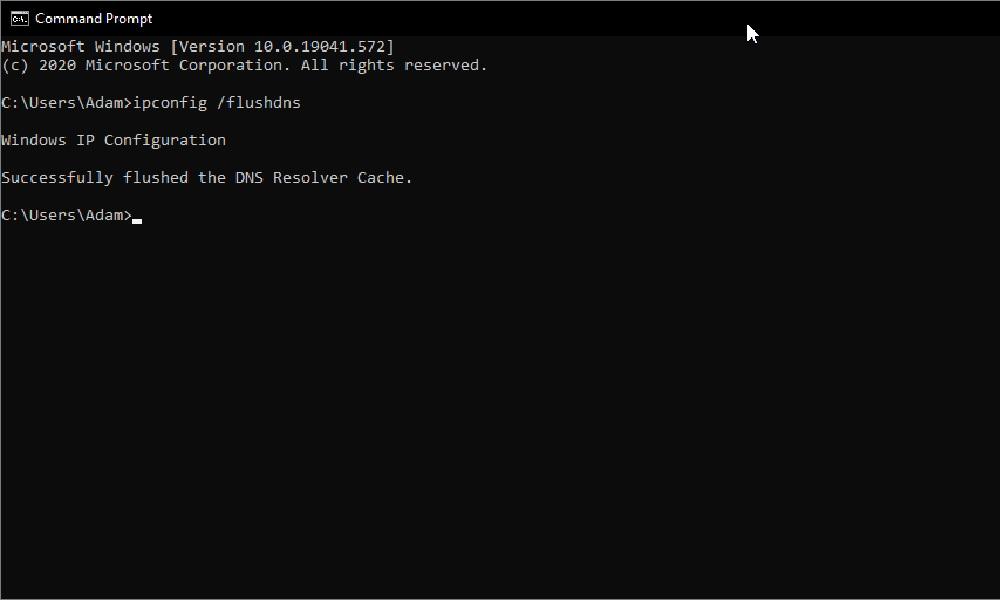
Steps to View DNS Cache on macOS:
- Open Terminal (Command + Space, type Terminal, and press Enter).
- Type: sudo killall -INFO mDNSResponder and enter your password.
- The list of DNS records will appear.
Limitations:
- The DNS cache resets after a restart or if manually flushed.
2. Official Method: Checking Google My Activity
Google’s My Activity feature may store browsing history, even from incognito mode, if you’re logged into a Google account.
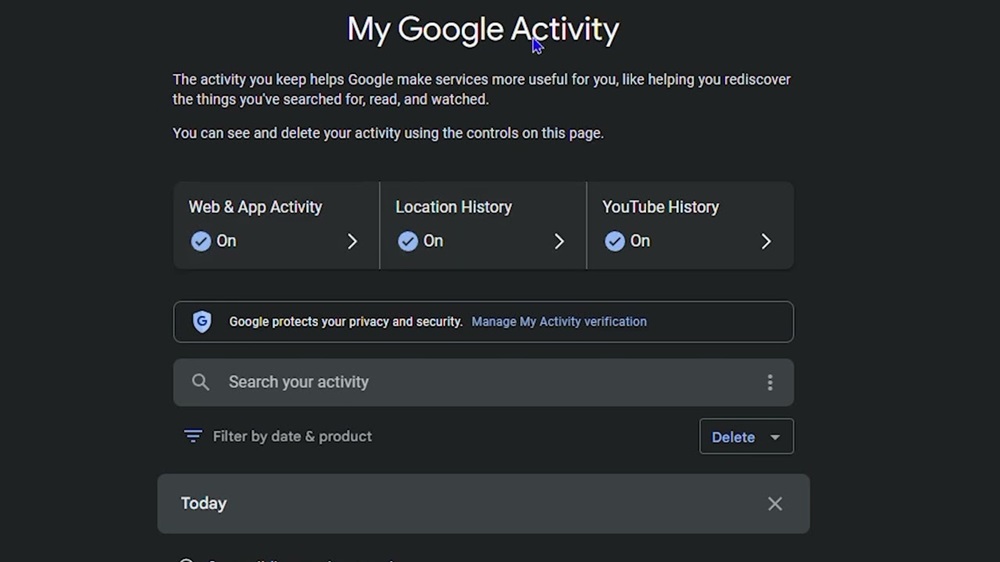
Steps to Check Google Activity History:
- Go to myactivity.google.com.
- Sign in with your Google account.
- Check for websites visited under "Web & App Activity".
Pros:
- Official method, easy to access, and available on all devices.
Cons:
- Only works if history tracking is enabled; doesn’t work if Google tracking is disabled.
3. Using Router Logs
Some routers have built-in logging features that track internet activity, even when browsing in incognito mode. These logs store details such as visited websites, timestamps, and connected devices. Since incognito mode only prevents local history storage on the device, the router can still capture and retain browsing data.
By accessing the router’s admin panel, you can view these logs and check internet activity. However, not all routers support this feature, and logs may be automatically deleted after a certain period, depending on the router’s settings.
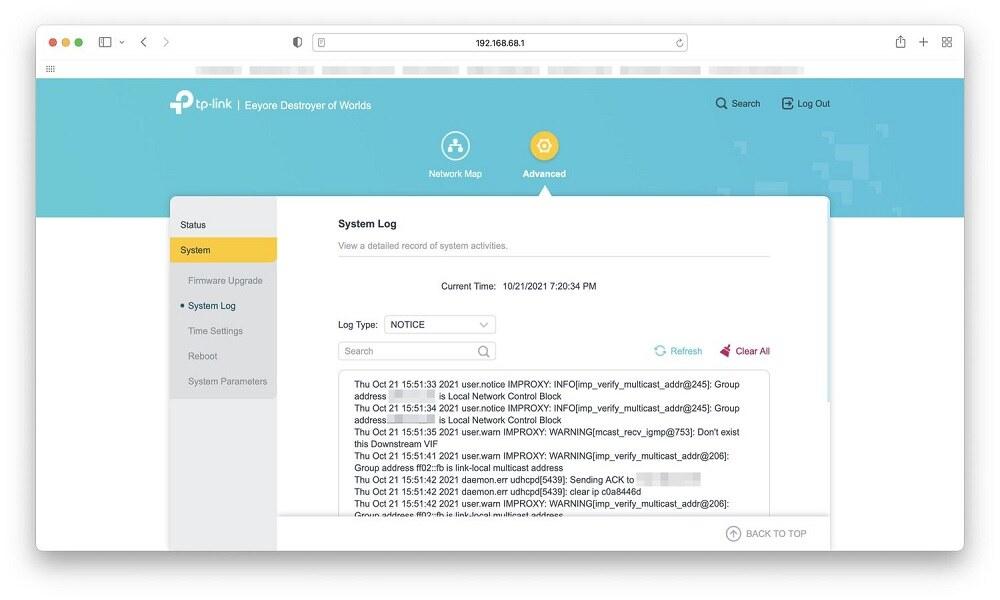
How to Access Router Logs:
- Enter your router’s IP address (192.168.1.1 or 192.168.0.1) in a web browser.
- Log in with your router’s admin credentials.
- Navigate to the Logs or Traffic History section.
Limitations:
- Not all routers store detailed logs, and logs may be deleted periodically.
4. Using SafeMyKid (Best Monitoring Solution for iPhone & Android)
If you need a reliable and effective way to see incognito history, SafeMyKid is the best solution. This advanced parental control tool is designed to monitor browsing activity, even in private or incognito mode, ensuring that no online activity goes unnoticed.
With SafeMyKid, you can access detailed reports of visited websites, timestamps, and other crucial online behaviors. Unlike traditional tracking methods that may have limitations, SafeMyKid offers a seamless and user-friendly experience, making it ideal for parents and guardians who want to monitor their child’s internet usage discreetly and effectively.

Why Choose SafeMyKid to See Incognito History?
When it comes to monitoring online activity, not all tracking tools offer the same level of accuracy and security. SafeMyKid stands out as a comprehensive solution for keeping an eye on browsing behavior, even in incognito mode. Key benefits of SafeMyKid include:
- Tracks Incognito Browsing – Monitors private browsing sessions seamlessly, ensuring no hidden activity goes unnoticed.
- Real-Time Reports – Provides a live dashboard to check browsing history, including visited websites and timestamps.
- Works Remotely – No need to frequently access the target device; all data is accessible from a secure online portal.
- User-Friendly Interface – Designed with simplicity in mind, making it easy to use even for non-tech users.
- Comprehensive Monitoring – Tracks search queries, website visits, and even deleted browsing history.
How to See Incognito History with SafeMyKid
Even though the incognito mode is designed to leave no traces, SafeMyKid provides a reliable way to retrieve private browsing history. Here's how you can use SafeMyKid to monitor incognito activity on different devices.
How to See Incognito History on Android
Step 1. Register and set up your account with your email address.

Step 2. Install SafeMyKid on the target Android phone.
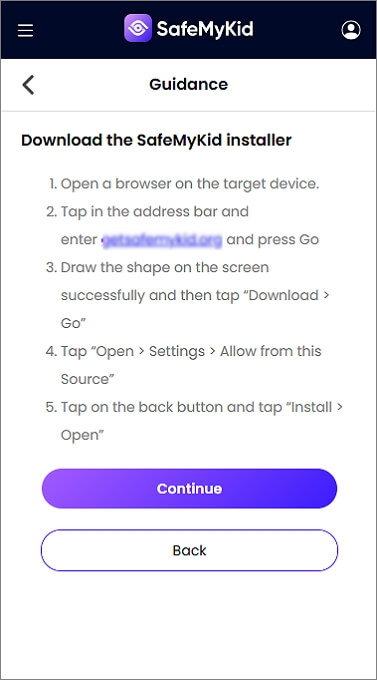
Step 3. Log in to SafeMyKid dashboard to view incognito history on Android.
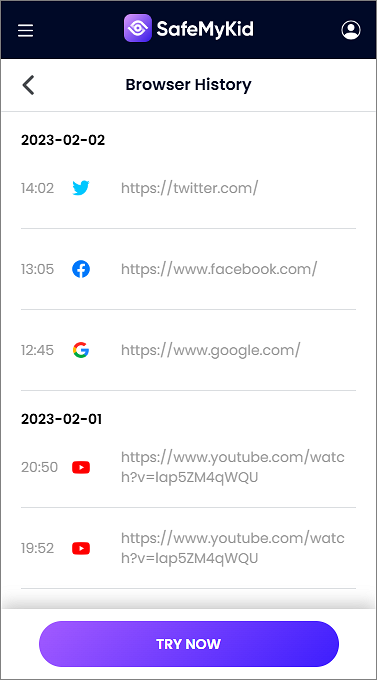
How to See Incognito History on iPhone
Step 1. Sign up for free by providing your valid email address.

Step 2. No installation needed –just sync the target’s device iCloud account with SafeMyKid to enable web tracking.

Step 3. Access the SafeMyKid portal for detailed browsing history on iPhone.
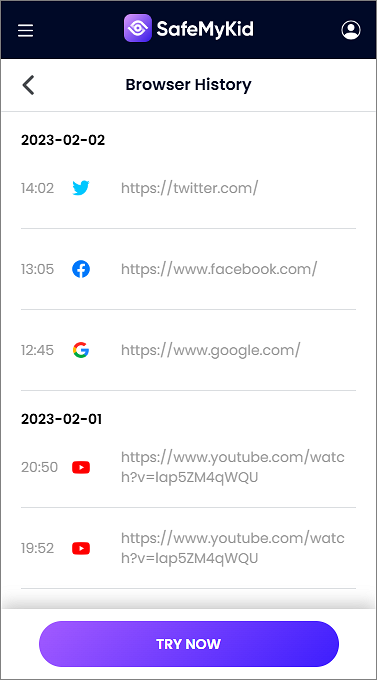
Unlike other methods that require manually checking DNS logs or router history, SafeMyKid simplifies the process by providing real-time updates on browsing activity. It automatically tracks visited websites, even in incognito mode, and delivers detailed reports without the need for constant manual monitoring, ensuring a hassle-free experience.
5. Using Browser Extensions
Some browser extensions have the ability to track and log browsing history, even when using incognito mode. These extensions run in the background and can record visited websites, timestamps, and other browsing details. However, their effectiveness depends on permissions granted and whether the browser allows extensions in private mode.
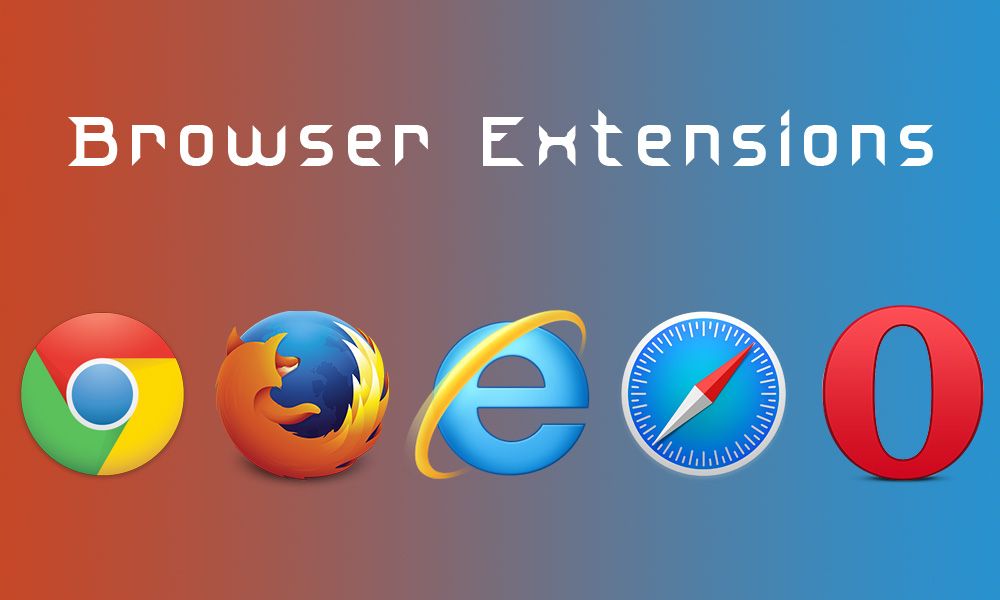
How It Works:
- Extensions like History Viewer track all websites visited.
- Must be installed before browsing in incognito mode.
Limitations:
- Extensions require prior installation and may not track all sites.
6. Using Network Monitoring Tools
Advanced tools like Wireshark can capture and analyze network traffic, allowing users to see visited websites, even in incognito mode. By monitoring data packets, Wireshark reveals browsing activity, but it requires technical expertise to interpret the captured information effectively.
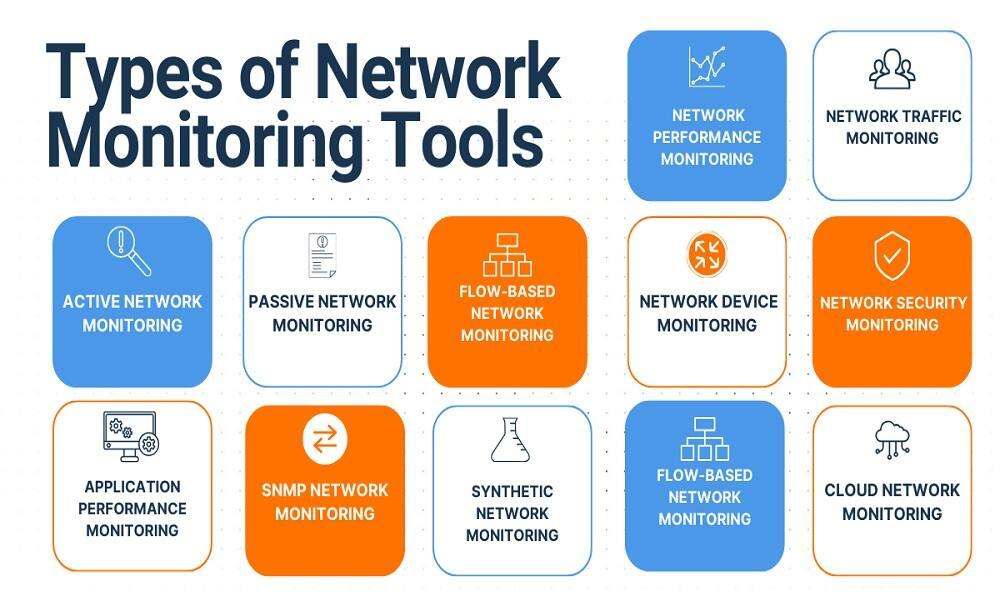
How It Works:
- Install Wireshark on your computer.
- Monitor the network in real time.
- Filter for visited website traffic.
Limitations:
- Requires technical knowledge and access to the same Wi-Fi network.
Comparison of the 5 Methods of Viewing Incognito History
Now that we've explored various methods for viewing incognito history, let's compare them side by side. The table below highlights the effectiveness, ease of use, device compatibility, and limitations of each approach, helping you choose the best method based on your needs.
| S/N | Method | Effectiveness | Ease of Use | Devices Supported | Limitations |
|---|---|---|---|---|---|
| 1. | Checking DNS Cache | Moderate | Moderate | Windows, macOS | Cache resets after restart or manual flush |
| 2. | Google My Activity | High (if enabled) | Easy | All devices | Only works if Google tracking is enabled |
| 3. | Router Logs | Moderate | Moderate | All networked devices | Not all routers store detailed logs, logs may be deleted |
| 4. | SafeMyKid Monitoring Tool | High | Easy | Android, iPhone | Requires installation and setup, may raise privacy concerns |
| 5. | Browser Extensions | Low to Moderate | Easy | Depends on browser | Must be installed before incognito browsing |
FAQs on How to See Incognito History
Incognito mode is designed to erase browsing history after a session ends, but there are still ways to retrieve it. Below are some frequently asked questions about tracking incognito history.
1. Can I recover incognito history after it has been deleted?
Once incognito history is deleted from system logs, router logs, or monitoring tools, it is generally impossible to recover unless a third-party tracking tool was actively recording the data beforehand.
2. Does using a VPN hide incognito browsing history?
A VPN encrypts your internet traffic, preventing ISPs and network administrators from tracking your activity. However, it does not prevent parental control tools or monitoring software like SafeMyKid from recording incognito browsing history.
3. Can mobile network providers see incognito browsing history?
Yes, mobile network providers (such as AT&T, Verizon, or T-Mobile) can track all internet activity, including browsing done in incognito mode. They log visited domains, timestamps, and data usage, though specific page details may not always be visible.
4. Do private search engines like DuckDuckGo prevent incognito history tracking?
Private search engines do not store search history, but they do not prevent incognito history tracking at the device, router, or network level. Methods like DNS logs and monitoring tools can still reveal browsing activity.
5. Is it legal to track someone’s incognito history?
Tracking incognito history is legal when monitoring your own device or a dependent’s device (such as a child’s phone using SafeMyKid). However, monitoring someone’s browsing without consent may violate privacy laws in certain regions. Always check local regulations before using tracking methods.
Conclusion
Incognito mode is designed to prevent browsers from saving history, cookies, and site data, but it does not guarantee complete privacy. Have you ever wondered how to see incognito history? Your online activity can still be tracked through DNS cache records, router logs, and specialized monitoring tools.
If you need a reliable and hassle-free solution, SafeMyKid is the most effective tool for tracking incognito browsing remotely. Whether for parental control or cybersecurity, it provides detailed insights into online activity, ensuring complete visibility and peace of mind.




