10 Effective Methods on How to View Private Browsing History on iPhone

Are you wondering how to view private browsing history on an iPhone? There are methods and tools to track activity discreetly. This blog provides you with 10 efficient methods.

Whether you're a parent trying to monitor your child's activity or someone simply curious, these methods are designed to give you the edge.
Why You Might Want to Monitor Private Browsing on iPhone
When it comes to privacy on smartphones, especially iPhones, private browsing features seem like a great solution.
But there are times when you might need to track this seemingly hidden activity. As a parent, for example, you might be concerned about your child's online safety.
Kids often find ways to bypass restrictions, and private browsing offers them a way to hide their tracks.
While you trust your child, you might still want to keep an eye on their browsing habits to ensure they're not accessing inappropriate content.
Similarly, if you're sharing your iPhone with a partner, friend, or colleague, you might feel the need to see if they've been visiting certain websites.
Sometimes, private browsing is used to conceal browsing habits that might not be suitable or trustworthy.
In both cases, knowing how to view private browsing history on an iPhone can give you the peace of mind you need to ensure everything is okay.
Use a Third-Party Monitoring App to View Private Browsing History on iPhone

Third-party apps, like SafeMyKid, offer a discreet way to monitor internet usage on iPhones. This powerful tool offers clear, reliable evidence, making it easier to use.
SafeMyKid can track browsing activity, including private browsing, and provide detailed reports of websites visited.
It's an excellent solution for parents wanting to track their child's online activity without their knowledge.
Features of SafeMyKid to View Private Browsing History on iPhone
- Browsing History Access - Instantly view visited websites and search engine queries, including deleted browsing records.
- Website Block List - Identify frequently visited sites and block access to inappropriate or suspicious web content.
- Real-Time Browsing Logs - Get up-to-date information on what sites are being accessed and at what time.
- Keyword Alerts - Receive notifications when certain risky or suspicious terms are searched on the browser.
- Stealth Mode - Works discreetly in the background, so your monitoring remains undetected by the user.
How to Set up SafeMyKid to View Private Browsing History on iPhone
Setting up SafeMyKid is quick, easy, and completely discreet, so you can monitor your partner's activities without suspicion.
Step 1. Sign up and Create an Account
Start by registering with your email address and setting a secure password. Follow the on-screen instructions to finish the setup.

Step 2. Set up and Configure SafeMyKid
Simply log in with your iCloud credentials to the iPhone——no physical access is required.

Step 3. Use SafeMyKid to View Private Browsing History on iPhone
Access your SafeMyKid dashboard from any device to track call logs, text messages, location history, and social media activity.
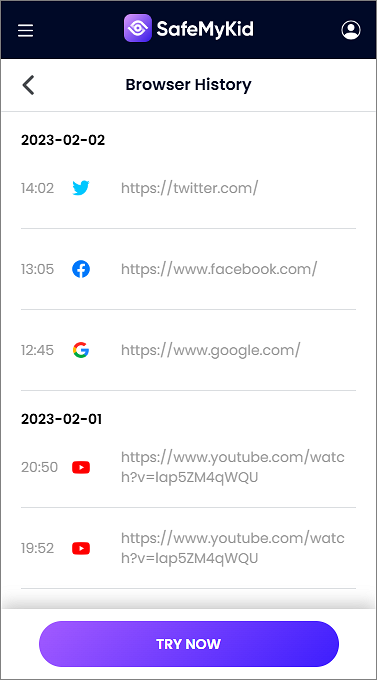
9 Common Methods to Learn How to View Private Browsing History on iPhone

If you're wondering how to see what's been happening in private browsing mode on an iPhone, there are several ways you can go about it.
Below, we'll explore 9 effective methods to view private browsing history on iPhone, giving you the tools and insights to monitor browsing activity discreetly and efficiently.
1. Check iCloud Backup History
You can use iCloud backups to view browsing history, including private browsing data, stored on the device.
While it's not a direct method of viewing private browsing history on an iPhone, you can access data through the backup.
If private browsing history is synced with iCloud during a browsing session, it may be retrievable from the backup.
Steps:
- Go to iCloud.com or use iTunes to restore a backup.
- Search for Safari browsing history and see if any private browsing data is included.
- It may require restoring the device to an earlier backup.
2. Use Screen Time to Monitor Safari Usage
Screen Time is a built-in feature on iPhones that tracks app usage. Though it doesn't directly display private browsing history, you can monitor web activity by tracking Safari usage patterns.
By checking your Screen Time settings, you may notice trends or unusual patterns of private browsing, especially if the browser was frequently used during odd hours.
Steps:
- Open the Settings app.
- Navigate to Screen Time and tap See All Activity.
- Review the total time spent on Safari and use this data to infer browsing habits.
3. Explore the Safari History File on the iPhone
Although Safari's Private Browsing doesn't leave a direct trace in your browsing history, it's still possible to find some evidence through the history file stored on the iPhone.
This requires a bit of technical knowledge to navigate through the iPhone's internal directories using specific apps or software.
Steps:
- Download a file manager app (like iFunBox or iExplorer).
- Connect the device to your computer and explore Safari's directory.
- Check the History.db file for any traces of private browsing activity.
4. Check Browser Cache
Sometimes, remnants of browsing activity——like images, web page elements, and scripts——remain in your browser cache, even if the user was browsing in private mode.
Though this won't display a full history, it can provide clues about the pages visited.
Steps:
- Open Settings on the iPhone.
- Go to Safari and tap on Advanced.
- Check the Website Data for cached content that might include traces of private browsing activity.
5. Monitor Network Traffic via Router Logs
Another indirect method to view private browsing history on an iPhone is by checking the router logs for network traffic.
While private browsing hides data from the browser itself, it doesn't prevent websites from being accessed via your Wi-Fi network.
Steps:
- Access your router's web interface (usually by typing 192.168.1.1 into the browser).
- Check the logs or traffic history.
- Look for browsing activity that corresponds to the times private browsing was in use.
6. Check Email and iMessage for Link Previews
Sometimes, links shared through emails or iMessages can provide a clue to private browsing activities.
Even though private browsing doesn't leave a history, emails and text messages may have previews or links related to websites visited.
Steps:
- Check email threads for any links sent or received.
- Review iMessages or other messaging apps for links that could point to visited websites.
7. Look at the Downloaded Files Folder
When browsing in private mode, files like PDFs, images, or documents may still be downloaded to the device.
These files don't show up in your browsing history, but they might be stored in the Downloads folder.
Steps:
- Open the Files app on the iPhone.
- Go to the Browse tab and check the Downloads folder.
- Review any downloaded files that may be linked to private browsing.
8. Use iTunes or Finder to sync your iPhone with a Computer
If you don't want to restore a full iCloud backup, syncing the device with a computer can offer insights into what was accessed on the iPhone, including private browsing sessions.
iTunes (or Finder on macOS) allows you to back up the phone and extract certain data like Safari history.
Steps:
- Connect the iPhone to a computer using a USB cable.
- Open iTunes (or Finder on macOS).
- Create a backup and extract the browser history from the synced data.
9. Analyze iPhone Logs Using an iOS Data Recovery Tool
If you're serious about retrieving private browsing history, an iOS data recovery tool could be helpful.
These tools can scan the iPhone's logs and retrieve deleted or hidden browsing activity. Some data recovery tools can even extract Safari's hidden logs.
Steps:
- Download and install an iOS data recovery tool (like Dr. Fone or Tenorshare).
- Connect the iPhone to your computer and run the scan.
- Review the recovered data for any evidence of private browsing activity.
The Importance of Keeping Your Family Safe Online
In today's digital world, keeping your family safe online is more important than ever. Children, especially teenagers, often have access to devices like smartphones and tablets.
While they may be tech-savvy, they may not fully understand the dangers lurking on the internet.
Without proper monitoring, children can easily come across harmful content or connect with people they shouldn't be interacting with.
When you learn how to track private browsing history, it becomes a tool that helps you stay proactive in protecting your family.
Apps like SafeMyKid offer a solution to monitor online activity without being intrusive. It allows you to ensure your child's safety without them feeling like their privacy is being violated.
With SafeMyKid, you can set up website blocks, monitor app usage, and even get real-time alerts, giving you full control of your child's online interactions.
In a world where online threats are becoming more sophisticated, staying one step ahead and monitoring private browsing can help protect your loved ones.
FAQs about How to View Private Browsing History on iPhone
These frequently asked questions might provide some helpful insights. If you're still unsure about how to proceed, then read these frequently asked questions.
1. What is Private Browsing on iPhone?
Private browsing on iPhone lets you browse the internet without saving your browsing history, cookies, or cache, ensuring more privacy during web sessions.
2. Can I Track Private Browsing History on iPhone Without Installing Apps?
Tracking private browsing history directly on iPhone isn't possible without apps, but third-party tools can help you monitor browsing activity discreetly.
3. Is It Possible to See Private Browsing History on iPhone if it's Already Deleted?
Once private browsing history is deleted, it can't be retrieved using default iPhone features, but some third-party apps may still provide access to certain data.
4. How Can I Prevent My Child From Using Private Browsing on an iPhone?
To prevent your child from using private browsing, restrict it via Screen Time settings or use parental control apps for added monitoring and protection.
5. Are There Any Apps to Track Private Browsing History on iPhone?
Yes, apps like SafeMyKid offer the ability to track private browsing activity and help manage online safety, including blocking harmful websites.
Conclusion
There are several methods to help you learn how to view private browsing history on an iPhone, whether through built-in features, third-party apps like SafeMyKid, or external tools.
If you want a simple and effective way to track your child's browsing history without them knowing, SafeMyKid is a great solution.