iPhone Call History: 6 Simple Ways to View Your Calls

Keeping track of your iPhone call history can be a lifesaver when you need to recall a missed call, redial a recent number, or verify call details. However, you might not know how to access iPhone call history.
The good news is that there are several easy ways to view your call logs on an iPhone. This guide will walk you through six proven methods to effortlessly access your call history, ensuring you never lose track of important call records.
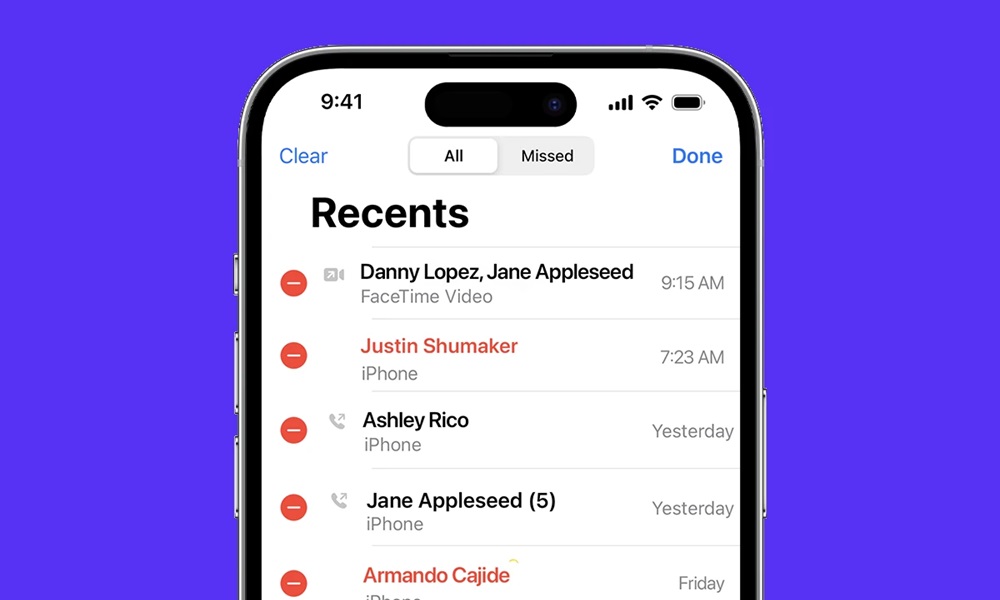
Why is iPhone Call History Needed?
iPhone call history serves as a crucial record of all incoming, outgoing, and missed calls, providing valuable insights into communication patterns. Whether for personal, professional, or security reasons, having access to call history can be essential in various situations. Below are some key reasons why iPhone call history is needed:

- Parental Monitoring: Parents can track their children’s call logs to ensure they are not communicating with strangers or being exposed to harmful influences. Monitoring call history can help parents identify any unusual or suspicious interactions.
- Business and Employee Supervision: Employers may need to check call history on company-issued devices to ensure employees are using them for work-related purposes. This can help prevent misuse, improve productivity, and maintain confidentiality in professional settings.
- Recovering Lost Contacts: Call history acts as a backup for retrieving phone numbers that were not saved. If a contact is accidentally deleted, users can refer to their call log to find and save important numbers.
- Identifying Fraud or Scams: Call history helps individuals recognize unfamiliar or spam numbers, allowing them to block unwanted calls and avoid potential scams. It can also be useful in reporting fraudulent activities to authorities.
- Legal and Investigative Purposes: In legal cases, call history can serve as evidence to support claims or prove communication between individuals. Law enforcement agencies may also rely on call logs for investigations.
- Tracking Personal Communication: Call logs provide a useful way to keep track of important conversations, missed calls, or follow-up calls with friends, family, or business associates.
6 Methods to View iPhone Call History
Tracking your iPhone call history can be essential for monitoring important calls, reviewing missed conversations, or ensuring accountability. Below are six effective methods to access call logs on an iPhone.
1. Using the Phone App
The simplest and most direct way to access your iPhone call history is through the built-in Phone app. This method allows you to quickly review your most recent calls, including missed, received, and outgoing calls. The Phone app provides essential details such as the contact name (if saved), phone number, date, time, and call duration.
Step-by-Step Guide:
- Open the Phone App: Locate and tap the Phone app on your iPhone’s home screen.
- Tap the "Recents" Tab: At the bottom of the screen, select the "Recents" tab to view your call history.
- Scroll Through Call Logs: Browse through the list to find recent calls, categorized as incoming, outgoing, or missed. Timestamps and call duration details are also displayed.
- Tap for More Details: If you need additional information, tap on a specific call entry to view expanded details or initiate a callback.
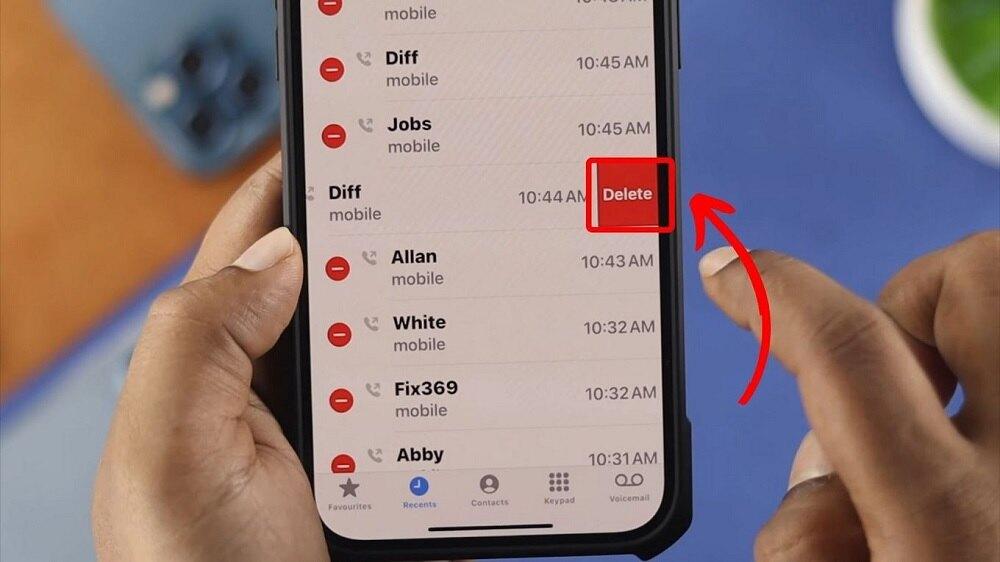
Pros:
- Quick and easy to access without additional tools.
- Displays useful details like caller name, number, date, time, and call duration.
- Allows you to quickly redial numbers or return missed calls.
Cons:
- Limited to the most recent 100 calls, meaning older call records may not be visible.
- No option to retrieve deleted call logs unless backed up via iCloud or iTunes.
2. SafeMyKid: Effortless Call History Tracking
If you need a more comprehensive way to view your iPhone call history, SafeMyKid is a top choice. This powerful tool goes beyond simply displaying recent calls—it provides a complete call log, including timestamps, call durations, and contact details.
SafeMyKid is designed for those who need more than just basic call tracking, offering advanced features such as parental controls and monitoring capabilities. Whether you're a parent looking to keep an eye on your child's phone activity or someone who needs detailed call records for personal or business reasons, SafeMyKid makes it effortless.
With its user-friendly interface and real-time updates, you can access call logs anytime, ensuring you never miss important call details.

Why SafeMyKid is The Best Tool to View iPhone Call History
When it comes to tracking iPhone call history, SafeMyKid stands out as a reliable and efficient solution. Unlike traditional methods that may have limitations, SafeMyKid offers a seamless way to access call logs without physical access to the device. SafeMyKid is the best tool to view iPhone call history because of:
- Real-time access: Instantly check call history on the target device.
- View call details: See contact names, phone numbers, timestamps, and call duration for each call.
- Call frequency analysis: Identify frequently contacted numbers to spot unusual activity.
- Missed and deleted call recovery: Retrieve deleted or missed calls to ensure no data is lost.
- Additional monitoring features: Get insights beyond call logs, including SMS tracking, GPS location, and app usage.
Steps to Use SafeMyKid on iPhone to View iPhone Call History
To efficiently monitor call history on an iPhone using SafeMyKid, follow these simple steps. The process is seamless and does not require physical access to the device after setup.
Step 1. Create an Account
Sign up for a SafeMyKid account on the official website.

Step 2. Setup and Sync
Connect your iPhone with SafeMyKid using iCloud credentials (no app installation required on iPhone).

Step 3. Access iPhone Call History
Log in to your SafeMyKid dashboard to view detailed call logs remotely.
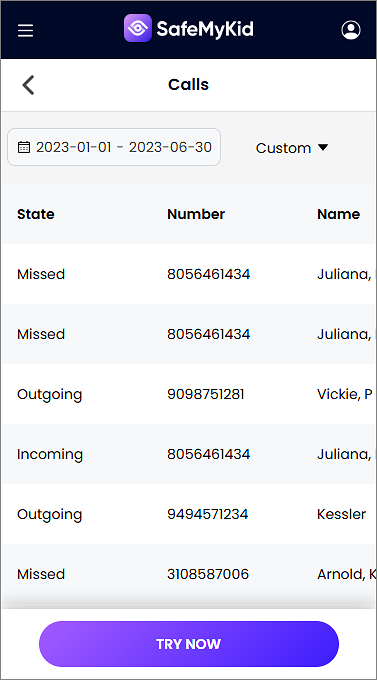
Reasons to Use SafeMyKid to View iPhone Call History
When it comes to viewing iPhone call history, SafeMyKid stands out as a superior choice over other monitoring apps due to its convenience, reliability, and discreet tracking capabilities. Unlike many competitors, SafeMyKid offers a seamless experience without requiring direct access to the target iPhone.
Its user-friendly interface ensures simple and efficient call history tracking, making it accessible even for non-tech-savvy users. Additionally, SafeMyKid provides discreet monitoring, operating remotely without notifying the device user, ensuring complete privacy.
The app is also reliable and secure, offering real-time access to call history with accurate timestamps and contact details. Beyond call tracking, SafeMyKid supports multi-purpose monitoring, making it ideal for parental supervision, employee oversight, or personal security.
With its advanced features and seamless operation, SafeMyKid is the ultimate solution for anyone looking to monitor iPhone call history effectively.
3. Viewing Call History via iCloud Backup
iCloud can also help retrieve older call logs through backups by restoring your iPhone to a previous state. If your call history was included in an iCloud backup, you can recover it by performing a full device restore. However, this method replaces all current data with the backup version, meaning any new files, messages, or apps added after the backup will be lost.
How to Check:
- Go to Settings > [Your Name] > iCloud > iCloud Backup.
- Check the date of your last backup.
- Restore your iPhone from the backup to retrieve older call logs.
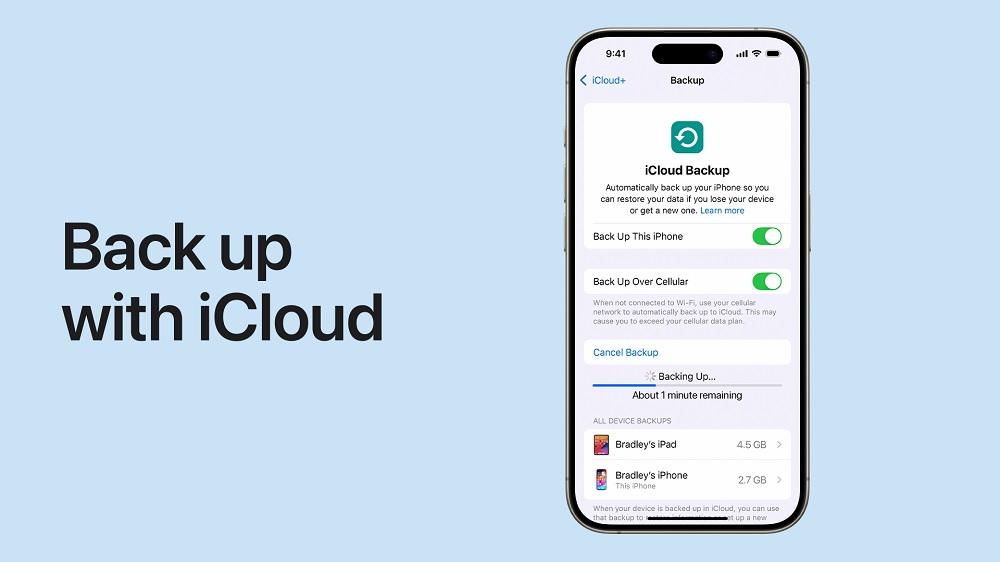
Pros:
- Safe and official method to retrieve older call logs.
- You can restore a more extended call history if it is backed up regularly.
Cons:
- Requires a full device restore, which may lead to data loss.
4. Accessing Call History Through iTunes Backup
iTunes backups can also be useful for viewing iPhone call history by restoring a previous backup that contains your call logs. However, this method requires a full device restore, which will overwrite current data, potentially leading to data loss.
If you regularly back up your iPhone using iTunes, you may be able to retrieve older call records by restoring the backup on your computer.
How to Do It:
- Connect your iPhone to a computer with iTunes installed.
- Select your device and choose "Restore Backup."
- Restore the device to view older call history.
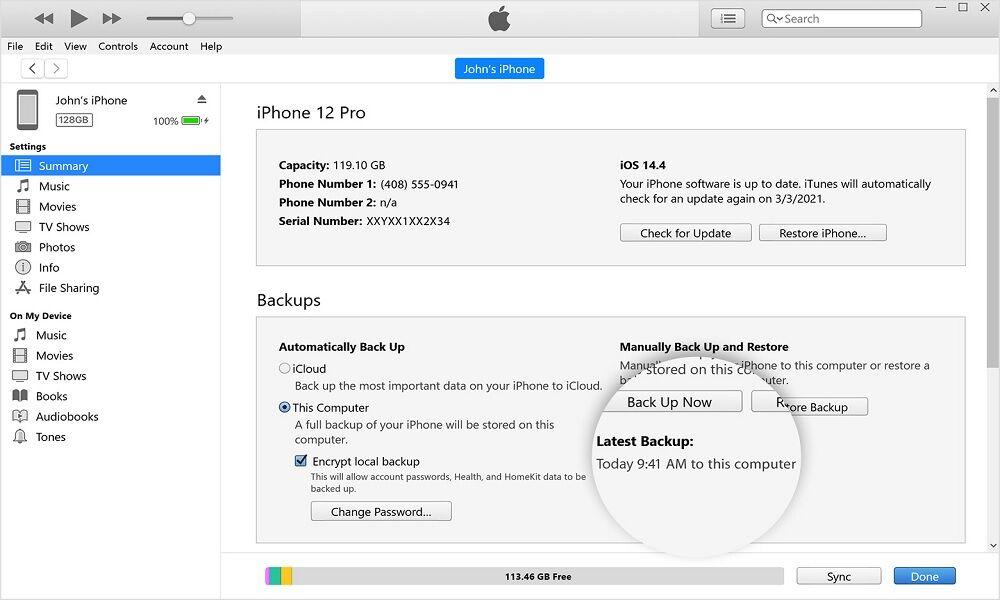
Limitations:
- Overwrites current data on your iPhone.
- Requires a previously saved backup with the desired call history.
5. Contacting Your Carrier for Call History
Most network carriers can provide detailed call records upon request. If you need access to past call logs beyond what is stored on your iPhone, reaching out to your carrier is a reliable option.

How to Request:
- Contact customer service or access your account online.
- Request call logs for a specific period.
Pros:
- Access to a more extended call history than the iPhone displays.
Cons:
- May involve a waiting period, and not all carriers offer this service for free.
6. Using iOS Search to Find Specific Calls
With iOS 18 and above, Apple has introduced a hidden search feature that allows users to quickly locate specific calls from their call history. This method is useful when you need to find a particular call without scrolling through an extensive call log.

How to Use:
- Open the Phone app and go to "Recents".
- Swipe down to reveal the search bar.
- Enter a contact name or number to filter call logs.
Pros:
- Quickly find specific call entries without scrolling through the entire history.
Cons:
- Limited to visible call logs (most recent 100 entries).
Comparison of Methods to View iPhone Call History
The table below provides a side-by-side comparison of all six methods, helping you choose the most suitable option based on your needs, whether it's quick access, retrieving older call logs, or using advanced tracking tools.
| S/N | Methods | Pros | Cons |
|---|---|---|---|
1. |
Using the Phone App |
- Quick and easy access. |
- Limited to the most recent 100 calls. |
2. |
SafeMyKid (Third-Party App) |
- Provides real-time access to call history. - Provide a free demo |
- Requires a subscription. |
3. |
iCloud Backup Restore |
- Can retrieve older call logs if backed up. |
- Requires a full device restore, leading to potential data loss. |
4. |
iTunes Backup Restore |
- Useful for restoring older call history. |
- Overwrites current data on the device. |
5. |
Carrier Call Log Request |
- Provides an extended call history beyond the iPhone limit. |
- May take time to process the request. |
6. |
Using iOS Search |
- Quickly finds specific calls without scrolling. |
- Limited to visible call logs (most recent 100 entries). |
Tips on How to Export iPhone Call History
Exporting iPhone call history can be useful for backup purposes, record-keeping, or legal reasons. While Apple does not provide a direct way to export call logs, there are several methods to achieve this:
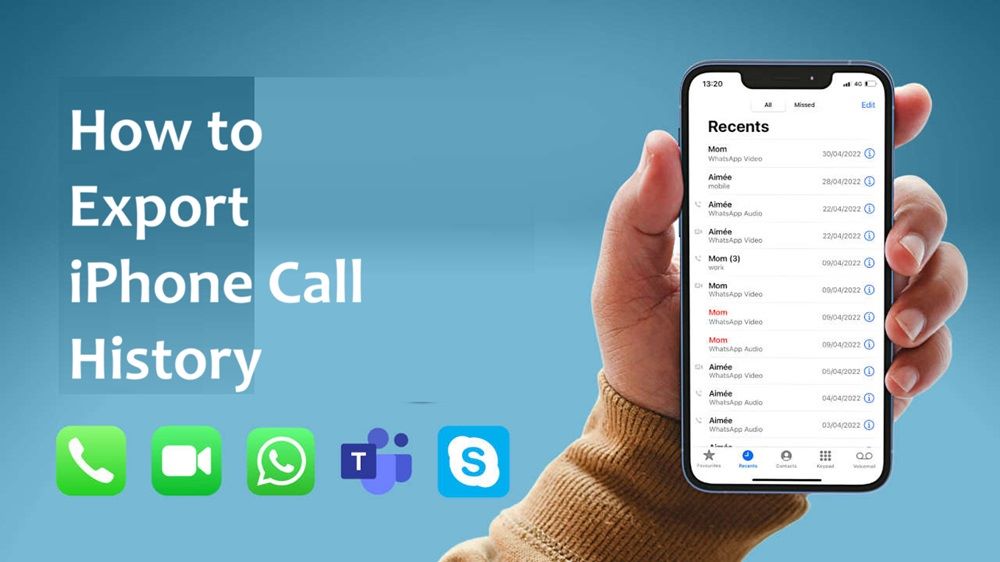
1. Using iPhone Backup & iTunes
- Connect your iPhone to a computer and open iTunes (or Finder on macOS Catalina and later).
- Create a backup of your iPhone by clicking "Back Up Now."
- Use third-party tools like iMazing or Dr.Fone to extract call logs from the backup file.
2. Taking Screenshots or Notes
- If you need a quick and simple method, you can manually take screenshots of your call history.
- Alternatively, note down the important call details for record-keeping.
Tips on How to Delete iPhone Call History
Deleting call history on an iPhone is simple and can help maintain privacy, free up storage space, or remove unnecessary records. Here’s how to do it:
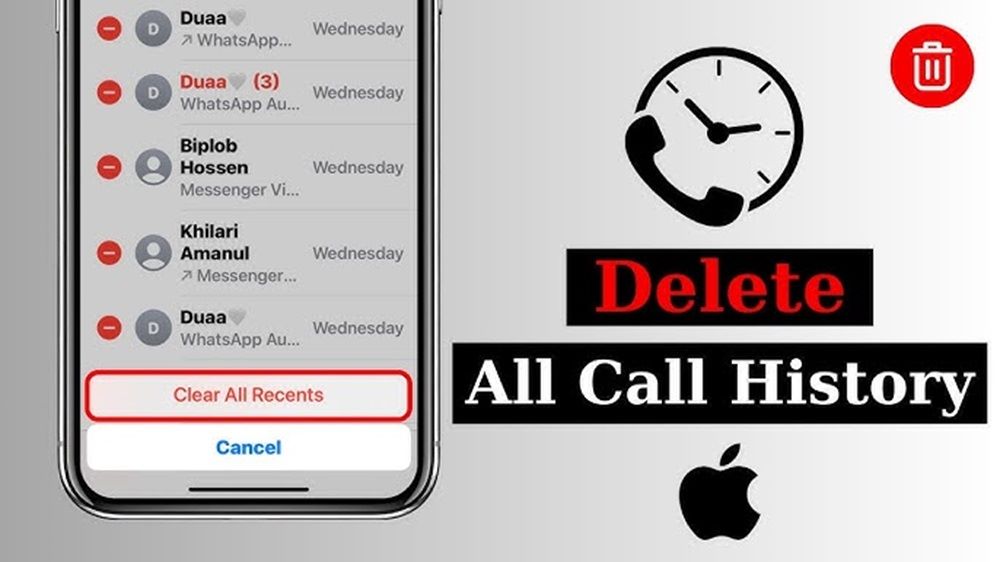
1. Delete Individual Calls
- Open the Phone app on your iPhone.
- Go to the Recents tab.
- Find the call entry you want to delete and swipe left.
- Tap Delete to remove it.
2. Delete Multiple Calls at Once
- Open the Phone app and navigate to Recents.
- Tap Edit in the top right corner.
- Select the red minus (-) icon next to the calls you want to remove.
- Tap Delete to confirm.
3. Delete Entire Call History
- Open the Phone app and go to Recents.
- Tap Edit and then select Clear in the top left corner.
- Confirm by tapping Clear All Recents to erase the entire call log.
4. Permanently Remove Call History from iCloud (if Synced)
- If your call history is synced with iCloud, deleting it from your iPhone will also remove it from all linked Apple devices.
- For extra security, go to Settings > [Your Name] > iCloud, then turn off Call History Syncing to prevent call logs from being restored.
Frequently Asked Questions on iPhone Call History
When managing call logs on an iPhone, users often have questions about retrieving, accessing, and securing their call history. Below are some of the most commonly asked questions and their answers.
1. Can I recover deleted call history on my iPhone?
Yes, you can recover deleted call history if you have an iCloud or iTunes backup that includes the call logs. However, restoring from a backup will replace your current data. Third-party tools may also help recover deleted call records.
2. How far back does iPhone call history go?
The iPhone’s built-in call log stores the most recent 100 calls. However, if your carrier keeps a record of your call history, you may be able to access older logs by checking your phone bill or contacting your service provider.
3. Can I export my iPhone call history?
The iPhone does not have a built-in feature for exporting call logs, but you can take screenshots or use third-party apps to extract and save call history in a readable format, such as CSV or PDF.
4. Does iPhone call history sync across multiple devices?
If you use the same Apple ID on multiple devices and have iCloud Drive enabled, call history may sync across them. However, this depends on your iCloud settings and whether call syncing is supported by your carrier.
5. Why is my iPhone call history not updating?
If your call history isn’t updating, it could be due to low storage space, a software glitch, or a network issue. Restarting your phone, updating iOS, or clearing storage may help resolve the problem.
6. Can I see call history for blocked numbers?
No, once a number is blocked on your iPhone, calls from that number will not appear in your call history. However, you may still find records of blocked calls in your carrier’s call logs if they provide detailed statements.
Conclusion
Accessing your iPhone call history is easier than ever with the variety of methods available. While built-in tools like the Phone app and iCloud backups offer basic access, SafeMyKid stands out as the ultimate choice for those who need a more detailed and reliable solution.
With its advanced features, easy setup, and secure remote access, SafeMyKid ensures you never miss important call history data again.




