iPhone Clone: 7 Best Ways to Duplicate Your iPhone

You might want to create an iPhone clone for several reasons; maybe to monitor a loved one or to check on your employees at work to have a view of what they’re engaged in.

This guide focuses on methods to create an iPhone Clone, helping you seamlessly transfer an iPhone’s content to another device.
What Is an iPhone Clone?
The term iPhone clone can have two meanings:
- Counterfeit iPhones: These are fake devices that look like real iPhones but run on Android or another operating system. They mimic Apple's design but lack genuine iOS features.
- Data Cloning: This is the process of copying data from one iPhone to another, ensuring all apps, contacts, messages, and settings remain intact.
This guide focuses on data cloning, helping you seamlessly transfer your iPhone’s content to another device using different methods.
Why Clone an iPhone?
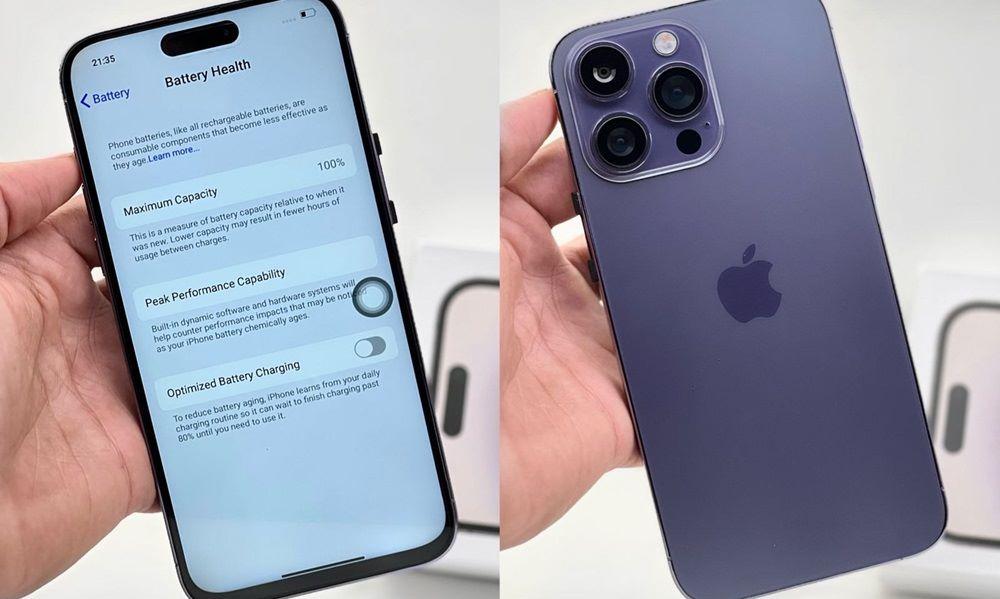
Cloning an iPhone can be useful for various practical reasons, including:
- Upgrading to a New iPhone – When switching devices, cloning helps seamlessly transfer data, including apps, settings, messages, and media, ensuring a smooth transition.
- Creating a Backup – A cloned backup acts as a safeguard against data loss in case of theft, accidental damage, or software issues.
- Parental Monitoring – Parents may clone their child’s iPhone to monitor their online activity, messages, or social media usage for safety and security.
- Business or Multi-Device Use – Professionals who use multiple iPhones may clone one setup across devices to maintain identical configurations, apps, and data for efficiency.
- Recovering Lost Data – If an iPhone is factory reset or data is deleted, a cloned version can help restore essential files and settings.
Now, let's explore six ways to clone an iPhone easily and securely.
The Best iPhone Clone Solution without Being Detected
While cloning an iPhone is useful for transferring data from one device to another, it does not provide any insight into the ongoing activities on the target phone. For those who need to monitor an iPhone’s usage, location, and app activity, a specialized tool is required.
SafeMyKid is an advanced monitoring app designed specifically for parents who want to keep track of their child’s iPhone activities securely, offering real-time tracking, call monitoring, and browsing history reports.

Key Features of SafeMyKid iPhone Cloner
SafeMyKid iPhone Cloner offers advanced features to seamlessly replicate and monitor an iPhone’s data, ensuring security and ease of access. Whether for parental control, data backup, or multi-device management, it provides a reliable solution.
- Live Location Tracking – Get real-time GPS updates for safety and monitoring.
- App & Internet Monitoring – Track app usage, browsing history, and online activity.
- Call & Message Alerts – Receive instant alerts for suspicious calls and texts.
- Full Data Cloning – Copy contacts, messages, photos, and app data effortlessly.
- iCloud Sync Integration – Syncs with iCloud for seamless data restoration.
- Remote Access – Manage and monitor device activity from a secure dashboard.
How to Use SafeMyKid to Clone iPhone
Using SafeMyKid to clone an iPhone is a straightforward process designed for seamless monitoring and data transfer. Whether for parental supervision or device backup, the setup is quick and efficient.
Step 1. Sign Up
Create an account on SafeMyKid’s official website.

Step 2. Input the Target’s Apple ID
Input the target iPhone’s iCloud credentials to enable iCloud syncing.

Step 3. Create an iPhone Clone
Monitor activity, including calls, messages, location, and app usage from the SafeMyKid dashboard.
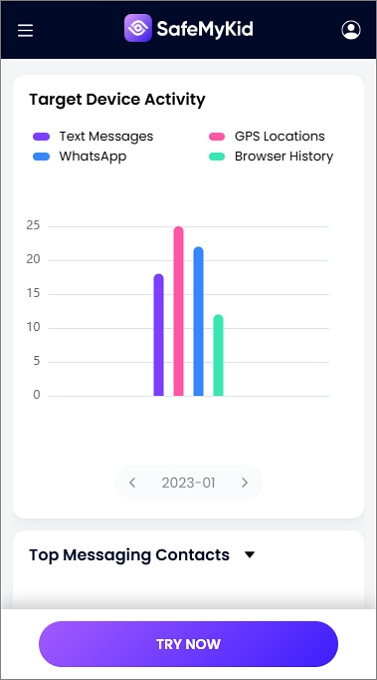
SafeMyKid is a highly efficient and discreet monitoring solution that allows you to track an iPhone’s activity without needing to install any app on the device.
Unlike other monitoring tools that require complex setups, SafeMyKid uses iCloud-based tracking, ensuring a seamless and undetectable experience for parents.
With features like real-time GPS tracking, app usage monitoring, and call history alerts, SafeMyKid provides a comprehensive way to keep your child safe online without any hassle.
6 Other Ways to Clone an iPhone
If you need to transfer all your data, settings, and apps to a new iPhone or create a backup, there are several reliable methods to clone an iPhone. Below are the best ways to do it.
1. Using Quick Start (Apple’s Official Method)
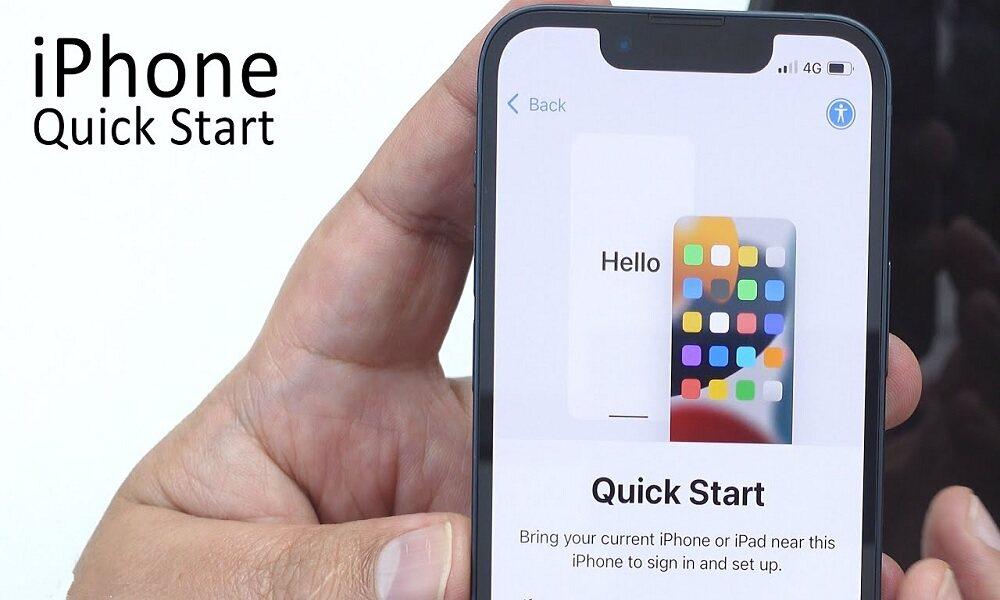
Quick Start is Apple’s built-in tool that allows users to seamlessly transfer data, settings, and apps from an old iPhone to a new one. By placing both devices close together and following on-screen instructions, users can complete the cloning process wirelessly or via a cable.
Steps to Clone an iPhone with Quick Start:
- Place both iPhones near each other and turn them on.
- On the new iPhone, the Quick Start screen will appear—tap Continue.
- Scan the animation on the new iPhone using the old iPhone’s camera.
- Choose Transfer from iPhone and wait for the data to copy.
- Once done, the new iPhone will have all the apps, settings, and data from the old one.
Pros & Cons of Quick Start
Before using Quick Start to set up a new device, it's essential to weigh its advantages and limitations. While Quick Start simplifies data transfer, it may not always be the best option depending on your needs.
Advantages:
- Fast & seamless transfer with no extra apps required.
- Keeps all settings, including Face ID, Apple Pay, and iCloud Keychain.
- End-to-end encryption ensures
Disadvantages:
- Both iPhones must run iOS 12.4 or later.
- It cannot selectively transfer files (everything is copied).
- Takes time, depending on data size.
2. Cloning an iPhone Using iCloud Backup & Restore
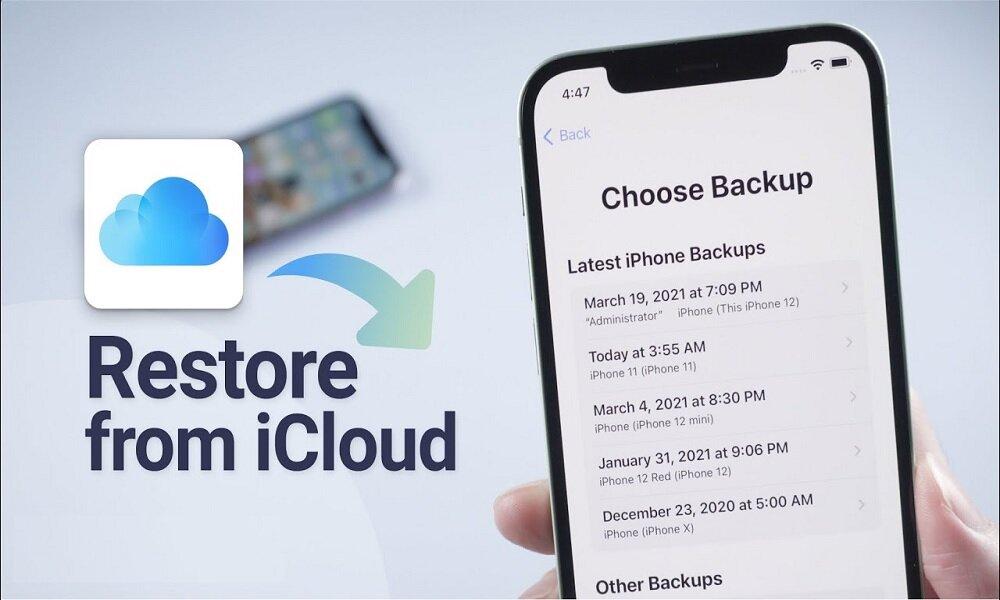
Cloning an iPhone using iCloud Backup & Restore involves creating a backup of your device on iCloud and restoring it on a new iPhone. This method transfers apps, settings, photos, and more, ensuring a seamless transition without needing a physical connection between devices.
Steps to Clone an iPhone with iCloud:
- On the old iPhone, go to Settings > [Your Name] > iCloud > iCloud Backup and tap Back Up Now.
- On the new iPhone, during setup, select Restore from iCloud Backup.
- Sign in to iCloud and choose the most recent backup.
- Wait for the restoration to complete; all data will be copied.
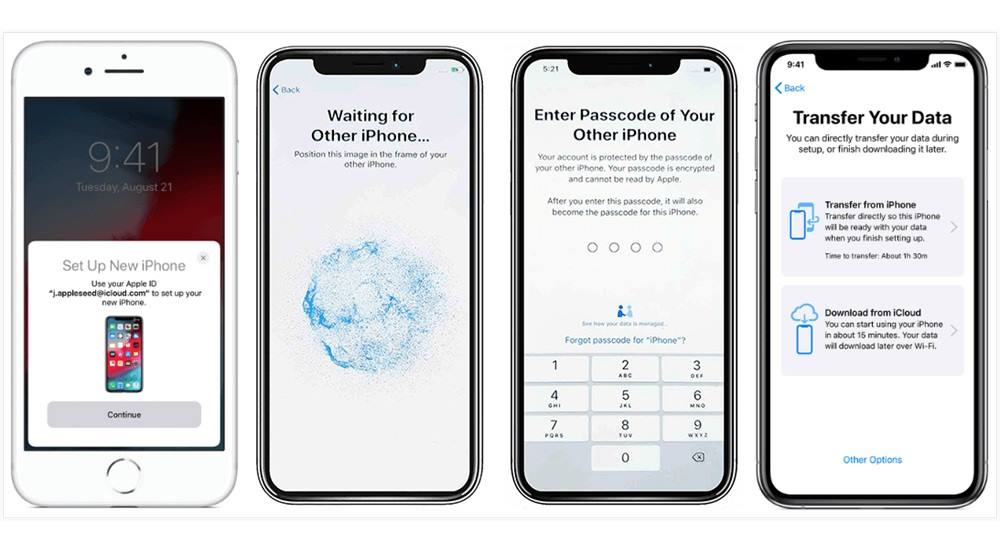
Limitations of iCloud Cloning:
- Requires Wi-Fi (slow on weak connections).
- Limited to 5GB free storage (more requires a paid plan).
- Do not transfer apps directly—they download from the App Store instead.
3. Cloning an iPhone Using iTunes or Finder Backup

Cloning an iPhone using iTunes (Windows) or Finder (Mac) requires backing up your device to a computer and restoring it to another iPhone. This method ensures a complete data transfer, including apps, settings, and media, but requires a USB connection and sufficient storage space.
Steps to Clone an iPhone with iTunes/Finder:
- Connect the old iPhone to a computer and open iTunes (Windows) or Finder (Mac).
- Click Back Up Now to create a full backup.
- Connect the new iPhone and choose Restore Backup during setup.
- Select the backup file and wait for the process to complete.
Pros:
- No storage limits, works offline.
Cons:
- Requires a computer, takes time.
4. Manual Transfer via AirDrop

AirDrop allows users to wirelessly transfer photos, contacts, documents, and other files between iPhones. This method is ideal for those who don’t need a full device clone but want to move essential data quickly and securely without requiring external apps or cloud storage.
Steps to Transfer via AirDrop:
- Enable AirDrop on both iPhones.
- Select files and tap Share > AirDrop.
- Accept the transfer on the target iPhone.
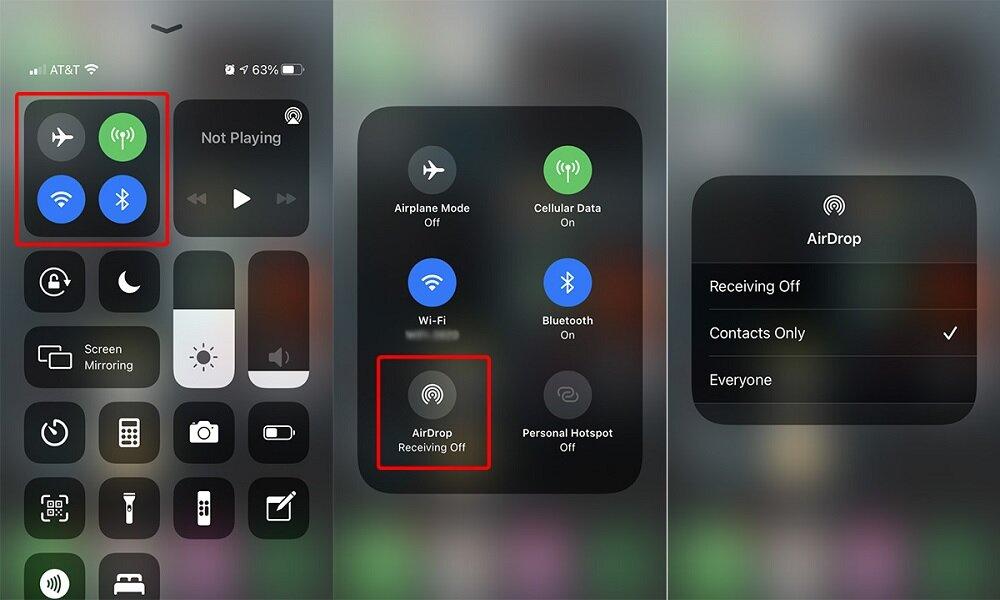
Pros:
- Quick, no internet required.
Cons:
- Cannot transfer entire system settings or apps.
5. Cloning via SIM Card & iPhone Migration

SIM cards store basic data like contacts and messages, allowing users to transfer them to a new iPhone easily.
Additionally, Apple's iPhone Migration feature helps move apps, settings, and more wirelessly, ensuring a smooth transition without needing cloud backups or computer-based transfers.
Steps to Transfer via SIM Card:
- Save contacts to the SIM on the old iPhone.
- Insert the SIM into the new iPhone.
- Go to Settings > Contacts > Import SIM Contacts.
Pros:
- Simple and quick.
Cons:
- Limited to contacts and SMS.
6. Using Third-Party Cloning Apps
If you need a more flexible way to clone an iPhone, third-party apps can offer additional features beyond Apple's built-in methods. These apps allow selective cloning of data, including contacts, messages, photos, and app data, making them useful for both personal and professional needs.
Some apps offer one-click iPhone cloning, such as:
- Parallel Space: Multi-Account: Ideal for duplicating apps and running multiple accounts on a single device.
- Super Clone: Multiple Accounts: Helps clone apps and social media accounts for dual usage on a single phone.
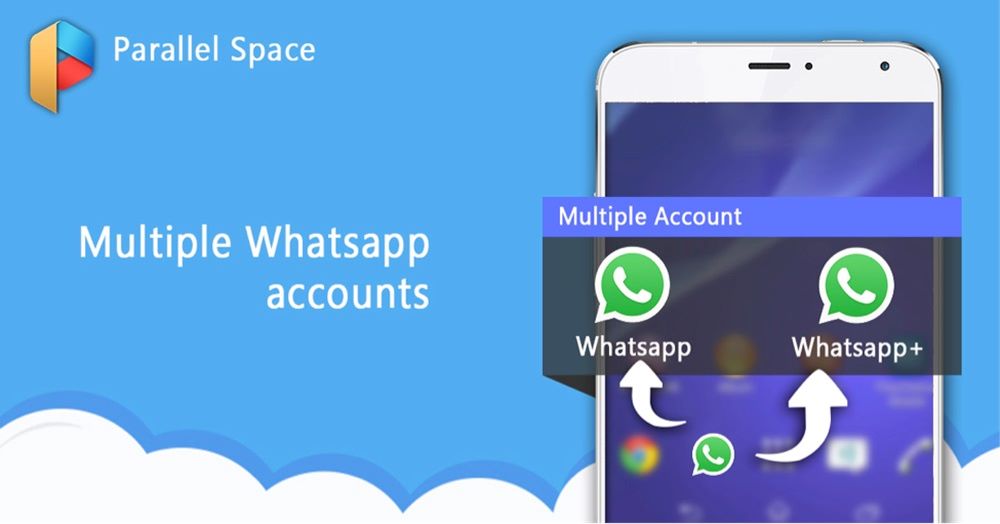
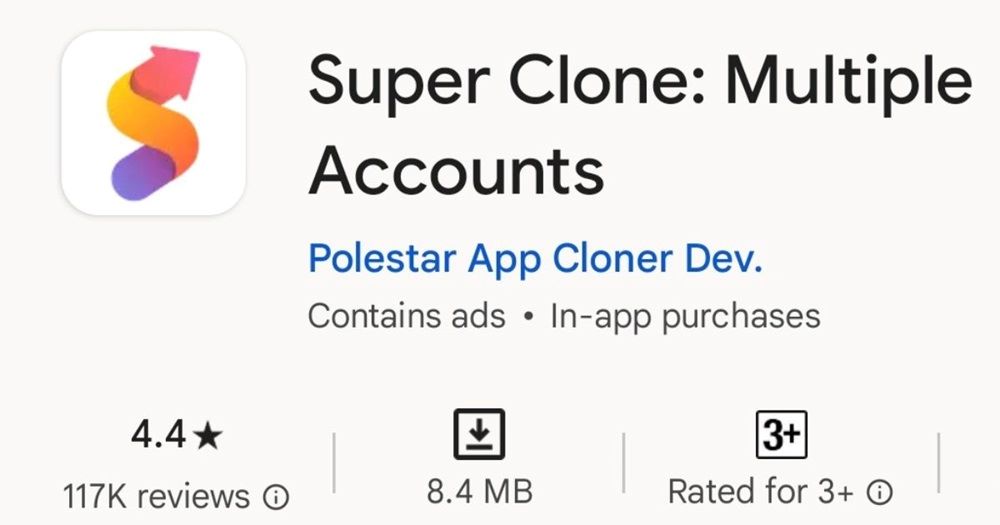
These apps allow selective cloning but may require paid versions for full functionality.
Limitations of Third-Party Apps:
- Some require a paid subscription.
- Data security depends on the app provider.
Frequently Asked Questions on iPhone Cloning
Before attempting to clone an iPhone, it's important to understand the legal and ethical considerations involved. Let’s look at some frequently asked questions.
1. Can I clone an iPhone without having physical access to it?
No, you generally cannot fully clone an iPhone without physical access. Most cloning methods, such as Quick Start, iCloud Backup, or iTunes, require both the source and target devices to be in your possession.
2. Will cloning an iPhone transfer my Apple ID and passwords?
Cloning an iPhone using Quick Start, iCloud, or iTunes will transfer most settings, but passwords, Apple Pay details, and sensitive login credentials are not copied for security reasons.
You will need to re-enter passwords for iCloud, email accounts, and certain apps on the new device after cloning. If you want to ensure all login details are retained, using a password manager like iCloud Keychain is recommended.
3. How long does it take to fully clone an iPhone?
The time required to clone an iPhone depends on the amount of data and the method used:
- Quick Start: Usually 30 minutes to a few hours, depending on Wi-Fi speed.
- iCloud Backup & Restore: This can take several hours if the backup is large.
- iTunes/Finder Backup & Restore: Generally faster than iCloud, but still depends on data size.
- Third-Party Apps: Speed varies based on the software and connection used.
To speed up the process, delete unnecessary data and ensure a stable internet connection before starting.
4. Can I clone an iPhone onto an Android device?
No, you cannot fully clone an iPhone onto an Android device because the two operating systems are fundamentally different. However, you can transfer certain data like contacts, messages, photos, and videos using tools like:
- Move to the iOS app (for transferring data from Android to iPhone)
- Google Drive backup (to store and access data on an Android device)
- Third-party transfer apps (like MobileTrans or AnyTrans)
However, system settings, apps, and iMessage cannot be cloned onto an Android device.
5. Does cloning an iPhone delete data from the original device?
No, cloning an iPhone does not erase data from the original device. Cloning creates a copy of the data on the new device while keeping the original intact.
However, if you're performing a factory reset after cloning, make sure you double-check the new device to confirm that everything has transferred successfully before erasing the old iPhone.
6. Can I clone an iPhone if I forget my Apple ID password?
No, you cannot fully clone an iPhone without your Apple ID password because Apple’s security measures (such as Activation Lock) prevent unauthorized data transfers. If you forget your password, you can:
- Reset it via Apple’s website (Go to apple.com).
- Check if the password is saved in iCloud Keychain or another password manager.
Without the Apple ID credentials, iCloud-based cloning and Quick Start won’t work. However, some third-party software may help recover data if you have a backup.
7. Is it legal to clone someone else’s iPhone?
Cloning an iPhone without the owner's consent is illegal and a violation of privacy laws in most countries. However, it is legal to clone your own iPhone or a child’s iPhone if you are their legal guardian and want to monitor their activity for safety reasons.
Conclusion
Creating an iPhone clone can be accomplished through multiple methods. Each method has its own advantages and limitations, depending on whether you need a full device transfer or only certain data.
However, if your goal is to monitor an iPhone’s activity securely, SafeMyKid provides real-time tracking, app monitoring, and location tracking, ensuring a seamless and discreet experience.

