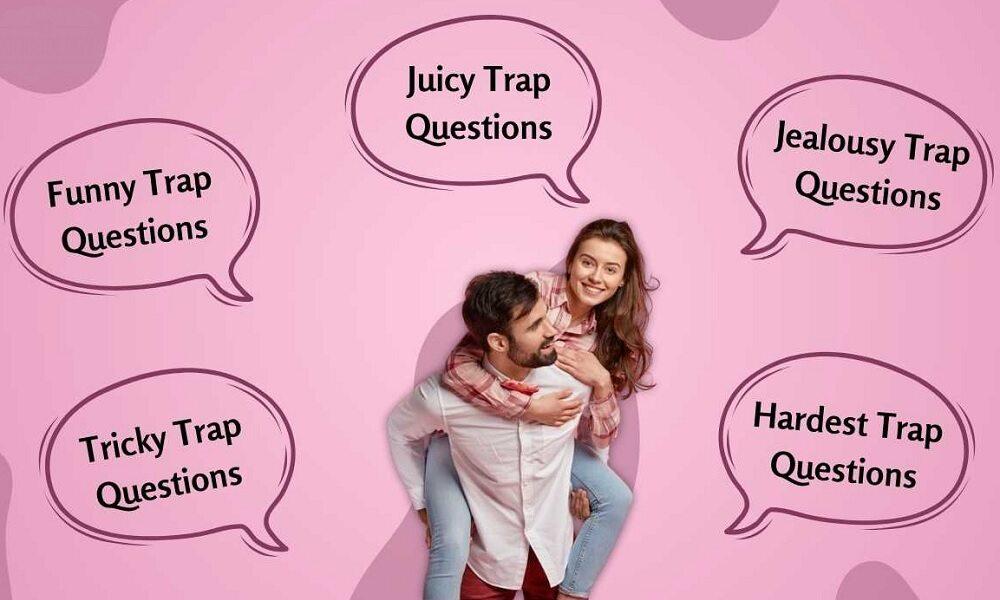6 Proven Ways to Check Recent Searches on Google From This Phone (With Real Solutions)

Revisiting your recent searches on Google from this phone can save time, help you recall essential information, and even provide insights into your browsing habits. But how exactly can you check your search history? Whether you're troubleshooting, researching, or simply curious about your digital footprint, this detailed guide will walk you through 6 proven ways to retrieve your search history.
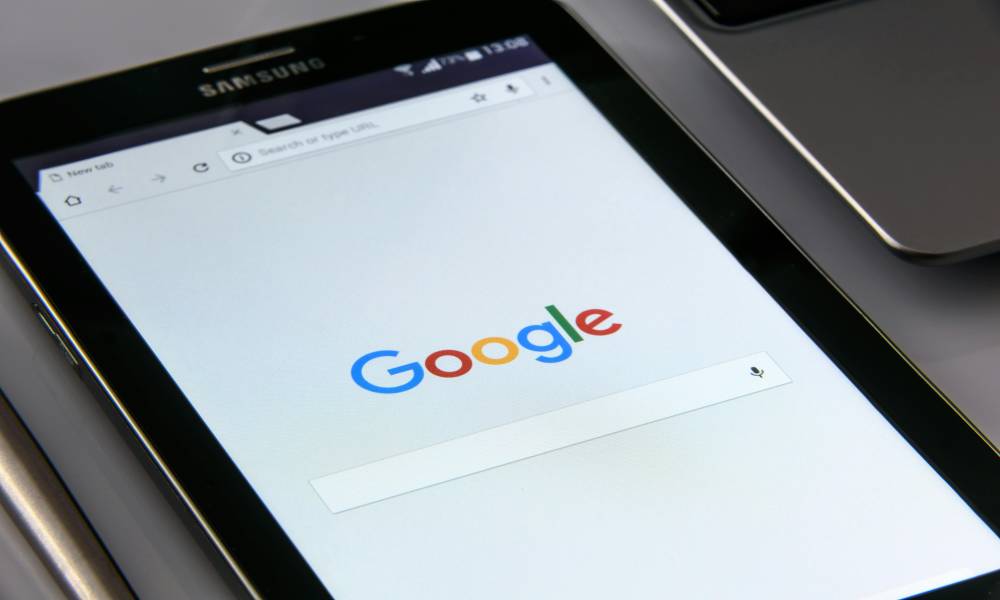
If you’re a parent, monitoring your child’s online activity may be just as important to you. That’s where tools like SafeMyKid come in, offering discreet monitoring features that make it easy to track searches and ensure safe browsing for kids.
Why Would You Want to Check Recent Searches?
Accessing your recent searches isn’t just a time-saver. It’s a tool for productivity, accountability, and safety. Maybe you:
- Forgot the name of a product or website you recently searched for.
- Need to track your research for a project.
- Are curious about your browsing patterns.
- Need to monitor your child’s or employee’s search activity.
Whatever the reason, these six methods will help you find your search history easily.
How to Check Recent Searches on Google from This Phone
Accessing your search history is straightforward once you know where to look. Let’s explore six reliable methods that will help you find your recent searches on Google.
1. Use Google My Activity
Google My Activity is a powerful tool that stores all your interactions across Google services, including your search history. It's essentially a comprehensive log of your online actions across platforms like YouTube, Gmail, Google Maps, and more. Think of it as a digital diary for everything you’ve done on Google.
Key Features
- Tracks searches, YouTube activity, and more: Google My Activity stores your web history across multiple Google platforms. If you’ve searched for something on Google or watched a video on YouTube, it will be logged here.
- Filter results by date or specific Google services: You can filter your activity based on specific dates or types of interactions, such as searches, videos, or app usage.
- Delete any activity you want to remove: You have full control over your history, so if you want to delete specific activities or clear everything, you can easily do so.
How to Check Google My Activity
Checking your activity on Google is easy and can be done in a few simple steps. Here's how you can get started:
- Open a browser on your phone or computer and go to myactivity.google.com.
- Log in using your Google account credentials.
- Browse the activity feed to view all your recent Google searches. You can see everything, from the websites you visited to the searches you've conducted.
Google My Activity provides a clear and detailed history of everything that happens under your Google account. Now that we’ve covered this method, let’s move on to another simple way to view your Google search history: the Google app search history.
2. Check the Google App Search History
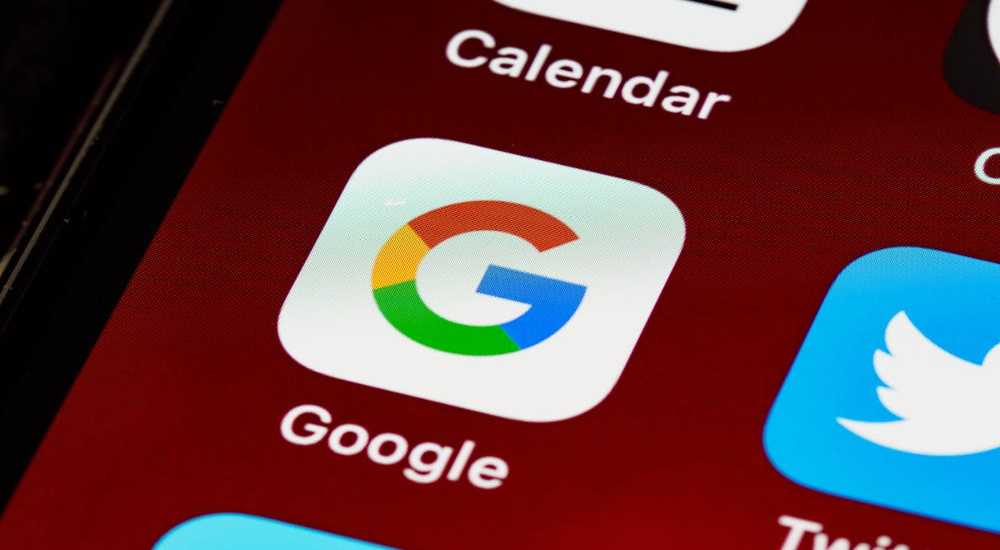
If you’re someone who frequently uses the Google app, it has a built-in feature to view your search history directly. This makes it incredibly convenient for retrieving past searches or monitoring your activity in real time without needing to navigate to external websites.
Steps to View Search History in the Google App
Here’s how to quickly access your recent searches within the Google app:
- Open the Google app on your phone.
- Tap your profile picture in the top-right corner of the screen.
- From the dropdown menu, select Search History.
This will show you a detailed timeline of all the searches linked to your Google account. You can scroll through your past queries, and if necessary, delete individual searches or clear the entire history.
While this method is convenient for app users, you may also use other tools like Chrome’s browsing history for a broader overview of your online activity.
3. Use Chrome’s Browsing History
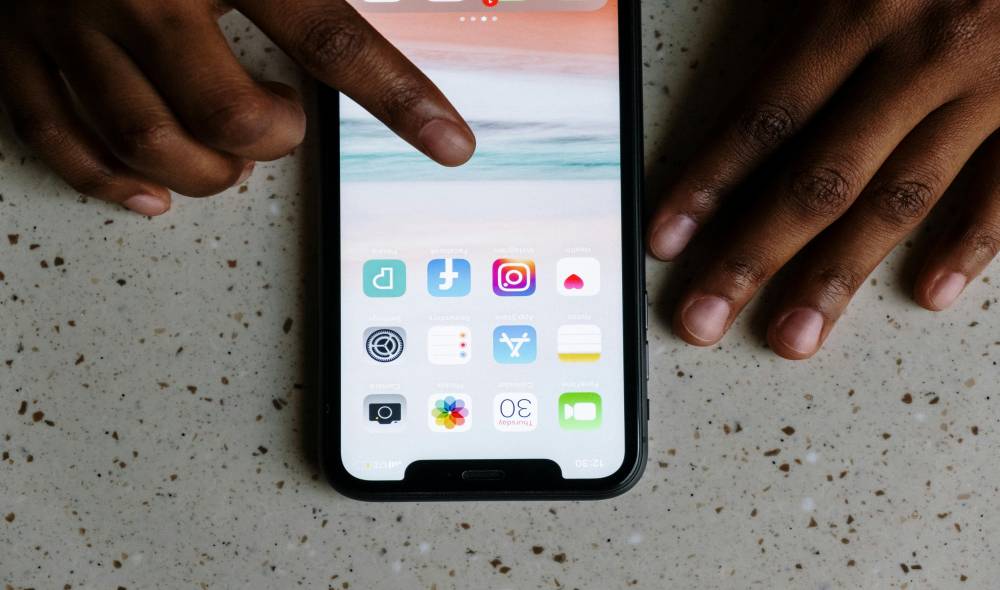
If Chrome is your primary browser, your Google searches are stored alongside other browsing activities in its history. This method allows you to see all the websites you’ve visited, as well as the searches you’ve performed.
How to Check Browsing History in Chrome
Checking your browsing history in Chrome is straightforward:
- Open the Chrome app on your phone.
- Tap the three-dot menu in the upper-right corner of the screen.
- Select History to see a chronological list of websites and searches.
This list will not only show you the websites you’ve visited but also all the Google searches you’ve made recently. If you want to keep your browsing history synchronized across devices, consider enabling Chrome’s sync feature.
4. Use Voice Commands with Google Assistant
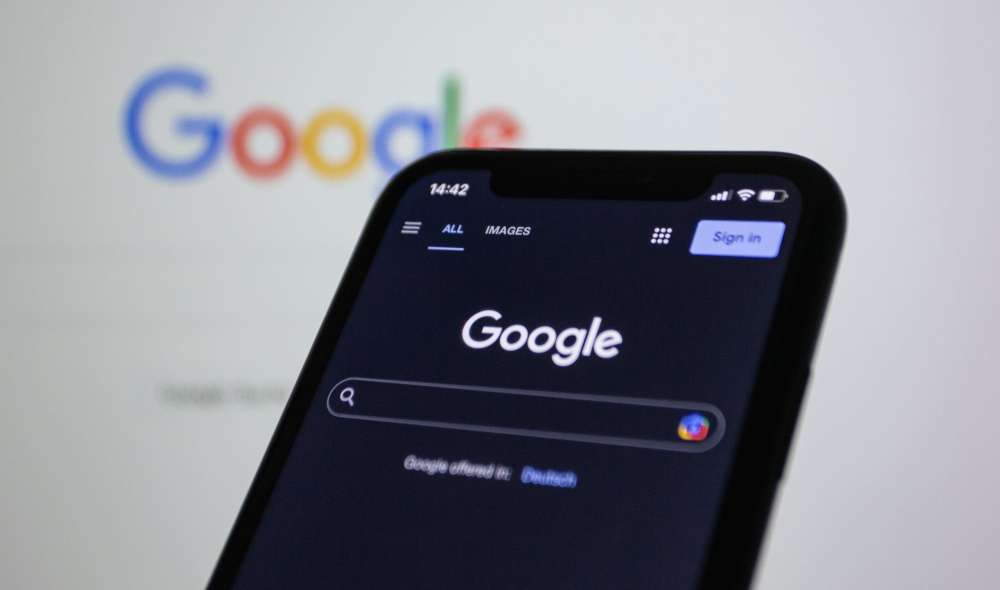
Sometimes, you need to check your search history without even touching your phone. Google Assistant can help you quickly recall your recent searches using voice commands. This hands-free method is perfect for multitasking or when you’re on the go.
Steps to Ask Google Assistant for Search History
To use Google Assistant for retrieving your recent searches:
- Activate Google Assistant by saying, “Hey Google,” or by pressing the home button on your phone.
- Once activated, say, “Show my recent searches.”
- Google Assistant will quickly display a list of your most recent searches or provide a direct link to your activity page.
This is a convenient and efficient method for retrieving your search history, especially if you need to check something quickly. If you prefer a more curated experience, let’s explore Google Discover.
5. Explore Google Discover
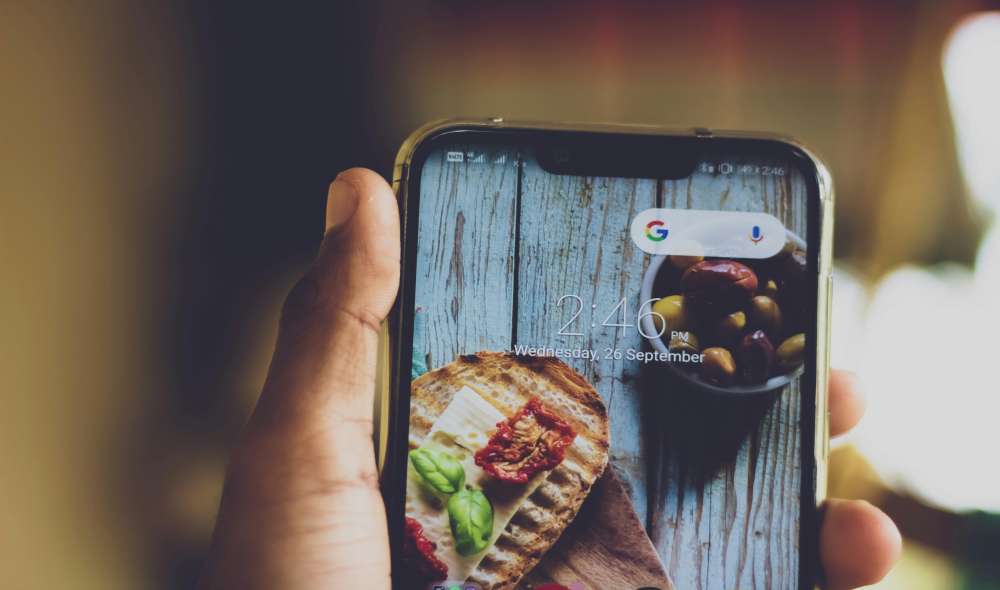
Google Discover curates personalized content based on your recent searches, interests, and interactions with Google services. While this feature doesn’t offer a direct history of your searches, it’s an excellent tool for revisiting topics you’ve explored recently. Think of it as a newsfeed of articles and videos tailored just for you.
How to Access Google Discover
To access Google Discover and explore relevant content:
- Open the Google app on your phone.
- Scroll down to view your Discover feed, which will show content related to your search history.
- Tap on content cards for articles and videos that align with your interests.
This feature is especially useful if you're trying to pick up where you left off with a specific topic. Whether you’ve been researching new technology or keeping up with a hobby, Google Discover provides an easy way to revisit those interests.
6. View Search History in Account Settings
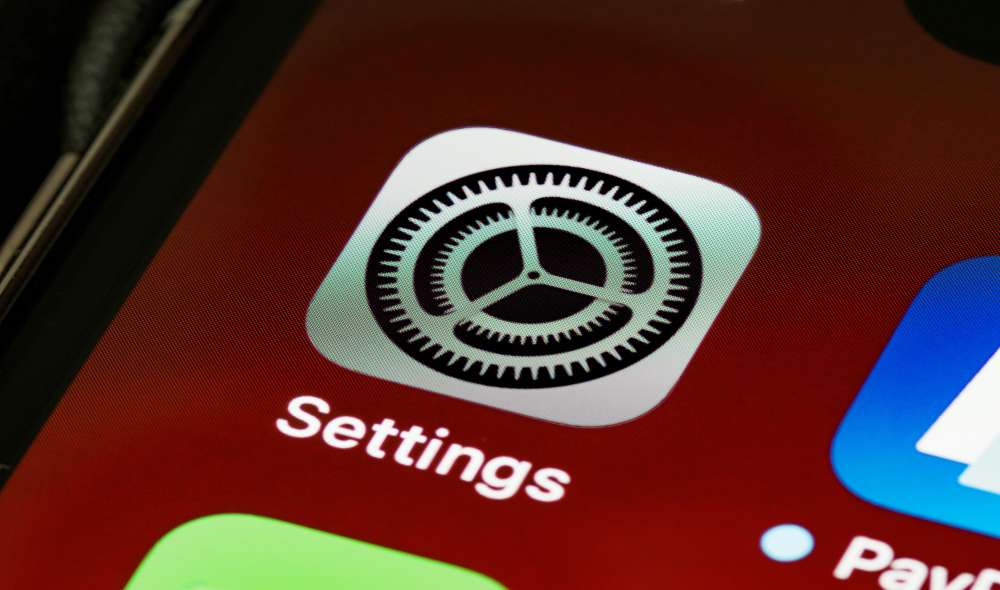
Another option to access your search history is by checking your Google account settings. This method is helpful for those who want to see a more general overview of their online activity across all Google services, not just Google search.
Steps to View Search History in Account Settings
Follow these steps to view your recent search history through your Google account settings:
- Open the Settings app on your phone.
- Scroll down and navigate to Google > Manage Your Account.
- In the account settings, go to the Data & Personalization tab.
- Scroll down to Activity and Timeline and select My Activity.
This will open a list of all your Google activity, including searches, YouTube history, and more. You can also filter this by date, service, or activity type.
How to Check Recent Searches on Google of Your Child or Partner
If you want to go beyond your own search history and monitor someone else’s phone activity, such as your child or spouse, the SafeMyKid app is a fantastic option. This app is designed for parents and individuals who want to ensure their loved ones are safe online.
Why SafeMyKid Is The Perfect Solution
SafeMyKid offers advanced features to monitor and track phone activity discreetly. From browsing history to app usage, it provides a comprehensive view of the target phone’s digital activity.
Key Features of SafeMyKid
- Search History Monitoring: Track all recent searches, even if they’re deleted.
- Website Blocking: Block harmful websites to ensure online safety.
- Social Media Tracking: Monitor chats and media exchanges on platforms like WhatsApp and Instagram.
- GPS Location Tracking: Get real-time updates on the phone’s location.
- Stealth Mode: Operates discreetly without the user’s knowledge.
How to Set Up SafeMyKid to Check Recent Searches on Google
Setting up SafeMyKid is simple and user-friendly. Here’s how:
Step 1. Create an Account
Sign up on the SafeMyKid website or app using your email address.

Step 2. Set Up SafeMyKid on the Target Device
- For Android: Download and install the app directly on the phone.
- For iOS: No installation is required—just log in using iCloud credentials.
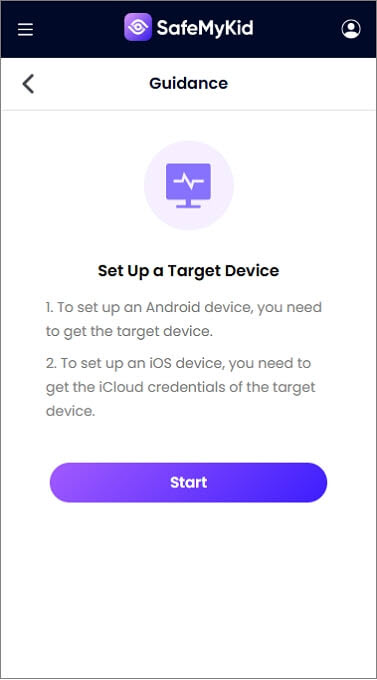
Step 3. Start Monitoring Search History
Once set up, log in to the SafeMyKid dashboard to view all activity reports, including search history, app usage, and location data.
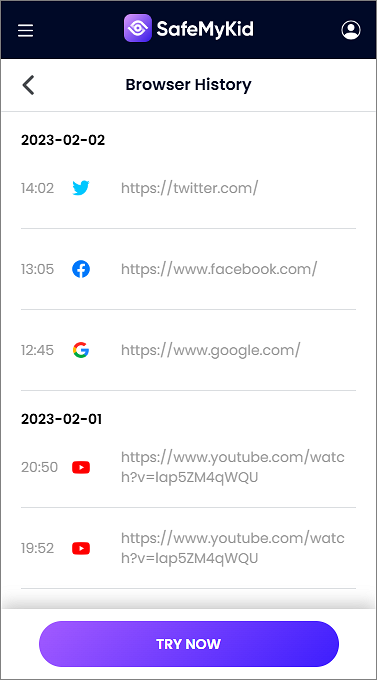
Alternative Methods to Check Recent Google Searches
If the usual methods don’t work or you need more control over your search history, these additional fixes can help. These solutions focus on device settings, account recovery, and parental control options to ensure you can access or track searches effectively.
| Method | How It Helps | Best For |
|---|---|---|
| Recover Google Account | If you can’t access your history due to login issues, account recovery helps retrieve lost data. | Forgotten passwords or lost accounts. |
| Check Google Discover | Shows recommended articles and past search-related topics. | Revisiting interests without checking history. |
| Enable Google Sync | Ensures search history is saved across all devices. | Accessing searches on multiple devices. |
| Use Parental Control Apps | Apps like SafeMyKid allow tracking of searches discreetly. | Monitoring children’s or employees’ activity. |
| Look at Device Backup | Some phone backups may store browsing history. | Retrieving deleted searches from backups. |
These methods provide alternative ways to track search history, even if searches have been deleted or hidden. If you need real-time tracking, using parental control apps like SafeMyKid can offer a discreet and effective solution.
FAQs About Checking Recent Searches on Google from This Phone
To wrap up this detailed guide on checking recent Google searches, we've compiled a list of frequently asked questions. These answers will help clarify any lingering doubts and ensure you're able to effectively track your search activity.
1. What if I don’t remember my Google account login information?
If you can’t remember your login details for your Google account, don’t worry. You can recover your account by visiting the Google Account Recovery page. You’ll be asked to provide some information to verify your identity, such as a recovery email or phone number.
Once your identity is confirmed, you can reset your password and regain access to your account and search history.
2. Can I delete my search history from Google My Activity permanently?
Yes, you can delete your search history permanently using Google My Activity. Simply go to your activity page, select the search history you want to remove, and choose the delete option. You can delete individual searches or clear everything for a fresh start.
However, note that Google may keep certain data, like location history, for internal purposes, but you can manage and delete most of the content.
3. Can I access my Google search history from multiple devices?
Yes, if you have Google Sync enabled, you can access your search history across multiple devices. Whether you’re using your phone, tablet, or computer, your searches will be synced to your Google account, and you can review them on any device by logging into your Google account.
4. How can I find my search history if I use an incognito or private browsing mode?
Unfortunately, searches performed in incognito or private browsing mode are not saved to your browsing history or your Google account’s My Activity page.
These modes are designed to prevent tracking, meaning your searches and website visits won’t appear in your history. If you want to track these activities, you’ll need to use regular browsing modes or other methods.
5. Is there a way to track search history on a child’s phone without them knowing?
Yes, with tools like SafeMyKid, parents can monitor their children’s online activity discreetly, including their search history. SafeMyKid allows you to track browsing history, block harmful websites, and monitor app usage in stealth mode.
This can help ensure your child's safety without compromising their privacy, all while maintaining a balance between security and trust.
6. What happens if I clear my search history from the Google app or Chrome?
When you clear your search history, whether through the Google app or Chrome, it removes those activities from the local history on your device. This means that the search results will no longer appear in your recent searches, but Google may still store this data in its servers depending on your account settings.
If you want to remove data permanently from Google’s servers, you’ll need to delete it through Google My Activity.
Final Thoughts
Checking your recent searches on Google from this phone is easy and highly beneficial. Whether you use Google My Activity, the Google app, Chrome, or any other method mentioned, you now have the tools to stay organized and informed.
For those who need advanced monitoring, SafeMyKid is the ultimate choice. It combines discreet tracking with robust features, ensuring your loved ones are safe online while respecting their privacy.
So, what are you waiting for? Start exploring your search history today, and if you’re a parent, consider using SafeMyKid for an extra layer of security and peace of mind.