How to View Text Messages Sent and Received from Another Phone

Viewing text messages sent and received from another phone can be important for various reasons, such as monitoring your child’s communication or recovering important information.
However, it’s crucial to ensure that these actions are taken legally and ethically. In this article, we’ll explore various methods that can help you access text messages from another device while respecting privacy laws.
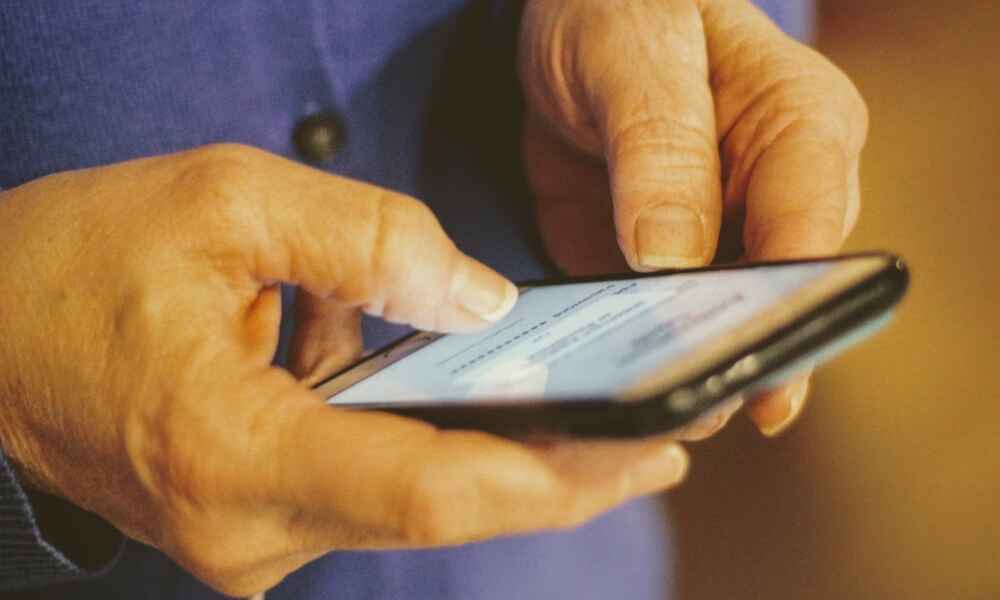
Understanding the Legal and Ethical Aspects
Before diving into how to access someone else’s messages, it’s important to understand the legal and ethical considerations. Unauthorized access to private communications can be illegal in many regions. Always obtain consent before attempting to monitor or access another person's phone data.
There are tools available to parents to monitor their children’s messages for safety reasons. However, accessing an adult's text messages without permission could lead to serious consequences. Make sure you are aware of the relevant privacy laws in your area and act responsibly.
5 Methods to View Text Messages Sent and Received on Another Phone
There are several ways to view the text messages sent and received on another phone. Let’s take a closer look at the most popular methods.
1. Using Monitoring Apps
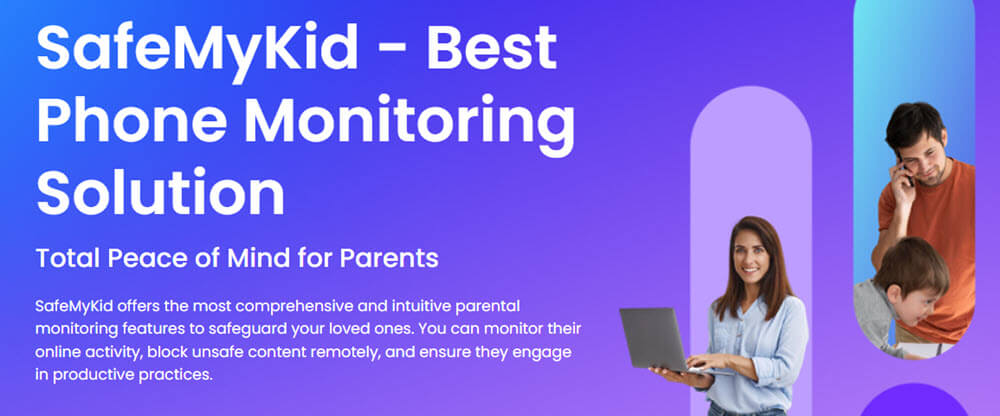
Monitoring apps are the most reliable way to view text messages from another phone. These apps often provide a range of features, including message tracking, location monitoring, and call history access. Nowadays the most popular monitoring app is SafeMyKid.
SafeMyKid is a monitoring app specifically designed for parents who want to monitor their children’s smartphone activity. It provides a comprehensive set of features that allow parents to view text messages sent and received on the target device, track the child’s location in real-time, monitor calls, and even manage app usage. SafeMyKid helps ensure that children are using their devices safely by providing parents with an online dashboard to access all monitored data.
Once set up, SafeMyKid syncs all the data, including messages, with the parent’s dashboard. The app allows parents to see sent and received messages in real-time, offering peace of mind by keeping track of their child's communication. It also provides alerts for suspicious activity, ensuring that parents can act swiftly if needed.
Unlike other monitoring apps, SafeMyKid only needs to be installed on Android devices. For iOS devices, it works directly through iCloud without requiring installation. Below are the simplified steps for setting up and using SafeMyKid on both Android and iOS devices:
For Android Devices:
Step 1.Create a Free SafeMyKid Account
Go to the SafeMyKid website and enter your email address in the field provided. Click “Sign Up” to create your free account.

Step 2.Set Up SafeMyKid on Android
Follow the on-screen instructions provided by SafeMyKid to complete the setup procedure. Once the app is successfully installed on the target device, click “Continue” to move on to the next step.
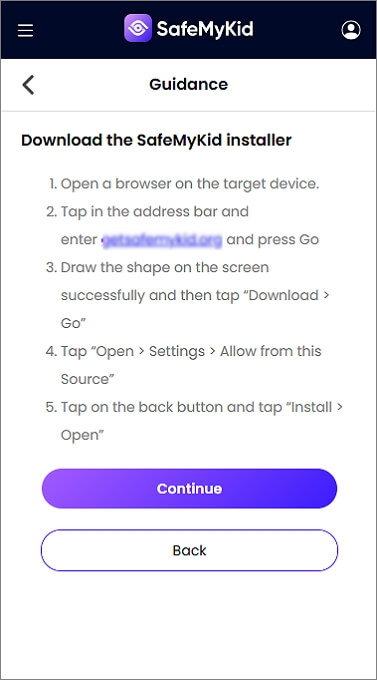
Step 3.Start Viewing Text Messages on Android
Once installation is complete, log in to your SafeMyKid dashboard. Navigate to the “Text Messages” section. Here, you can view all incoming and outgoing messages, including attachments, along with important details like time and date.
Click on any specific message to view detailed information.
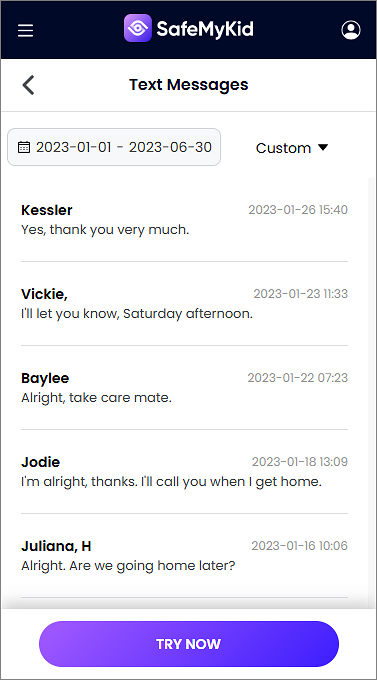
For iOS Devices (iPhone/iPad):
Step 1.Create a Free SafeMyKid Account
On the SafeMyKid website, enter your email address and click “Sign Up” to create your free account.

Step 2.Enter iCloud Details
Provide the iCloud login details that are connected to the target iPhone or iPad. This allows SafeMyKid to sync and track messages from the device. Once you've entered the information, click “Continue” to proceed.

Step 3.Start Viewing Text Messages on iPhone/iPad
Once the SMS tracker is successfully connected to the target device via iCloud, log in to view all incoming and outgoing messages.
You can also see any attached files and additional details. Click on any specific message to see more information.
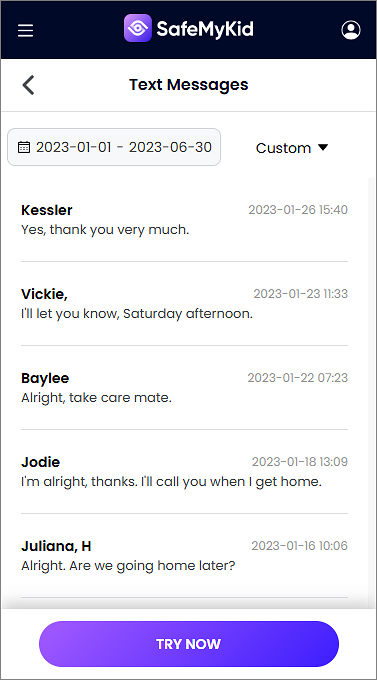
SafeMyKid makes it easy for parents to monitor their child's smartphone activity in real-time. After installation, the app continuously updates the parent’s dashboard, allowing them to track messages and other activities on the target device. It's important to use these tools responsibly and ensure that they are used legally, with the consent of the phone's owner. SafeMyKid provides parents with an efficient way to keep their children safe while navigating the digital world.
2. Using Built-in Phone Features
Both iPhones and Android devices come with built-in features that allow you to view text messages across multiple devices. This method can be useful if you want to monitor text messages from another phone without using third-party apps.
iCloud for iPhone Users
Apple’s iCloud service allows iPhone users to sync messages across all Apple devices using the same Apple ID. By enabling the “Messages in iCloud” feature, all text messages from the target device will be available on your own device, as long as you are logged into the same iCloud account.
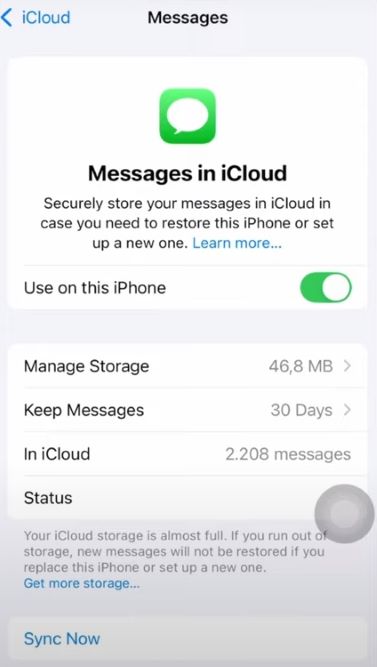
Here’s how you can enable iCloud sync for messages:
- Go to Settings on the iPhone.
- Tap on your name at the top of the screen and select iCloud.
- Toggle the Messages option to enable iCloud syncing.
Once this is set up, you can view the text messages sent and received on the other phone using your device. However, this method will only work if the devices are linked via the same Apple ID.
Google Sync for Android Users
For Android users, Google offers a similar feature through Google’s messaging sync. By signing into the same Google account on both devices and enabling message syncing, you can access text messages from another phone.
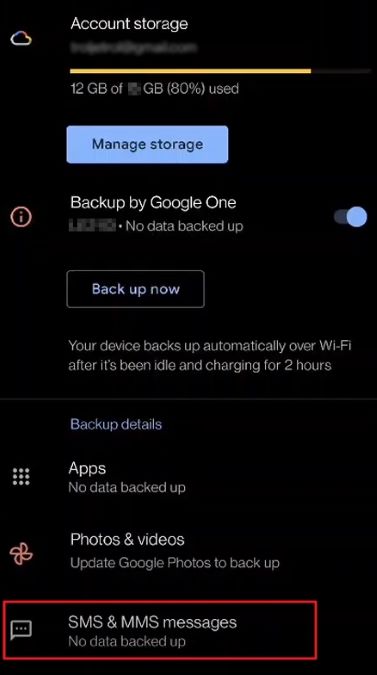
Here’s how to sync messages on Android:
- Open Settings on the target device.
- Scroll down to Accounts and select Google.
- Tap on Sync and enable Messages.
This method allows you to access messages from any device linked to the same Google account.
3. Using SMS Backup & Restore Apps
Another way to view messages from another phone is by using SMS backup apps. Apps like SMS Backup & Restore allow users to back up their text messages and view them on a different device. These apps generally offer a cloud-based backup feature, making it easy to store messages and view them from anywhere.
To use an SMS backup app:
- Install an SMS backup app on the target phone.
- Set up a cloud-based backup (Google Drive, iCloud, etc.).
- Log in to the backup account from another phone to view the messages.
These apps are particularly useful when you want to transfer messages between devices or recover deleted messages.
4. Accessing Text Messages Through Cloud Services
Cloud services such as iCloud (for iPhones) and Google Drive (for Android phones) enable access to text messages across different devices. If the target device is connected to the cloud, it’s relatively easy to access text messages remotely through these services.
iCloud for iPhone Users
If the target iPhone is linked to an iCloud account and "Messages in iCloud" is enabled, you can access text messages from any Apple device with the same iCloud login. To view the messages:

- Log into iCloud.com with your Apple ID.
- Navigate to Messages (if available).
- You can now view all the messages synced from the target phone.
Google Account for Android Users
For Android users, messages can be synced through Google’s account services. To access the messages, log into the Google account used on the target phone:
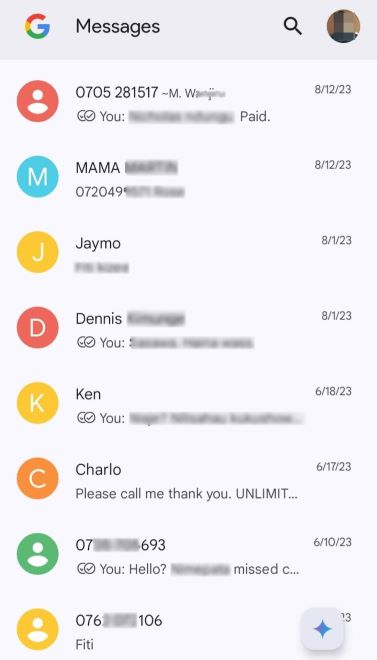
- Sign in to your Google account on a computer or another Android device.
- Go to Google Drive or Google Messages.
- Access the messages that are backed up on the cloud.
5. How to Use Parental Control Features to Monitor Messages
Parental control features on smartphones allow parents to monitor their children’s text messages to ensure their safety. Many apps are designed specifically for parental control, such as Family Link.
These apps provide an easy way for parents to view text messages sent and received on their child’s phone, track their location, and even block inappropriate content. Here’s how you can set up parental controls on iPhone and Android:
- Install a parental control app like Family Link on the child’s phone.
- Create an account and link your own device.
- You can now monitor text messages and other activity from your phone.
These tools also give parents the ability to set screen time limits and control the apps their child can use.
Troubleshooting Common Issues
When trying to access text messages from another phone, you might encounter a few common issues. Below are some tips to resolve them:
- Syncing Issues: Ensure that both devices are connected to the same account (iCloud, Google, etc.) and that syncing is enabled.
- App Compatibility: Some monitoring apps may not be compatible with certain phone models or operating system versions. Check the app’s compatibility before installation.
- Permission Errors: If you're unable to view messages, it may be due to insufficient permissions. Ensure that the necessary permissions for accessing messages are granted.
FAQs
Below, you'll find answers to some of the most common questions we receive, designed to provide clarity and help you make informed decisions.
Q 1: How can I view deleted text messages?
Some apps, like SafeMyKid, allow you to view deleted messages.
Q 2: Can I view messages without installing an app?
Yes, if both devices are linked to the same cloud service (iCloud for iPhone, Google for Android), you can view messages without additional apps. Or, you can choose SafeMyKid to view iPhone messages without installing an app.
Q 3: Is it legal to view someone’s text messages?
Viewing someone else’s text messages without their consent may violate privacy laws. Always ensure that you have permission to access another person’s messages.
Conclusion
While accessing text messages from another phone can be helpful for monitoring, recovery, or security purposes, it’s essential to follow legal guidelines and obtain consent when necessary. Whether you choose to use monitoring apps, built-in features, or cloud services, there are multiple ways to view text messages sent and received from another phone. Always be mindful of privacy laws and use these methods responsibly.


