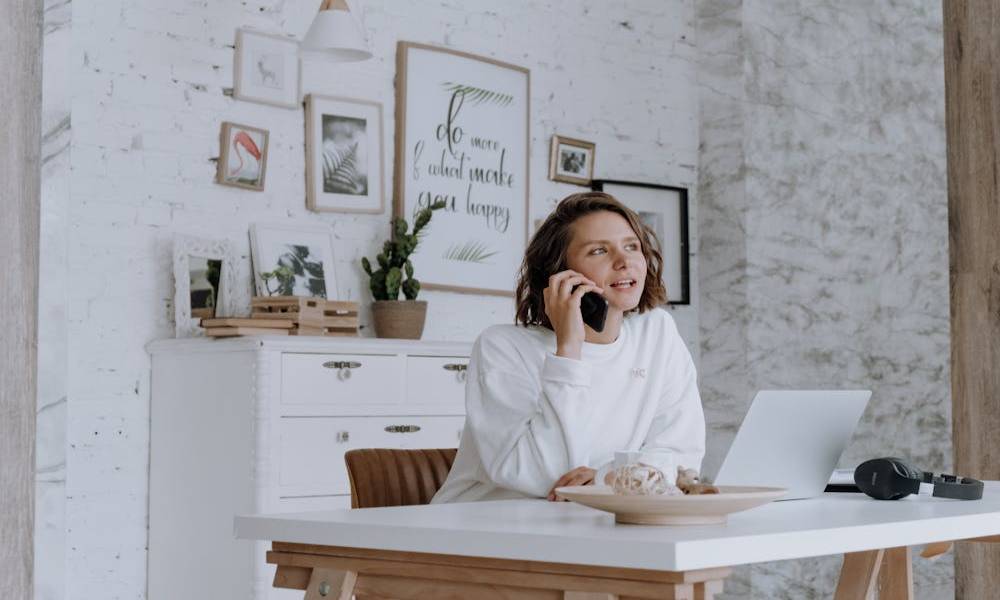5 Wi-Fi Hacks You Need to Know to Secure Your Network

In the world of technology, Wi-Fi hacks are an ever-growing concern. Whether you're at home or at work, having a secure and reliable Wi-Fi connection is crucial.

In this blog, you’ll discover several Wi-Fi hacks that can help you secure your network, prevent unauthorized access, and even track who’s using your Wi-Fi.
What Are Wi-Fi Hacks?
When we talk about Wi-Fi hacks, we’re referring to any unauthorized attempt to access a Wi-Fi network. Hackers can gain access to your private network, intercept your data, and even steal your personal information. The most common types of Wi-Fi hacks include:
- Wi-Fi Sniffing: Hackers capture data sent over an unprotected Wi-Fi network.
- Man-in-the-Middle Attacks (MITM): Hackers intercept communication between devices and routers.
- Wi-Fi Phishing: Hackers create fake Wi-Fi networks to trick users into connecting to them.
Understanding how these hacks work and learning how to prevent them is crucial for protecting your sensitive information.
Why Do Hackers Target Wi-Fi Networks?
Hackers target Wi-Fi networks for several reasons. Since Wi-Fi signals travel over radio waves, they are easy for hackers to intercept if the network is not secured. Here’s why your Wi-Fi network could be a target:
- Lack of Password Protection: Many people still leave their Wi-Fi networks unprotected or use weak passwords, making it easy for hackers to gain access.
- Outdated Routers: Older routers may have security vulnerabilities that hackers can exploit.
- Public Wi-Fi Networks: These are notorious for being insecure and often become a target for hackers trying to intercept your personal data.
Top 5 Wi-Fi Hacks You Need to Know
Now, let’s dive into the five Wi-Fi hacks that can help you enhance your network’s security.
1. Check and Change Your Router’s Default Password

When you first get a router, it comes with a default password set by the manufacturer. These default passwords are often publicly available, making it easy for hackers to break into your network. Always change the default password to something unique and strong.
How to Change the Router Password:
- Open a web browser and type your router’s IP address (usually 192.168.1.1 or 192.168.0.1) into the address bar.
- Enter the username and password (the default ones are usually printed on the router).
- Once logged in, find the Security or Password section.
- Change the password to something complex that includes a mix of letters, numbers, and symbols.
Pros:
- Stronger security against hackers
- Prevents unauthorized access
- Easy and quick to update
Cons:
- Some routers have a complex interface for changing passwords
- If forgotten, resetting it can be a hassle
2. Use WPA3 Encryption
If you haven’t already, upgrade your Wi-Fi encryption to WPA3. WPA3 is the latest and most secure encryption standard for Wi-Fi networks. It provides stronger protection against brute force attacks and ensures that your data is more secure when transmitted over the network.
How to Enable WPA3 Encryption:
- Log into your router’s admin panel as shown above.
- Go to the Wi-Fi Settings section and look for Encryption Type or Security Mode.
- Select WPA3 (if available) or WPA2/WPA3 mixed mode.
- Save your settings and restart your router.
Pros:
- Stronger security than older encryption methods
- Better protection against brute-force attacks
- Improved privacy for public networks
Cons:
- Not all devices support WPA3 yet
- May require upgrading your router
3. Disable WPS (Wi-Fi Protected Setup)
While WPS may seem like a convenient feature that allows you to connect devices to your Wi-Fi without a password, it actually poses a security risk. WPS has vulnerabilities that hackers can exploit to gain access to your network.
How to Disable WPS:
- Log into your router’s admin panel.
- Find the WPS Settings section, and disable it.
- Save your changes.
Pros:
- Eliminates a common hacking vulnerability
- Strengthens overall network security
- Prevents unauthorized quick connections
Cons:
- Manually connecting new devices takes longer
- Some routers don’t offer an easy way to disable WPS
4. Create a Guest Network for Visitors
If you have visitors or guests who need to use your Wi-Fi, don’t give them access to your primary network. Instead, create a separate guest network with limited access.
How to Set Up a Guest Network:
- Log into your router’s admin panel.
- Look for the Guest Network section and enable it.
- Set a password for the guest network that’s different from your main Wi-Fi password.
- You can also limit the bandwidth and restrict access to sensitive devices on your network.
Pros:
- Keeps your main network private and secure
- Limits access to important devices
- Can restrict bandwidth usage
Cons:
- Some routers may not support guest networks
- Requires additional setup and password management
5. Monitor and Block Devices Using Your Wi-Fi
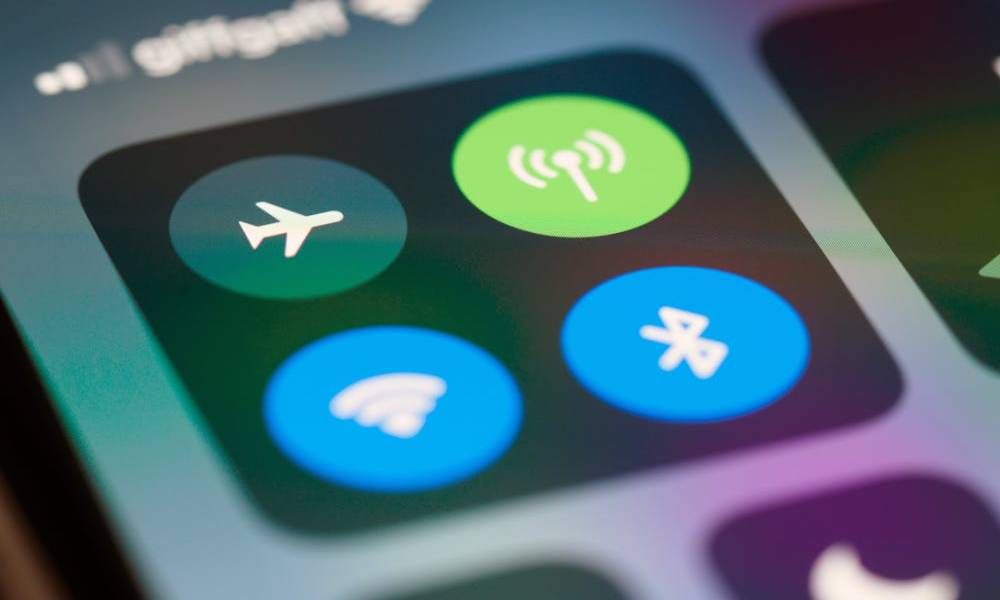
Do you know who’s using your Wi-Fi? If not, it’s time to find out. Many routers allow you to view a list of connected devices. If you spot any unfamiliar devices, you can block them from accessing your network.
How to View and Block Devices:
- Log into your router’s admin panel.
- Go to the Device Management or Connected Devices section.
- You’ll see a list of all the devices currently connected to your network.
- If you spot an unknown device, you can block it from the network.
Pros:
- Helps identify unauthorized users
- Allows you to block unknown devices easily
- Improves network speed by limiting unwanted connections
Cons:
- Requires frequent monitoring
- Some routers may not have an intuitive interface for blocking devices
How to Monitor Wi-Fi Activity Using a Third-Party App?

If you’re looking to monitor Wi-Fi activity in your home and ensure that your child is browsing the internet safely, SafeMyKid is the ideal solution. This app is specifically designed to provide real-time monitoring of Wi-Fi usage, and browsing history, and prevent access to harmful websites.
By using SafeMyKid, you can maintain control over your child’s online activity without intruding on their privacy. It runs discreetly in the background, so your child won’t know they are being monitored.
Here’s how you can monitor Wi-Fi activity using SafeMyKid:
Key Features of SafeMyKid to Monitor Wi-Fi Activity
- Discreet Monitoring: You can keep an eye on your child’s Wi-Fi activity without them knowing, maintaining their trust while ensuring safety.
- Track Browsing History: View the websites your child has visited over your home Wi-Fi network and block inappropriate content.
- Block Harmful Websites: You can directly add specific websites to the blocked list through the app’s dashboard.
- Monitor Social Media Usage: Keep tabs on your child’s social media activity to ensure they are not engaging with harmful or inappropriate content.
How to Set Up SafeMyKid to Monitor Wi-Fi Activity
Step 1. Sign Up
Create an account using your email address.

Step 2. Steup the App
- For iOS devices, SafeMyKid works without installation—just sign up and start monitoring.
- For Android, download the SafeMyKid app to set it up.
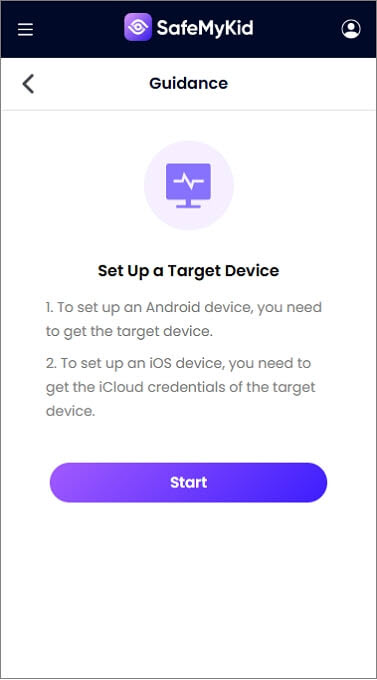
Step 3. Monitor and Block Wi-Fi Activity
Once set up, you can start tracking your child’s Wi-Fi activity using the SafeMyKid dashboard. Here, you can view their browsing history, track usage, and block specific websites you deem harmful.
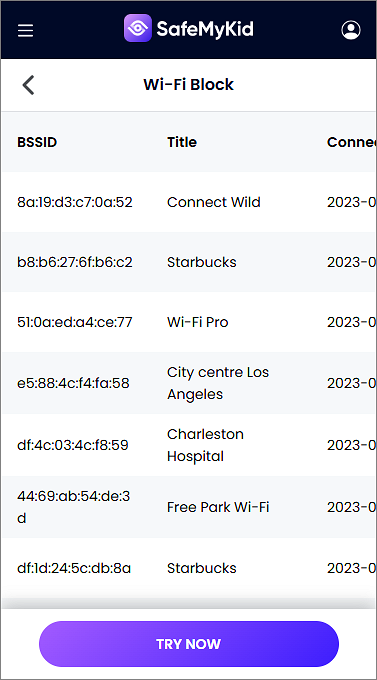
Wi-Fi Security Hacks Comparison
Keeping your Wi-Fi network safe is easier than you think. Below is a quick comparison of the top five security hacks you should implement today.
| Hack | Why It’s Important | What to Keep in Mind |
|---|---|---|
| Change Default Router Password | Prevents hackers from using known default passwords | You must remember the new password |
| Enable WPA3 Encryption | Provides the strongest security for your network | Older devices may not support WPA3 |
| Disable WPS | Eliminates a major vulnerability hackers exploit | Connecting new devices takes longer |
| Create a Guest Network | Keeps your main network private and secure | Requires additional setup and management |
| Monitor & Block Devices | Identifies and removes unauthorized users | Needs regular monitoring to stay effective |
FAQs About Wi-Fi Hacks to Secure Your Network
To wrap up this comprehensive guide, here are some of the most frequently asked questions about Wi-Fi hacks. These questions will help clear up any doubts and ensure you're taking the right steps to secure your network and track online behavior.
1. How do I know if someone is using my Wi-Fi without permission?
You can check for unauthorized users by logging into your router’s admin panel and viewing the list of connected devices. If you see unfamiliar devices, you can block them from accessing your network.
2. Is public Wi-Fi safe to use?
Public Wi-Fi is often unsecured, making it a target for hackers. Avoid accessing sensitive information, such as banking accounts, while on public networks. Using a VPN can help protect your data.
3. How often should I change my Wi-Fi password?
It’s a good practice to change your Wi-Fi password every few months, especially if you’ve shared it with guests or suspect unauthorized access. Always use a strong, unique password.
4. Does disabling WPS improve Wi-Fi security?
Yes, disabling WPS (Wi-Fi Protected Setup) reduces the risk of hackers gaining access to your network through brute force attacks. WPS has known vulnerabilities that make it a security risk.
5. Can I monitor my child’s online activity through Wi-Fi?
Yes, apps like SafeMyKid allow you to track browsing history, block harmful websites, and monitor social media usage through your home Wi-Fi network, ensuring a safer online experience for your child.
Conclusion
Wi-Fi hacks are a real threat, but with the right security measures, you can protect your network from unauthorized access. From changing your router’s default password to enabling WPA3 encryption, these simple steps can help you keep your Wi-Fi secure.
If you're a parent looking to monitor your child’s Wi-Fi activity, apps like SafeMyKid provide an excellent solution for discreetly tracking online behavior and blocking harmful websites. Take control of your Wi-Fi security today and protect your network from potential hacks!