6 Effective Fixes for "Find My iPhone Not Updating Location" – Your Go-To Guide

If you’re dealing with the issue of Find My iPhone not updating location, you're not alone. Many iPhone users face this frustrating issue from time to time. Whether you're trying to locate a lost phone or simply want to keep track of a loved one’s whereabouts, having accurate location data is essential.
In this guide, I’ll take you through six effective solutions that can help you solve this problem. Each fix will be broken down step-by-step so you can follow along and troubleshoot with ease.
![]()
Why is Find My iPhone Not Updating its Location?
Before jumping into the solutions, it’s important to understand why Find My iPhone is not updating its location. There are several potential causes:
- Poor Internet Connection: If you’re on a slow or unstable internet connection, location services won’t sync properly.
- Disabled Location Services: Location services need to be enabled for Find My iPhone to share real-time location data.
- Outdated iOS Version: An outdated operating system can cause bugs that interfere with location tracking.
- Disabled Background App Refresh: This feature is crucial for updating apps with the latest information, including location data.
- Incorrect Date and Time Settings: If the date or time on your iPhone is wrong, it can affect how location data is recorded.
Now, let’s dive into the six fixes that can help resolve this issue and get your location updated!
6 Fixes for "Find My iPhone Not Updating Location"
Find My iPhone not updating location can be frustrating, especially when you're trying to track a lost device or keep tabs on your loved ones. If you’re facing this issue, don’t worry—there are several effective fixes you can try.
1. Restart Your iPhone to Refresh the System
![]()
The simplest fix for many iPhone issues, including Find My iPhone not updating location, is to restart your device. Restarting clears temporary glitches and refreshes the system, allowing location services to function properly.
How to Restart Based on iPhone Model:
iPhone X/11/12/13 and Later:
- Press and hold the Volume Up or Volume Down button along with the Side button until the power-off slider appears.
- Slide the slider to turn off the device.
- Wait for 30 seconds, then press and hold the Side button to turn the iPhone back on.
iPhone 6/7/8/SE (2nd Generation):
- Press and hold the Side button until the power-off slider appears.
- Slide to power off and wait 30 seconds.
- Press and hold the Side button to turn the device back on.
iPhone 5/SE (1st Generation):
- Press and hold the Top button until the power-off slider appears.
- Slide to turn off the device and wait 30 seconds.
- Press and hold the Top button to power the iPhone back on.
Restarting your phone often resolves minor bugs and restores location-tracking functionality.
2. Ensure That "Find My iPhone" is Enabled
![]()
If you’re experiencing the issue of Find My iPhone not updating location, you should make sure that the Find My iPhone feature is turned on. Sometimes, it might be turned off by accident.
Here’s how you can check and enable Find My iPhone:
- Open the Settings app on your iPhone.
- Tap your name at the top of the screen to access your Apple ID settings.
- Select Find My from the list.
- Make sure Find My iPhone is toggled ON (green). If it’s not, just tap the toggle to turn it on.
When Find My iPhone is activated, the location of your device should start updating automatically.
3. Check and Enable Location Services
Another crucial step in resolving the Find My iPhone not updating location issue is ensuring that Location Services are turned on. If these services are disabled, Find My iPhone won’t be able to track your location.
Follow these simple steps to turn on Location Services:
- Open the Settings app on your iPhone.
- Scroll down and tap Privacy & Security.
- Tap Location Services.
- Make sure the toggle at the top is switched ON (green).
Once Location Services are enabled, Find My iPhone should be able to get the real-time GPS data it needs to update your location.
4. Check Your Internet Connection
Since Find My iPhone relies on a stable internet connection to update your location, a poor or unstable connection can be the cause of this issue. If your Wi-Fi or cellular network is weak, Find My iPhone may not be able to refresh its location data.
Here are a few things you can try to improve your internet connection:
- Switch from Wi-Fi to cellular data or vice versa.
- Turn off Wi-Fi and reconnect to a different network.
- Contact your internet service provider if you suspect an issue with your connection.
Once you’ve ensured a stable internet connection, your Find My iPhone not updating location issue should be resolved.
5. Update Your iPhone to the Latest iOS Version
![]()
Outdated software can cause various issues on your iPhone, including the problem of Find My iPhone not updating location. Apple frequently releases updates that address bugs and improve system performance, so keeping your iPhone updated is crucial.
To update your iPhone to the latest iOS version:
- Go to Settings > General > Software Update.
- If a new update is available, tap Download and Install.
- Wait for the update to install, then restart your device.
After updating your iPhone, check if Find My iPhone is now updating your location correctly.
6. Use SafeMyKid for Discreet Monitoring
If you're a parent trying to keep an eye on your child’s iPhone, the Find My iPhone feature may not always be enough. While it provides basic location tracking, it has limitations, such as delayed updates or restricted access to other important details. This is where SafeMyKid comes in—a comprehensive parental monitoring tool designed for real-time tracking and complete control over your child’s device.
With SafeMyKid, you can do more than just track a location—you can monitor and protect your child’s digital activity without them knowing.

Key Features of SafeMyKid:
✅ Discreet Monitoring – Track your child’s iPhone activities without alerting them. Unlike Find My iPhone, which notifies users when their location is being shared, SafeMyKid operates silently in the background.
✅ Real-Time Location Tracking – Get instant updates on your child’s whereabouts, ensuring their safety at all times. Unlike Find My iPhone, which can lag in updating locations, SafeMyKid keeps you informed with accurate, real-time data.
✅ Detailed Usage Reports – Gain insights into your child’s phone activity, including:
- Apps used
- Websites visited
- Screen time reports
- Blocked websites
✅ Website & App Blocking – Worried about harmful content? SafeMyKid lets you block inappropriate websites and apps, ensuring a safe browsing environment for your child.
✅ Geofencing Alerts – Set up safe zones and receive instant alerts when your child enters or leaves a specific location (like home, school, or a friend’s house).
✅ Call & Text Monitoring – Stay aware of who your child is communicating with. See incoming and outgoing messages to identify potential risks.
How to Set Up SafeMyKid on iOS:
Step 1. Sign Up and Create an Account.
Use your email address to create an account.

Step 2. Set Up SafeMyKid on Your Child’s iPhone.
- For iOS devices, you don’t need to install any apps.
- Simply log in with your iCloud credentials.

Step 3. Monitoring an iPhone for Updated Locations
Access the SafeMyKid dashboard to monitor your iPhone location accurately. You can also see browsing history, block websites, and read chats using this tool.
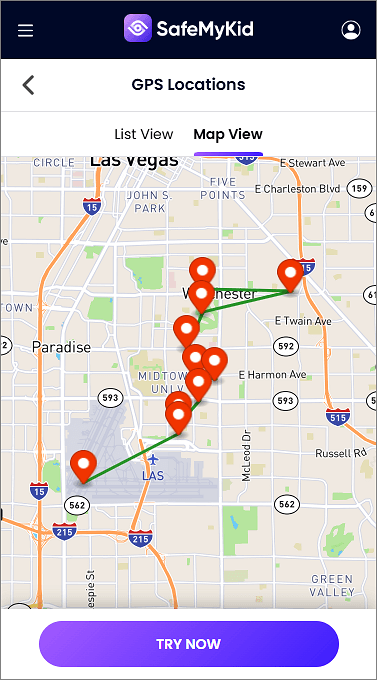
SafeMyKid provides more than just location tracking. With features like text message monitoring, WhatsApp spy, GPS tracking, and call tracking, it’s the ideal tool for parents who want to ensure their child’s safety without them knowing. Whether you need to check their social media activity or track their phone’s location in real time, SafeMyKid has got you covered.
Alternative Fixes for "Find My iPhone Not Updating Location"
If the usual methods don’t work, alternative troubleshooting steps can help resolve the issue. These fixes focus on advanced settings and network-based solutions that can restore accurate location tracking.
| Method | How It Helps | Best For |
|---|---|---|
| Disable Low Power Mode | Prevents background apps (including Find My iPhone) from stopping updates. | Ensuring real-time location updates. |
| Reset Network Settings | Fixes Wi-Fi or cellular data issues that may block location updates. | Restoring a stable internet connection. |
| Toggle Airplane Mode | Quickly resets network connections for better GPS accuracy. | Refreshing GPS and internet signal. |
| Reinstall Find My iPhone | Fixes app-specific bugs by reinstalling the feature. | Resolving software glitches affecting tracking. |
| Log Out & Back Into iCloud | Resets Find My iPhone’s connection to Apple’s servers. | Fixing sync errors between the device and iCloud. |
These additional steps can enhance location accuracy and ensure Find My iPhone updates properly. If issues persist, Apple Support may need to be contacted for further assistance.
FAQs About Fixing "Find My iPhone Not Updating Location"
Here are some frequently asked questions about resolving the issue of Find My iPhone not updating location. These FAQs are designed to address common concerns and provide you with clarity on troubleshooting and optimizing the app for better performance.
1. Why is Find My iPhone not updating the location in real time?
Find My iPhone might not update the location in real-time due to issues like poor internet connection, disabled Location Services, outdated iOS software, or glitches in the app. Ensuring these elements are functioning correctly can often resolve the issue.
2. Can Find My iPhone work without Location Services enabled?
No, Location Services must be enabled for Find My iPhone to track your device’s location. Without Location Services, the app won’t be able to access GPS data to update the location.
3. Does Find My iPhone require an internet connection to work?
Yes, Find My iPhone relies on a stable internet connection—either Wi-Fi or cellular data—to send and receive location updates. Without an active connection, the app won’t update the device’s location.
4. Will restarting my iPhone delete any data?
No, restarting your iPhone will not delete any data. It simply refreshes the system and clears temporary glitches that might interfere with the app’s performance.
5. Can third-party apps like SafeMyKid replace Find My iPhone?
Yes, third-party apps like SafeMyKid can complement or replace Find My iPhone by offering additional features like geofencing alerts, detailed activity tracking, and stealth monitoring. These apps are particularly useful for parents or those seeking more advanced tracking options.
6. How often does Find My iPhone update the location?
Find My iPhone typically updates the location in real time. However, the frequency may vary depending on your internet connection, device activity, and other settings like power-saving mode.
7. Does turning on Low Power Mode affect location updates?
Yes, Low Power Mode can reduce background activity, including location updates. If Find My iPhone isn’t updating, consider disabling Low Power Mode to ensure uninterrupted tracking.
8. Is it possible for Find My iPhone to show an incorrect location?
Yes, inaccurate locations can occur if GPS signals are weak, Location Services are off, or the internet connection is unstable. Addressing these factors can improve accuracy.
Conclusion
By following the six fixes provided in this guide, you can easily solve the Find My iPhone not updating location issue. Whether it's restarting your iPhone, enabling location services, checking your internet connection, or updating your software, each step offers a potential solution to your problem.
If you're a parent and need more comprehensive monitoring of your child’s iPhone, consider using SafeMyKid. With its discreet tracking and extensive monitoring features, it’s the perfect app for ensuring your child’s online safety.
Take control of your device’s location services today, and rest assured that you’ll never lose track of your loved ones again!