7 Easy Ways to See Someone's Location on iPhone

Tracking someone’s location on an iPhone can be incredibly useful, whether you're trying to locate a lost device, make sure your child is safe, or just want to keep track of a family member’s whereabouts.
In this guide, we will walk you through 7 effective ways on how to see someone’s location on an iPhone, including both official features and third-party apps, so you can choose the method that best fits your needs.
![]()
1. Using the "Find My" App to See Someone’s Location on iPhone
The "Find My" app is one of the easiest and most reliable methods for tracking someone’s location on an iPhone. It’s built directly into the iPhone and offers a range of features that allow users to find friends, family members, and devices.
Step-by-Step Guide to Using "Find My"
- Open the "Find My" App: On your iPhone, open the pre-installed "Find My" app. If you can't find it, swipe down on your home screen and type "Find My" into the search bar.
- Navigate to the "People" Tab: Once you open the app, you’ll see two main options at the bottom: "People" and "Devices." To track someone's location, tap on the "People" tab.
- Select the Person: You’ll see a list of people who have shared their location with you. Tap on the name of the person whose location you want to see.
- View Their Location: The app will display their real-time location on a map. If the person’s phone is nearby, you can also opt to play a sound on their phone to help locate it.
![]()
Advantages of "Find My":
- Free and Built-in: The biggest advantage of using the "Find My" app is that it is free and already integrated into your iPhone. This eliminates the need for any third-party apps or external services.
- Accurate Tracking: The app uses a combination of GPS, Wi-Fi, and Bluetooth to provide a highly accurate location in most situations.
- Family Sharing Feature: The app also allows location sharing among family members, making it easier to keep track of your loved ones.
Disadvantages of "Find My":
- Requires Consent: The person you're trying to track must have location sharing enabled with you. You cannot track someone's location without their permission.
- Device Settings: If the person turns off location services or if their phone is powered off, "Find My" will not be able to provide an accurate location.
2. Tracking Someone’s Location on an iPhone Through iCloud
If you don’t have access to the person’s iPhone but need to track their location, iCloud can help. By logging into iCloud with the Apple ID associated with the iPhone you’re tracking, you can see the location of any Apple device that is linked to that account.
Step-by-Step Guide to Using iCloud
- Visit iCloud.com: On any device with an internet connection, go to iCloud.com and log in with the Apple ID associated with the target iPhone.
- Click "Find iPhone": Once logged in, click on "Find iPhone" from the main iCloud dashboard.
- Select the Device: You’ll see a list of devices associated with that Apple ID. Choose the device you want to track, and iCloud will display its real-time location on a map.
- Play Sound or Enable Lost Mode: You can also choose to play a sound on the device or enable "Lost Mode" to lock it remotely and display a message with contact information.
![]()
Advantages of Using iCloud:
- Remote Access: iCloud allows you to track someone’s location even if you are not near the device. It’s especially useful for locating a lost or stolen iPhone.
- Free Service: Like "Find My", iCloud is completely free to use as long as you have access to the Apple ID associated with the device.
Limitations of iCloud:
- Apple ID Required: To use this method, you need to have access to the person’s Apple ID login details. This can be a significant limitation if you don’t have this information.
- Location Services Must Be Enabled: The device must have location services enabled and must be connected to the internet for real-time tracking.
3. Using Family Sharing to View Someone’s Location on iPhone
Family Sharing is an excellent way to keep track of family members’ locations. Once set up, all family members can easily share their locations with each other. This is particularly useful for keeping tabs on children or elderly relatives.
Step-by-Step Guide to Using Family Sharing
- Go to Settings: On your iPhone, open the Settings app and tap on your Apple ID at the top of the screen.
- Set Up Family Sharing: Tap on "Family Sharing" and follow the instructions to invite family members. Make sure they accept your invitation to share their location.
- Enable Location Sharing: Once set up, you can view the location of family members directly from the "Find My" app under the "People" tab.
![]()
![]()
Why Family Sharing Works
Built for Families: Family Sharing is designed to make it easier for family members to stay connected and share information, including locations.
Easy Setup: Setting up Family Sharing is quick and easy, and once it’s set up, location sharing works automatically.
Limitations
Only for Family Members: Family Sharing is limited to people within your "family" group. It won’t work for friends, acquaintances, or anyone outside your family circle.
Requires iCloud Accounts: Each family member needs to have an iCloud account to use Family Sharing.
4. Using Google Maps to Access Someone’s Location on iPhone
Google Maps is another excellent tool for location sharing, and it works on both iOS and Android devices. It’s a great alternative to Apple’s native options, especially if you don’t use iCloud or Family Sharing.
Step-by-Step Guide to Using Google Maps
- Open Google Maps: Ensure you have Google Maps installed on your iPhone and open the app.
- Tap Profile Icon: Tap on your profile icon at the top right of the screen, then select "Location Sharing."
- Choose the Person to Share With: Select the person or group you want to share your location with. You can also set a time limit for how long you’ll share your location.
- View Their Location: If they share their location back, you can view it directly on Google Maps in real time.
![]()
Advantages of Google Maps:
- Cross-Platform Support: Google Maps works on both iOS and Android devices, so it’s perfect for tracking people across different platforms.
- Real-Time Sharing: Google Maps offers real-time location sharing, and you can set up alerts when a person arrives at or leaves a specific location.
Limitations:
- Requires Google Account: Both parties need a Google account, and the person you're tracking must have location sharing enabled.
- Can Drain Battery: Constant location sharing can drain battery life quickly, so users should be aware of this.
5. Using Third-Party Apps to See Someone’s Location on iPhone
Third-party apps can provide additional features and customization for location tracking that built-in tools may not offer. They’re particularly useful for parents who want to monitor their children or people who need more robust tracking options.
If you're looking for a reliable third-party app to monitor your child’s location, SafeMyKid is a great choice. It offers real-time GPS tracking, geofencing alerts, and detailed location history, ensuring parents stay informed about their child’s whereabouts. With an intuitive interface and easy setup, SafeMyKid provides a seamless way to enhance safety while respecting privacy.

Main Features of SafeMyKid to See Someone’s Location on iPhone
SafeMyKid can help you find your loved ones on an iPhone. It is very effective because of these features:
Real-Time Tracking: SafeMyKid allows for continuous tracking of the target device.
Geofencing: Set up geofences to receive alerts whenever the tracked person enters or leaves a designated area.
Parental Control: In addition to location tracking, the app also provides features for monitoring text messages and app usage.
Steps to See Someone’s Location on iPhone:
Step 1. Access the SafeMyKid website from any device, and sign up to get started.

Step 2. No need to install any app! Just set up SafeMyKid on the target iPhone using only the owner's iCloud login details.

Step 3. Begin to use SafeMyKid to see someone’s location on an iPhone from the online dashboard.
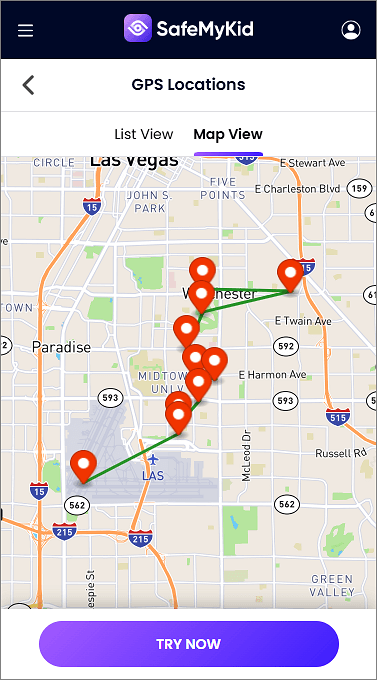
Why SafeMyKid is Recommended
SafeMyKid is an excellent choice for parents who want to ensure their children's safety by tracking their real-time location. Unlike basic tracking features available on the iPhone, SafeMyKid offers advanced options like real-time GPS tracking, geofencing alerts, and detailed location history, making it easier for parents to stay informed about their child’s movements.
One of its standout features is geofencing, which allows parents to set up safe zones (such as home, school, or a friend’s house) and receive instant alerts when their child enters or leaves these areas. Additionally, SafeMyKid provides an intuitive interface and a simple setup process, making it accessible for all users, even those without technical expertise.
For families looking for a comprehensive yet user-friendly tracking solution, SafeMyKid is a highly recommended choice that prioritizes both safety and privacy.
6. Using iMessage: Share Your Location Directly
If you only need to share your location temporarily with a friend or family member, iMessage is a quick and easy way to do it.
Steps to Share Location via iMessage:
- Open iMessage: Open the iMessage conversation with the person you want to share your location with.
- Tap the Info Icon: Tap on the "i" icon at the top-right corner of the screen.
- Select "Send My Current Location" or "Share My Location": You can either share your current location once or continuously share it for a set amount of time.
![]()
7. Using AirTags to See One’s Locations on iPhone
AirTags are small Bluetooth-enabled tracking devices that connect to your iPhone. They’re primarily designed for tracking belongings, but they can also be used for tracking family members’ or friends' items if consent is given.
How to Track Someone with AirTags:
AirTags themselves don’t directly track people. However, you can track items (like a car key) that are associated with the person you want to follow. Simply attach the AirTag to the item, and use the "Find My" app to track the AirTag.
![]()
When to Use Each Method to See Someone’s Location on iPhone
Different location-tracking methods serve various needs. Below are the specific situations in which each method is most suitable:
| S/NO | Method | Recommended Situations |
|---|---|---|
1. |
Find My App | - Checking the location of family members who have shared their location. |
2. |
iCloud (Find iPhone) | - Tracking a lost or stolen iPhone remotely. |
3. |
Family Sharing | - Monitoring children's or elderly family members’ locations. |
4. |
Google Maps | - Cross-platform location tracking between iOS and Android. |
5. |
SafeMyKid | - Parents monitoring children’s locations with additional safety features. |
6. |
iMessage | - Quickly requesting or sharing a location with a friend or family member. |
7. |
AirTags | - Tracking objects like keys, bags, or even an iPhone when attached to an AirTag. |
FAQs on How to See Someone’s Location on iPhone
Now that we’ve covered the different ways to see someone's location on an iPhone, you might still have some questions about privacy, security, and the best tracking methods. Below are answers to some of the most frequently asked questions to help clarify any concerns:
1. Can I track someone’s iPhone without their permission?
No, tracking someone's iPhone without their consent is a violation of privacy laws. Apple requires users to opt-in for location sharing through "Find My" or other tracking apps.
2. What’s the best way to track a lost iPhone?
The best method is to use Apple’s Find My app. Simply log in with the Apple ID linked to the lost device and track its location on a map.
3. How can I stop sharing my location with someone?
Go to Settings > Privacy & Security > Location Services, then choose Find My and adjust sharing preferences. Alternatively, in iMessage, tap the “i” icon and stop sharing.
4. Can AirTags be used to track people?
AirTags are designed for tracking belongings, not people. If an unknown AirTag is moving with someone, their iPhone will alert them for safety reasons.
5. Are there third-party apps that offer better tracking than Find My?
Yes, apps like Life360 and Google Maps Location Sharing offer additional features like real-time movement tracking and geofencing alerts, but they require mutual consent to function.
Conclusion
With the various methods listed above, you can easily know how to seesomeone's location on iPhone, whether it's through built-in apps like "Find My" or third-party apps that offer advanced tracking features.
It’s important to always respect privacy and ensure that location sharing is done with the full consent of the person being tracked. By using the right tools, you can stay connected and ensure the safety of those you care about.

