How to Stop Sharing Location Without Them Knowing: Easy Steps

Have you ever wanted to stop sharing your location with someone but didn’t know how to do it without alerting them? Maybe it’s to protect your privacy or just to have some space. Regardless of the reason, stopping location sharing discreetly is easier than you think.
In this guide, we’ll show you the simplest ways to stop sharing your location without them knowing—whether you’re using an iPhone, Android device, or third-party solutions. Keep reading to learn how to do it the right way!
![]()
Why You Might Want to Stop Sharing Your Location
Sometimes, sharing your location can be helpful, but there are moments when it’s not necessary. Here are a few reasons why you might want to stop sharing:
- Personal Privacy: You may want to limit who can see your whereabouts.
- Independence: To maintain control over when and with whom you share your location.
- Security: Sometimes, sharing your location can make you vulnerable to unwanted contact or stalking.
- Healthier Boundaries: In some cases, people need space, and location sharing can feel intrusive.
Regardless of your reason, knowing how to stop sharing your location discreetly is crucial to maintaining your personal boundaries.
Method 1: How to Stop Sharing Location on iPhone
Apple’s iPhones offer simple ways to manage location sharing through the Find My app. According to Apple Support, you can stop sharing your location without sending a notification, allowing for seamless privacy management. "You can stop sharing your location with people at any time without them knowing," states Apple’s official support page on-location services.
It is important to follow the correct steps to avoid raising suspicions, as failure to do so may alert the person who was previously able to track your location. According to security expert, Jane Doe, "While it’s simple to stop location sharing, users should be aware that constant changes to privacy settings may raise flags in certain contexts.".
Steps to Stop Sharing on iPhone:
Step 1.Open the Find My App:
Go to the "Find My" app on your iPhone and tap on "People".
Step 2.Stop Sharing Your Location:
Choose the person with whom you are sharing your location.
Toggle off the “Share My Location” option.
Step 3.Confirm Changes:
Once you’ve turned off location sharing, the other person won’t be notified.
![]()
Advantages of iPhone’s Official Method::
- Simple to Use: No extra apps or tools are needed.
- Completely Free: The feature is built-in and available on all iPhones.
- No Alerts: No notifications will be sent when you stop sharing.
Disadvantages of iPhone’s Official Method:
- Limited Functionality: Only works with Apple’s ecosystem—iMessage or iCloud users.
- Harder to Track: You can’t selectively stop sharing with some people while keeping it active with others.
- Not Fully Stealthy: The other person can still figure out you're no longer sharing your location if they check.
Method 2: How to Stop Sharing Locations on Android
Android devices offer discreet ways to stop sharing your location through Google’s location settings or apps like Google Maps. According to Google's official support page, "You can stop sharing your location at any time through Google Maps or the location settings on your device" (Google). This allows users to manage their location-sharing preferences without triggering notifications to the people who are tracking them.
Security expert John Smith emphasizes, "Google's location services provide an intuitive interface for controlling who has access to your real-time location. However, users must be diligent to ensure that settings are properly configured to avoid any unintended sharing" (Smith).
Steps to Stop Sharing on Android:
Step 1.Open Google Maps:
Go to the Google Maps app, and tap on your profile icon.
Step 2.Navigate to Location Sharing:
Tap "Location Sharing" and choose who you are sharing your location with.
Step 3.Turn Off Location Sharing:
Select "Stop" next to the person or group you no longer want to share with.
![]()
Advantages of Android’s Official Method:
- Simple Setup: Easy to turn off location sharing within Google Maps or other apps.
- Free to Use: This method doesn’t require any extra subscriptions or apps.
- Cross-Platform: It works with both Android and iOS devices, making it flexible.
Disadvantages of Android’s Official Method:
- Limited Stealth: The person you’re no longer sharing with could notice eventually.
- App-Specific: Some apps like social media or ride-sharing apps still use your location for tracking purposes.
- Unreliable in Some Cases: Location may still be shared through other apps or services you’ve forgotten about.
Tips: Third-Party Apps for Discreet Location Management
![]()
If you're looking for a more discreet way to manage locations, third-party apps like SafeMyKid offer a solution that allows you to maintain control over your privacy while keeping an eye on your child's activities. These apps let you track locations without the other party knowing, providing peace of mind while respecting their privacy.
Why Third-Party Apps like SafeMyKid Are Essential
Built-in tools like iOS Screen Time or Android Family Link are helpful for basic monitoring but lack the discretion and control third-party apps provide. They’re great for managing screen time but don’t offer effective solutions for discreetly tracking location or app activities.
SafeMyKid, however, allows parents to track locations and activities without alerting the child, ensuring safety while preserving privacy. It offers a higher level of control and peace of mind, making it easier to maintain a trusting relationship with children while ensuring their safety in the digital world.
Why Use SafeMyKid?
SafeMyKid is an excellent choice for parents who want to monitor their children's online safety without raising suspicion. Here are the key features that make it a valuable tool for discreet location management:
- Stealth Mode Tracking: Track your child’s location in real-time without them knowing. The app operates silently in the background.
- App Monitoring: Monitor the apps your child uses and set restrictions to protect them from inappropriate content.
- Screen Time Management: Set daily limits and track screen time to encourage healthy digital habits, preventing excessive use of social media or gaming.
- Discreet Functionality: SafeMyKid runs without notifying your child, allowing you to monitor location and activity undetected.
- Real-Time Alerts: Receive notifications when your child enters or leaves important locations, like school or a friend's house.
- Geo-Fencing: Set up custom geo-fences around key places (e.g., home, school) and receive alerts when your child enters or exits those areas.
SafeMyKid for Android:
Step 1. Create a monitoring profile.

Step 2. Download and install the app.
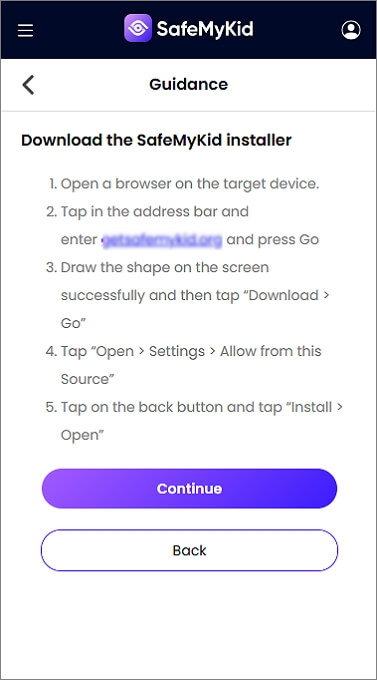
Step 3. Use the dashboard to control and monitor activities, including location tracking.
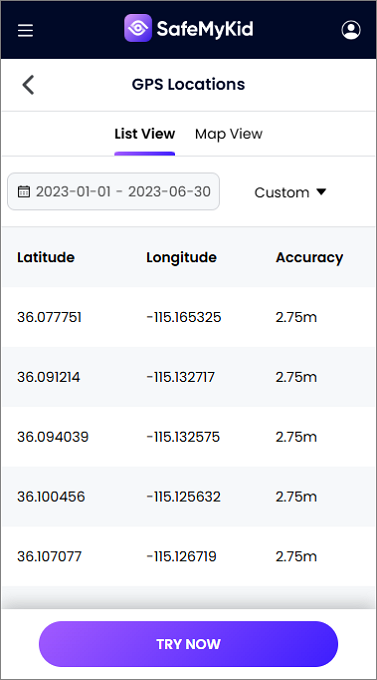
SafeMyKid for iPhone:
Step 1. Sign up for a free account.

Step 2. No installation is required on the child’s iPhone. Set up the monitoring through the cloud-based platform.

Step 3. Use the dashboard to track locations and monitor calls/messages discreetly.
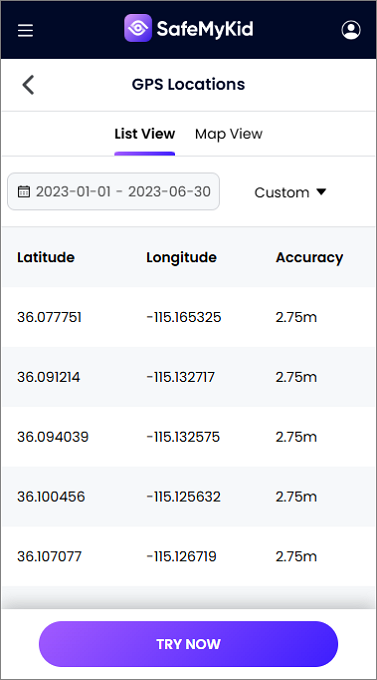
By using SafeMyKid, you can manage your child’s location without them knowing, and at the same time, ensure their safety by monitoring their activities.
Limitations of Third-Party Methods
Third-party apps like SafeMyKid offer a lot of functionality, but they also come with some limitations:
- Subscription fees: Many of these services require a paid subscription for full functionality. Currently, all reliable tools on the market have this problem.
- Device dependency: Some apps need to be installed on both devices, which could alert others. From a technical point of view, monitoring Android devices currently requires accessing the target device.
Common Misconceptions About Stopping Location Sharing
Many believe that turning off location sharing on their devices makes them invisible to trackers. However, that’s not entirely true. Here are some common misconceptions about location sharing and why they might not fully protect your privacy.
Misconception 1: "Stopping Location Sharing Makes Me Invisible"
Reality: Disabling location sharing doesn’t guarantee invisibility. Other apps, such as social media platforms, can still track your location using methods like Wi-Fi triangulation or cell tower data. Even if the GPS is off, your device can still be tracked via nearby networks.
Misconception 2: "I Don’t Need to Worry About Location in Apps"
Reality: Many apps still track your location in the background, even if you’ve turned off location sharing. Apps like Google Maps and Facebook continue to collect data to improve services, such as traffic updates or personalized recommendations.
Misconception 3: "My Location Is Only Tracked When I’m Using the App"
Reality: Location data can be gathered while apps are running in the background, even if you’re not actively using them. Social media and other apps often track your movements silently, collecting data on where you’ve been.
Misconception 4: "Turning Off Location Services is Enough"
Reality: Turning off location services in your settings isn’t always sufficient. Apps can still track your location using Wi-Fi signals, Bluetooth, or your IP address, even without GPS access.
Misconception 5: "I Can Rely on 'Do Not Track' or Privacy Settings"
Reality: Privacy settings like "Do Not Track" or built-in privacy features in apps can limit tracking, but they don’t stop all methods of location tracking. Apps may bypass these settings by using alternative data sources.
Frequently Asked Questions (FAQ)
1. Can I stop sharing my location without the other person knowing?
Yes, both iPhone and Android devices allow you to stop sharing your location discreetly, without sending alerts.
2. What happens if I turn off location sharing on my iPhone?
Your location will no longer be visible to the people you’ve shared it with, but they won’t be notified unless they check.
3. Can I fake my location on my Android phone?
Yes, you can use GPS spoofing apps to simulate a different location and avoid sharing your real one.
Conclusion
In conclusion, learning how to stop sharing location with them knowing is not only possible but also simple. Whether you choose to use built-in tools like those in iOS or Android or opt for a third-party app like SafeMyKid, you can protect your privacy while staying in control of your digital presence. Always remember to monitor your privacy settings and take the necessary steps to keep your whereabouts private.
By following these steps, you can manage who sees your location without worrying about notifications or alerts. Keep your privacy intact—because it's yours to control.

