How to Track a Samsung Phone: 5 Effective Methods

Losing a Samsung phone can be stressful, whether it’s misplaced, stolen, or in someone else’s hands. You may also need to track your child or partner for safety and peace of mind.
Luckily, there are several effective methods on how to track a Samsung phone. In this guide, we'll explore five reliable ways to locate your device. Let's dive into the most effective tracking methods to help you regain control of your phone quickly and easily.
![]()
Situations Where You Might Need to Track a Samsung Phone
Tracking a Samsung phone can be useful in various real-life situations, ranging from security concerns to everyday convenience. Here are some common scenarios where phone tracking can be essential:
![]()
- Locating a Lost or Stolen Phone
- Ensuring Child Safety and Parental Monitoring
- Keeping an Eye on Elderly Family Members
- Monitoring Employees for Business Security
- Finding a Phone Misplaced at Home
- Checking on a Loved One’s Safety in an Emergency
Losing a phone can be frustrating, but with tracking tools like Samsung’s SmartThings Find or Google’s Find My Device, you can quickly pinpoint its location. If the phone is stolen, tracking can also help law enforcement recover it.
Parents often use phone tracking to keep tabs on their children’s whereabouts, ensuring they are safe at school, home, or with friends. Features like real-time GPS tracking and geofencing alerts allow parents to receive notifications if their child enters or leaves a designated area.
If you have elderly parents or relatives who may get lost or require assistance, tracking their Samsung phone can provide peace of mind. This is especially useful for individuals with memory-related conditions like Alzheimer’s or dementia.
Companies that provide Samsung phones to employees for work purposes may use tracking tools to ensure their devices are used responsibly. Businesses in logistics, transportation, and delivery services use GPS tracking to optimize routes and confirm the location of field employees.
Sometimes, a phone is not lost but simply misplaced at home. Using a tracking app, you can quickly locate the device instead of searching for it manually. Some tools even allow you to trigger a loud sound to help find the phone faster.
In emergency situations, tracking a phone can help locate a loved one who is missing, in distress, or unable to communicate. For example, if a family member is traveling alone or in an unsafe area, knowing their real-time location can be lifesaving.
Essential Steps to Take Before Tracking a Samsung Phone
Before you can successfully track a Samsung phone, certain settings and features must be enabled to ensure seamless tracking. Whether you're using built-in Samsung tools or third-party tracking apps, here are the key measures to have in place:
![]()
1. Enable Find My Mobile on the Samsung Device
Samsung offers its own tracking service called Find My Mobile, which allows you to locate, lock, or erase a lost device remotely. To activate this feature:
- Go to Settings > Biometrics and Security > Find My Mobile
- Toggle on Find My Mobile and ensure Remote Unlock and Send Last Location are also enabled
2. Sign in with a Samsung Account
For tracking features to work, the phone must be linked to a Samsung account. If the account is not set up, you won’t be able to access Find My Mobile remotely.
3. Enable Location Services
GPS tracking relies on location services, so ensure that Location is turned on:
- Go to Settings > Location
- Toggle on Use Location
- Set Location Mode to High Accuracy for precise tracking
4. Keep the Device Connected to the Internet
A Samsung phone must be connected to Wi-Fi or mobile data to transmit location updates. If the phone is offline, tracking will only display its last known location.
5. Activate Google’s Find My Device (Alternative Option)
Google’s Find My Device is another tool that can help track a Samsung phone. To enable it:
- Go to Settings > Google > Find My Device
- Toggle on Find My Device
- Install the Find My Device app from the Play Store for easy access
6. Grant Necessary Permissions for Third-Party Tracking Apps
If you’re using a third-party tracking app like SafeMyKid, you must grant it the necessary permissions:
- Allow access to location, call logs, and messages
- Enable background app running to prevent tracking interruptions
- Disable battery optimization for uninterrupted tracking
5 Easy Ways to Track a Samsung Phone
Losing a Samsung phone can be frustrating, but luckily, there are several reliable ways to locate it. Whether you’ve misplaced it or need to track it for security reasons, here are five simple methods to find your device.
1. Use Samsung’s SmartThings Find
Samsung’s SmartThings Find is an advanced feature integrated into the SmartThings app that helps users locate their phone, even when it is offline. This service uses Bluetooth Low Energy (BLE) and allows other Samsung devices to assist in finding your lost phone by creating a crowd-sourced network.
How to Use SmartThings Find
- Open the SmartThings App: Make sure the SmartThings app is installed on another Samsung device.
- Select SmartThings Find: Navigate to the SmartThings Find feature within the app.
- Locate Your Device: The app will display the phone’s last known location. You can also use features like Ring to make your phone play a sound, even if it’s on silent mode.
![]()
Pros and Cons of SmartThings Find
Here’s a breakdown of its pros and cons to help you decide if it's the right solution for you.
Advantages:
- Offline Tracking: The ability to locate devices even when not connected to the internet.
- Crowd-sourced Location: Utilizes other Samsung devices nearby to help locate your phone.
- Enhanced Privacy: All location data is encrypted, ensuring your information remains secure.
Disadvantages:
- Pre-Setup Required: You must have the SmartThings app installed and configured before losing your phone.
- Samsung Device Limitation: This method is only useful if you have access to another Samsung device or a network of Samsung users nearby.
- No Comprehensive Control: While it can locate and ring the phone, other remote actions (e.g., locking or erasing data) are not as robust as Samsung’s Find My Mobile service.
2. Track Using Samsung’s Find My Mobile Service
Samsung’s Find My Mobile is a built-in tool that offers advanced remote management of your device. Beyond simply tracking your phone, it provides options to lock the screen, back up data, erase personal information, and even prevent the phone from being powered off.
How to Activate Find My Mobile on Samsung Devices
- Sign in to Your Samsung Account: Your Samsung device must be linked to your Samsung account for this feature to work.
- Enable Remote Controls: Go to settings > biometrics and security > Find My Mobile, then activate “Remote Controls”.
- Sign-in to Find My Mobile: Visit the Find My Mobile website, and log in to your account.
- Track Your Device: Choose your phone from the menu on the left side of the screen. Your phone’s location will be shown on the map after it is located. You can tap “Track Location” to get notified every 15 minutes.
![]()
![]()
![]()
Pros and Cons of Find My Mobile
Here’s a breakdown of its pros and cons to help you decide if it’s the right tracking solution for you.
Advantages:
- Comprehensive Remote Control: The tool offers advanced features like Unlock, Erase, and Retrieve Calls/Messages.
- Battery Optimization: You can extend battery life remotely by enabling low-power mode.
- Power Management: The feature to prevent the phone from being turned off is useful if someone finds or steals your device.
Disadvantages:
- Internet Dependency: The phone must be connected to the internet to receive remote commands.
- Samsung Account Requirement: You need a Samsung account to use this service, which not everyone may have set up in advance.
- Limited to Samsung Devices: Unlike some third-party apps, this service only works with Samsung phones.
3. How to Track a Samsung Phone Using SafeMyKid
SafeMyKid is a powerful tracking solution designed not only to help locate lost or misplaced Samsung phones but also to provide enhanced security and monitoring features.
It is especially beneficial for parents who want to track their children's location, monitor their device usage, and ensure their online safety. Unlike Samsung’s built-in tools, SafeMyKid offers real-time tracking, geofencing alerts, and activity monitoring.
It surpasses most third-party apps by providing comprehensive parental controls, app usage tracking, and screen time management, making it a superior choice for both security and convenience.

Key Features of SafeMyKid Samsung Phone Tracker
When it comes to monitoring and ensuring the safety of your loved ones, SafeMyKid provides a powerful and user-friendly solution. This Samsung phone tracker offers a range of features designed for real-time tracking, security, and parental control. Here’s what makes it stand out:
- Real-Time Location Tracking: Get precise, live updates of the phone’s whereabouts, ensuring you always know its location.
- Geofencing Alerts: Create safe zones (like home, school, or work) and receive instant alerts if the device leaves or enters these areas.
- Activity Monitoring: View detailed logs of app usage, call history, text messages, and browsing activity for better oversight.
- App and Screen Time Management: Set limits on app usage and monitor screen time to encourage healthy digital habits.
- Easy to Use: The intuitive dashboard is accessible from any web-enabled device, making tracking and monitoring effortless.
How to Use SafeMyKid to Track a Samsung Phone
Tracking a Samsung phone with SafeMyKid is simple and efficient. Whether you need to monitor your child’s safety or keep an eye on a lost device, follow these easy steps to set up and start tracking:
Step 1. Sign Up
Create an account on the SafeMyKid website.

Step 2. Install and Set Up SafeMyKid Samsung Monitoring App
Install the SafeMyKid app on the Samsung phone you want to track. Follow on-screen instructions to grant the necessary permissions to ensure full functionality.
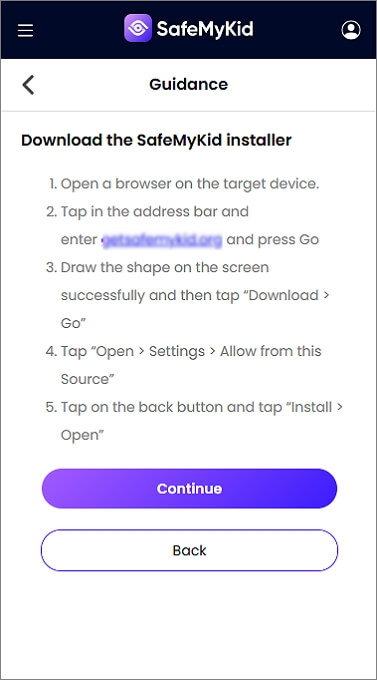
Step 3. Start Tracking a Samsung Phone
Log into your SafeMyKid dashboard from any web-enabled device to monitor the phone’s location and activity in real time.
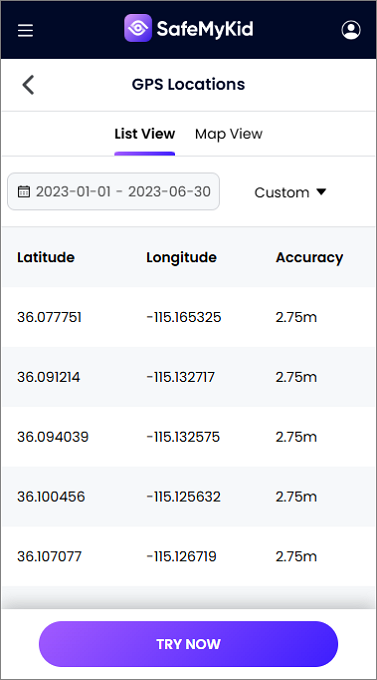
Why SafeMyKid Stands Out as the Best Samsung Phone Tracker
Unlike other third-party apps, SafeMyKid offers robust features and a user-friendly experience. It is designed to be versatile, providing both tracking and monitoring without compromising data security. With its simple setup process and powerful features, SafeMyKid is a comprehensive solution for keeping track of your Samsung phone.
Seamless Remote Monitoring
Unlike many tracking apps that require complex installations, SafeMyKid offers an intuitive and web-based dashboard that allows you to monitor the device remotely from any browser. You can access location details, call logs, app activity, and browsing history effortlessly.
Privacy-Focused and Secure
Unlike many tracking apps that may store or misuse user data, SafeMyKid ensures that all location and activity details remain encrypted and accessible only to authorized users. This makes it a safe and ethical choice for parents and individuals who value privacy.
Discreet and Efficient Performance
SafeMyKid operates in stealth mode, ensuring that the person using the tracked device remains unaware. This makes it particularly useful for discreet monitoring when necessary, without interfering with the phone’s normal functioning.
User-Friendly Setup and Compatibility
SafeMyKid supports Samsung and other Android devices with minimal effort required for installation. The setup process is straightforward, making it accessible even for users with limited technical knowledge.
4. Use Google’s Find My Device
Google’s Find My Device is a free tool for tracking Android devices through a connected Google account. It offers real-time location tracking and options to ring, lock, or erase the device remotely.
![]()
Limitations of Google’s Find My Device:
- Requires Active Internet Connection: The device must be online to receive remote commands.
- Device Must Be On: If the phone is off or out of battery, its location will not be updated.
5. Contact Your Carrier for Help
If you are unable to track your Samsung phone using built-in tools or third-party apps, your mobile carrier can be a valuable resource. Network providers have access to tracking technology that allows them to locate your phone based on cell tower signals and network data.
Even if your phone is turned off or disconnected from the internet, carriers can still determine its last known location.
![]()
Additionally, your carrier can block the device using its IMEI (International Mobile Equipment Identity) number.
By reporting your phone as lost or stolen, the carrier can blacklist the IMEI, preventing anyone from using it with a different SIM card. This ensures that even if a thief tries to reset the phone or switch networks, the device remains unusable.
Comparison of Samsung Phone Tracking Methods
Now that we have explored the different ways to track a Samsung phone, it is essential to compare their strengths and limitations. Below is a detailed comparison to help determine the most effective tracking solution based on your needs.
| Tracking Method | Key Features | Pros | Cons | Best For |
|---|---|---|---|---|
SmartThings Find |
Uses BLE & Samsung’s network for offline tracking. |
- Works offline. |
- Needs prior setup. |
Offline Tracking |
Find My Mobile |
Real-time tracking with remote lock & erase. |
- Full remote control. |
- Requires internet & Samsung account. |
Advanced Remote Management |
SafeMyKid (3rd-Party App) |
Parental control with tracking & monitoring. |
- Geofencing alerts. |
- Needs setup on target device. |
Parental Control & Monitoring |
Google Find My Device |
Tracks any Android device with a Google account. |
- Free & easy to use. |
- Needs internet & device must be on. |
General Android Tracking |
Carrier-Based Tracking |
Uses network data & IMEI blocking for security. |
- Works even if phone is off. |
- No real-time tracking. |
Permanent Security (IMEI Blocking) |
FAQs on How to Track a Samsung Phone
Tracking a Samsung phone can be straightforward, but you might have questions about the process, requirements, and security. Below are some common FAQs to help you understand how to track a Samsung device effectively.
1. Can I track a Samsung phone without a Samsung account?
Yes, you can track a Samsung phone using Google’s Find My Device or third-party apps like SafeMyKid. However, Samsung’s official tracking tools, such as Find My Mobile, require a registered Samsung account.
2. What should I do if my Samsung phone is turned off?
If your phone is off, you won’t be able to track its real-time location. However, you can check its last known location using Google’s Find My Device, Samsung’s Find My Mobile, or contact your mobile carrier for assistance with IMEI tracking.
3. Can I track a Samsung phone using another Samsung device?
Yes, you can use the SmartThings Find feature through the SmartThings app on another Samsung device. This method helps locate your phone even if it is offline by leveraging nearby Samsung devices in the network.
4. Can I find my Samsung phone if my SIM card is removed?
Yes, as long as the phone is connected to Wi-Fi or has an active tracking service enabled, you can still locate it. However, if the phone is factory reset or has no internet connection, tracking becomes difficult, and you may need to use your carrier’s IMEI tracking services.
5. Are there any free ways to track a Samsung phone?
Yes, Samsung offers Find My Mobile for free, and Google provides Find My Device at no cost. These built-in tools allow you to track, ring, and remotely lock your lost phone without paying for additional services.
6. How can I protect my Samsung phone from being lost or stolen in the future?
To prevent losing your phone, enable tracking features like Find My Mobile or SafeMyKid, keep your phone locked with a strong password or biometric authentication, and set up geofencing alerts if using third-party tracking apps. Additionally, regularly backing up your data ensures you don’t lose important information if your device goes missing.
Conclusion
There are several effective ways on how to track a Samsung phone. Samsung’s built-in options provide reliable tracking solutions, but they may not offer the level of security some users need.
SafeMyKid stands out as a superior alternative, offering real-time tracking, geofencing alerts, and parental monitoring tools. By setting up SafeMyKid today, you can enhance your phone’s security, and ensure peace of mind, knowing you can locate your device anytime.

