5 Proven Ways to Track Cell Phone Location Free on Google Maps

Have you ever lost your phone or needed to track a loved one’s location? Whether it's finding a misplaced device, ensuring a child's safety, or staying connected with family and friends, Google Maps provides multiple free ways to track a cell phone’s location. From real-time location sharing to Google Timeline’s history tracking, Google Maps offers built-in features that work seamlessly on both Android and iPhone.
This guide explores five proven ways to track cell phone location free using Google Maps, covering both official and alternative methods. Read on to discover the best option that suits your needs.
![]()
1. Using Google Maps Location Sharing (Real-Time Tracking)
One of the easiest ways to track a cell phone location is by using Google Maps Location Sharing. This feature allows users to share their location with trusted contacts in real time.
With Location Sharing, a user can choose to share their live location for a specific time or permanently with trusted contacts. The recipient can then view the exact location on Google Maps.
Steps to Enable Location Sharing:
- Open Google Maps on the device to be tracked.
- Tap the profile icon (top-right corner), and select location sharing.
- Choose how long to share the location (e.g., 1 hour, until turned off).
- Select the contact to share the location with (or copy the shareable link).
![]()
![]()
How to View a Shared Location
- Open Google Maps on your device.
- Tap the profile icon > Location Sharing.
- Select the contact whose location you want to track.
Advantages:
- Real-time tracking with high accuracy.
- No need for third-party apps.
- Works on both Android and iPhone.
Disadvantages:
- Requires consent from the tracked user.
- It won’t work if the phone is switched off or not connected to the internet.
2. Tracking via Google Timeline (Location History)
If you need to track a phone without relying on real-time location sharing, Google Timeline (formerly known as Location History) can be a valuable tool. This feature automatically records a phone's movements over time, allowing you to view past locations and track historical routes taken by the device.
How to Access Google Timeline:
- Open Google Maps.
- Tap the profile icon > Your Timeline.
- View past locations, routes, and timestamps.
![]()
Why Google Timeline is Useful
- Shows a detailed movement history of the tracked phone.
- Can be used to retrace steps in case of a lost phone.
- Works even if real-time location sharing is turned off.
Advantages:
- Allows past location tracking.
- Doesn’t require location sharing to be active at all times.
Disadvantages:
- It must be enabled in advance.
- Doesn’t provide real-time tracking.
3. Find My Device (For Android Users)
If you need to track a lost or stolen Android phone, Google’s Find My Device is the most effective official tracking tool provided by Google. This feature allows users to locate their missing phone remotely, lock it, or even erase its data to protect sensitive information.
How to Use Find My Device:
- Open a browser and visit Find My Device.
- Sign in with the Google account linked to the lost phone.
- Select the device from the list.
- The phone’s location will appear on the map.
![]()
Additional Features:
- Play Sound: Rings the phone even if it’s on silent.
- Secure Device: Locks the phone remotely.
- Erase Device: Wipes all data if stolen.
![]()
Advantages:
- Works without prior location sharing.
- Allows remote actions (lock, erase, play sound).
Disadvantages:
- Requires the phone to be turned on and connected to the internet.
4. Tracking Family Members via Google Maps
Google Maps provides an easy way for family members to track each other's locations for safety and convenience. By using the built-in Location Sharing feature, users can grant access to their real-time location, making it easier to stay connected and ensure loved ones are safe.
How to Set Up Family Location Sharing:
- Ask the family member to enable Location Sharing.
- They should share their location permanently with you.
- Open Google Maps to view their location anytime.
![]()
![]()
![]()
Advantages:
- Ideal for parents, partners, and caregivers.
- Works on Android and iPhone.
Disadvantages:
- Requires mutual consent.
5. Using SafeMyKid for Advanced Tracking
For parents and guardians looking for a comprehensive and reliable way to monitor their children’s whereabouts, SafeMyKid is an excellent solution. Unlike standard Google Maps tracking, which requires manual location sharing, SafeMyKid provides continuous real-time GPS updates, geofencing alerts, and additional monitoring features to ensure your child's safety.
If you're concerned about your child's safety when they're out of sight, SafeMyKid offers an effortless way to stay informed.
![]()
Why Choose SafeMyKid?
Not all tracking methods provide the same level of detail, accuracy, or convenience. SafeMyKid is designed specifically for parents and guardians who need real-time insights into their child’s movements. Unlike Google Maps’ manual sharing feature, it offers automated, continuous tracking with extra security features to ensure maximum peace of mind. Here’s why it stands out among tracking options:
- Real-Time GPS Tracking – Get precise, live location updates of your child's device, ensuring you always know where they are.
- Geofencing Alerts – Set up safe zones like school, home, or a friend’s house and receive instant alerts when your child enters or leaves these areas.
- Cross-Platform Compatibility – Works seamlessly on both Android and iPhone, ensuring uninterrupted tracking across different devices.
- Background Tracking – Unlike manual location-sharing on Google Maps, SafeMyKid operates discreetly, ensuring continuous tracking without requiring constant updates from the user.
- Location History and Reports – Access detailed movement history to track past locations, identify patterns, and detect any unusual deviations.
How to Set Up SafeMyKid to Track Cell Phone Location
Setting up SafeMyKid is a straightforward process designed to help you locate your cell phone easily. Follow these simple steps to set up SafeMyKid on your Android or iPhone and get started to enhance your family’s safety.
Steps to Use SafeMyKid to Track Android Phone Location
Step 1. Sign up and create your account using your email address.

Step 2. Set up the SafeMyKid app on this target Android device quickly.
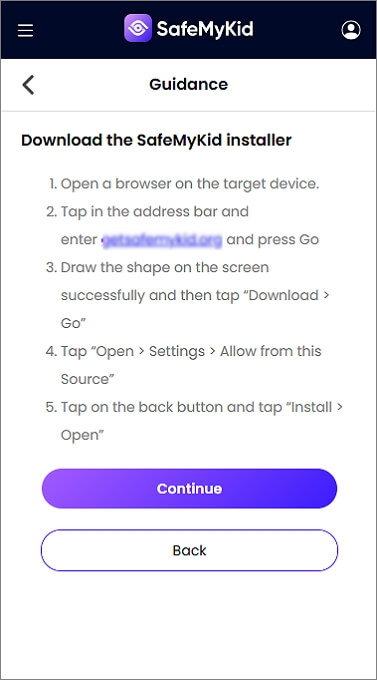
Step 3. Begin to track your cell phone location for free through SafeMyKid’s online dashboard.
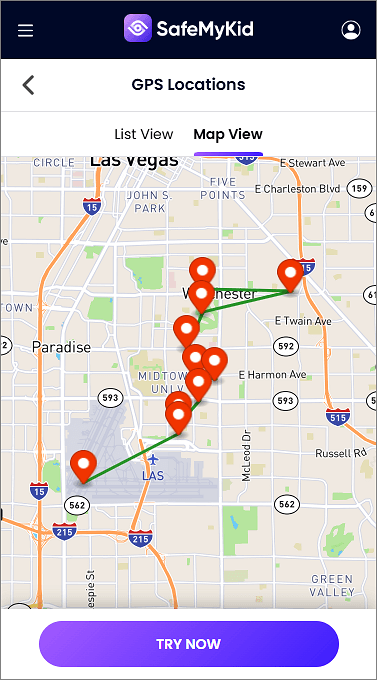
Steps to Use SafeMyKid to Track iPhone Location
Step 1. Open the SafeMyKid website on any device.

Step 2. No app installation is required! Simply set up SafeMyKid on the target iPhone using only the owner’s iCloud credentials.

Step 3. Begin to use SafeMyKid to track iPhone locations for free from the online dashboard.
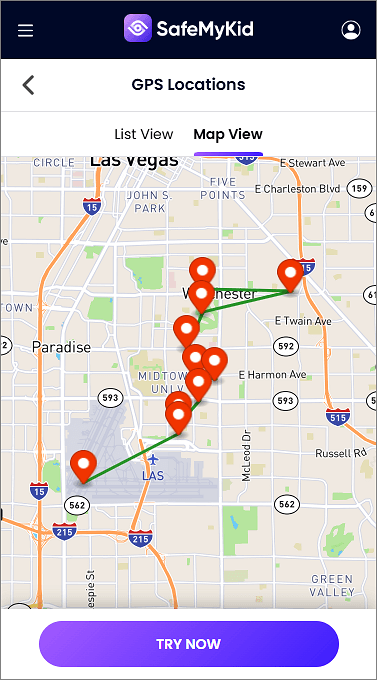
Why SafeMyKid is Recommended?
With so many tracking solutions available, you might wonder what makes SafeMyKid the best choice. While Google Maps is a great free option, it has its limitations, such as requiring the user to enable location sharing manually. SafeMyKid eliminates this hassle, providing a more efficient and reliable way to track loved ones. It provides:
- Greater Reliability – Google Maps relies on users manually enabling location sharing, but SafeMyKid works automatically, reducing the chances of inaccurate or missing location data.
- Ideal for Child Safety – SafeMyKid’s features go beyond simple location tracking by providing security alerts, geofencing, and detailed reports tailored for parental monitoring.
- More Control for Parents – Parents can remotely monitor movements, ensuring their children are where they should be without needing them to constantly check in.
Limitations of Google Maps for Unauthorized Tracking
Google Maps cannot track a phone without the owner's permission due to privacy restrictions. However, some third-party tools claim to offer tracking without consent. These methods often require installing software on the target Android phone.
FAQs on Tracking Cell Phone Location for Free with Google Maps
Understanding how to track a cell phone location for free using Google Maps can be confusing, especially with different methods and limitations. To help clarify the process, here are some commonly asked questions and their answers to guide you through tracking a device effectively.
1. Can I track a phone’s location on Google Maps without the owner knowing?
No, Google Maps requires users to manually enable location sharing for tracking. The person being tracked must grant permission, making it impossible to track someone without their knowledge using official Google Maps features.
2. How accurate is Google Maps location tracking?
Google Maps provides highly accurate location tracking using GPS, Wi-Fi, and mobile networks. However, accuracy can be affected by poor GPS signals, indoor locations, or if location services are turned off.
3. Can I track a lost phone using Google Maps?
Yes! If location history and Find My Device (Android) or Find My iPhone (iOS) are enabled, you can use Google Maps’ Timeline feature or the respective device-finding services to locate your lost phone.
4. What are the best alternatives to Google Maps for tracking a phone?
If you need continuous, real-time tracking with alerts, apps like SafeMyKid offer better options. Unlike Google Maps, SafeMyKid allows automatic tracking, geofencing alerts, and location history without requiring manual sharing each time.
5. Can I use Google Maps to track my child’s phone?
Yes, but Google Maps requires manual location sharing and does not provide alerts or real-time monitoring. For a safer and more efficient parental tracking solution, SafeMyKid offers real-time GPS tracking, geofencing, and background location updates.
Conclusion
Google Maps provides multiple ways to track a phone location for free, including real-time tracking, location history, and Find My Device. Whether you need to monitor a family member, retrieve a lost phone, or check past locations, these methods offer reliable tracking options.
For parents needing advanced features, SafeMyKid provides an enhanced tracking solution with additional safety tools. With the right method, tracking a cell phone location free using Google Maps is simple, free, and effective.

