Track iPhone Location: 6 Effective Methods

Losing an iPhone can be a stressful experience, but the good news is that there are many ways to track its location. Whether you’ve misplaced it at home or it’s been lost or stolen, you can use different tools and apps to find your device again.
In this article, we’ll explore six methods to track iPhone location. From official Apple features like Find My iPhone to third-party apps, we’ll break down each method and provide you with a step-by-step guide on how to use them effectively. Let’s dive in!
![]()
I. Using Apple’s Find My iPhone
Find My iPhone is an essential feature for every iPhone owner, enabling you to track your device’s location with ease. Whether you’ve lost your iPhone around the house or suspect it’s been stolen, Find My iPhone can pinpoint your device’s location with remarkable accuracy.
![]()
Why it is Effective for Tracking iPhone Location
Find My iPhone works by using your iPhone’s GPS, Wi-Fi signals, and Bluetooth to communicate with nearby Apple devices. This allows you to view your iPhone's real-time location on a map. It also offers additional features that can help you secure your data, such as:
- Play Sound: If you’ve misplaced your device nearby, this option will make your iPhone play a loud sound to help you locate it.
- Lost Mode: This feature locks your iPhone remotely and displays a custom message, such as a contact number, on the screen.
- Erase Data: If you think your device is stolen and cannot be recovered, you can remotely erase all your data to protect your privacy.
Advantages of Using Find My iPhone
- Free and Built-in: It comes pre-installed on all Apple devices and doesn’t require additional purchases or subscriptions.
- Multi-Device Support: You can track not only your iPhone but also other Apple devices like iPads, Macs, and Apple Watches.
- Reliable and Secure: Since it’s part of the Apple ecosystem, Find My iPhone offers secure tracking with encryption, ensuring your data and location information is protected.
How to Use Find My iPhone
Using Find My iPhone is simple, but you’ll need to ensure that the feature is enabled on your iPhone beforehand. Here’s how to do it:
- Enable Find My iPhone:
- Go to Settings > [Your Name] > iCloud.
- Toggle on Find My iPhone and Send Last Location.
- Track iPhone Using Another Apple Device:
- Open the Find My app on another Apple device (iPhone, iPad, or Mac).
- Sign in with your Apple ID and choose your iPhone from the list of devices.
- You will see your iPhone’s location on a map. From there, you can choose to play a sound, activate Lost Mode, or erase your iPhone remotely.
- Track iPhone Using iCloud:
- Open iCloud.com on any device with an internet connection (even a non-Apple device).
- Log in with your Apple ID.
- Click on Find iPhone and select your iPhone from the list to track its location.
![]()
![]()
II. Tracking iPhone Location from Another iPhone
If you have access to another iPhone, you can track your iPhone’s location directly through the Find My app. This method is convenient because it doesn’t require a browser or internet search.
![]()
Why It’s Effective for Tracking iPhone Location
The Find My app allows you to track your iPhone in real-time, which is particularly useful if you suspect your iPhone is nearby. You can view the device's location on a map and take action immediately.
Steps to Track iPhone Location from Another iPhone
- Open the Find My App:
- Open the Find My app on the other iPhone.
- Ensure the Apple ID is signed in (either your Apple ID or a family member's).
- Select the Device:
- In the app, go to the Devices tab.
- Tap on your lost iPhone’s name to see its location.
- Take Action:
- You can now use options like Play Sound to make your device ring or enable Lost Mode to lock it and display a message.
![]()
Limitations of Tracking iPhone with Another iPhone
- Access Required: You need access to another iPhone that’s signed into your Apple ID or part of your family group.
- Not Effective without Find My Enabled: If Find My iPhone is disabled, you won’t be able to track your device using this method.
III. Tracking iPhone Location from an Android Device
Yes, it’s possible to track an iPhone from an Android device using iCloud. This method involves using a web browser on the Android phone to access your iCloud account.
![]()
Why It’s Useful for Android Users
If you’re an Android user but need to locate an iPhone, iCloud’s web-based version of Find My iPhone allows you to track an Apple device without needing an Apple phone. It’s an efficient alternative when you don’t have an iPhone handy.
Steps to Track iPhone from an Android Device
- Access iCloud:
- Open a web browser on your Android device and go to iCloud.com.
- Sign In:
- Log in with the Apple ID linked to the lost iPhone.
- Track the Device:
- Once logged in, click on Find iPhone and select your device from the list.
- You will be able to see its real-time location on the map.
![]()
Limitations of Tracking iPhone from Android
- Requires Internet Access: You need a stable internet connection to access iCloud and track the iPhone’s location.
- Less Seamless: The user experience is less fluid than on an Apple device, as it requires a browser.
IV. Using Google Maps Timeline
Google Maps Timeline allows you to track your iPhone’s location history if Location History is enabled on the device. This can be particularly useful for tracking the device’s movements when it was previously online, even if it’s offline now.
![]()
Why it is Effective for Tracking Past Locations
This method is beneficial if your iPhone is turned off or disconnected from Wi-Fi. Google Maps will still record your device's past locations, which can help you track its route or spot the last place it was before losing the signal.
How to Use Google Maps Timeline to Track iPhone
- Open Google Maps:
- Open the Google Maps app and ensure you’re signed into the Google account associated with the iPhone.
- View Timeline:
- Tap on Menu > Your Timeline.
- This will show you a history of your device’s movements, as recorded by Google.
- Track Movement:
- Scroll through the timeline to see locations visited by the iPhone. If the device is still missing, this information might be valuable in tracking its past path.
![]()
Limitations
- Requires Location History: This only works if Location History was enabled on your iPhone before it was lost.
- Not Real-Time Tracking: This method can only show past locations, not real-time ones.
V. SafeMyKid: A Top Recommendation for Tracking iPhone
If you're looking for a reliable third-party solution, SafeMyKid is a standout choice. Designed for parents, it provides advanced location-tracking features that go beyond basic iPhone tracking.
Unlike Apple's built-in Find My iPhone, SafeMyKid offers real-time GPS tracking, geofencing alerts, and activity monitoring, ensuring you stay updated on your child’s whereabouts at all times.
SafeMyKid also works seamlessly across multiple devices, offering a secure and user-friendly interface for parents who need reliable tracking without technical complications.

Why SafeMyKid is the Best Tool to Use to Track iPhone Location
When it comes to tracking an iPhone’s location, having a reliable and easy-to-use tool is essential. SafeMyKid stands out as one of the best options because it offers advanced tracking features without the need for complex setups.
Whether you're a parent monitoring your child’s safety or someone needing a dependable tracking solution, SafeMyKid provides the accuracy and convenience you need.
- Real-time location tracking: Track your iPhone's location in real-time, ensuring you always know where your child’s device is.
- Geofencing: Set safe zones and receive alerts when your child’s iPhone enters or leaves these areas.
- Location history: View where the device has been over the last 24 hours.
- No installation needed on iPhone: SafeMyKid only needs to be installed on Android devices for full monitoring, making it a hassle-free solution for tracking iPhones.
Step-by-Step Guide to Using SafeMyKid to Track iPhone Location
Tracking an iPhone’s location with SafeMyKid is a simple and hassle-free process. With no need for physical installation on the iPhone, you can set it up quickly and start monitoring in just a few steps. Follow this guide to get started:
Step 1. Sign Up
Visit SafeMyKid's official website and create an account.

Step 2. Configuration
Link to the iPhone by entering the Apple ID and password. No need to install any app!

Step 3.Track iPhone Location via SafeMyKid Dashboard
Use the SafeMyKid app or website to view the device’s real-time location and get alerts.
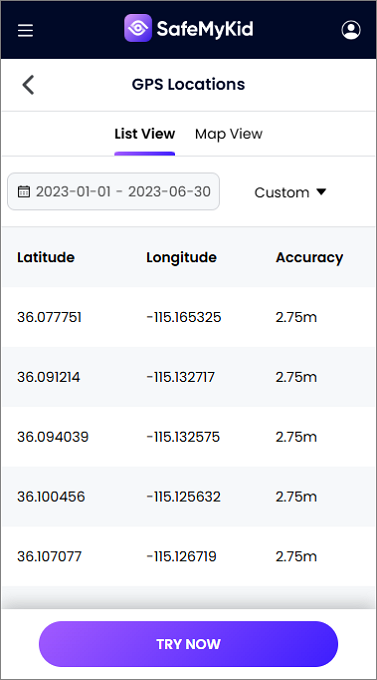
SafeMyKid is a trusted solution for parents who want peace of mind about someone's location. It’s secure, simple to use, and effective.
VI. Using Family Sharing for Location Tracking
Family Sharing is a feature that allows Apple device users to share their locations with family members. By enabling this feature, you can view the locations of devices that are part of your family group.
![]()
Steps to Set Up Family Sharing
- Enable Family Sharing: Go to Settings > [Your Name] > Family Sharing on your iPhone.
- Add Family Members: Add family members by entering their Apple IDs. They will receive an invite to join the Family Sharing group.
- Share Your Location: Enable Share My Location for the group. Family members can then access your iPhone’s location via the Find My app.
![]()
![]()
Advantages and Limitations
- Pros: Easy to set up, no extra cost, works across all Apple devices.
- Cons: Requires family members to be part of the group and have location sharing enabled.
Comparison of iPhone Tracking Methods
Each method discussed above has its strengths and limitations. Below is a comparative analysis of all six methods based on key factors such as ease of use, real-time tracking, additional features, and accessibility.
| Tracking Method | Real-Time Tracking | Requires Apple ID | Works on Non-Apple Devices | Additional Features | Best For |
|---|---|---|---|---|---|
| Find My iPhone | Yes | Yes | No | Lost Mode, Sound Alert, Erase Data | Most Apple users |
| Tracking via Another iPhone | Yes | Yes | No | Sound Alert, Lock Mode | Family members, friends with iPhones |
| Tracking from an Android | Yes | Yes | Yes | Browser-based tracking via iCloud | Users without an iPhone |
| Google Maps Timeline | No (past locations only) | No | Yes | Location history tracking | Reviewing past locations |
| SafeMyKid App | Yes | Yes | Yes | Geofencing, location alerts, history tracking | Parental control, child safety |
| Family Sharing | Yes | Yes | No | Location sharing within the family group | Family members tracking each other |
FAQs for Tracking iPhone Location
When it comes to tracking an iPhone, many people have common concerns about accuracy, privacy, and the limitations of different tracking methods. Below are answers to some frequently asked questions:
1. Can I track an iPhone if it’s turned off?
No, you cannot track an iPhone in real time if it’s turned off. However, features like Find My iPhone may provide the last known location before it was powered off.
2. How accurate is Find My iPhone?
Find My iPhone’s accuracy largely depends on the availability of GPS, Wi-Fi, and cellular data. Typically, it can be accurate within a few meters when the device is online.
3. Can I track my iPhone location if the SIM card is removed?
Yes, you can still track your iPhone’s location using Find My iPhone because it relies on Apple’s network and GPS, not just the SIM card. However, if the device is offline, it won’t update its location.
4. Does tracking my iPhone location use up battery?
Yes, tracking your location using apps like Find My iPhone or Google Maps may consume more battery, especially if the GPS is continuously running. To save battery, try disabling location services when not in use.
5. Can third-party apps like SafeMyKid track iPhones without installing anything on the device?
Yes, SafeMyKid works without needing installation on an iPhone. It requires only the Apple ID or phone number linked to the device to start tracking.
Conclusion
Being able to track iPhone locations is essential in today’s world, whether for safety, security, or device recovery. Whether you use Apple’s built-in tools like Find My iPhone, Google Maps, or a third-party app like SafeMyKid, you have multiple reliable options to ensure your device is always within reach.
With the right tracking method, you can stay prepared and quickly recover your iPhone if it ever gets lost.