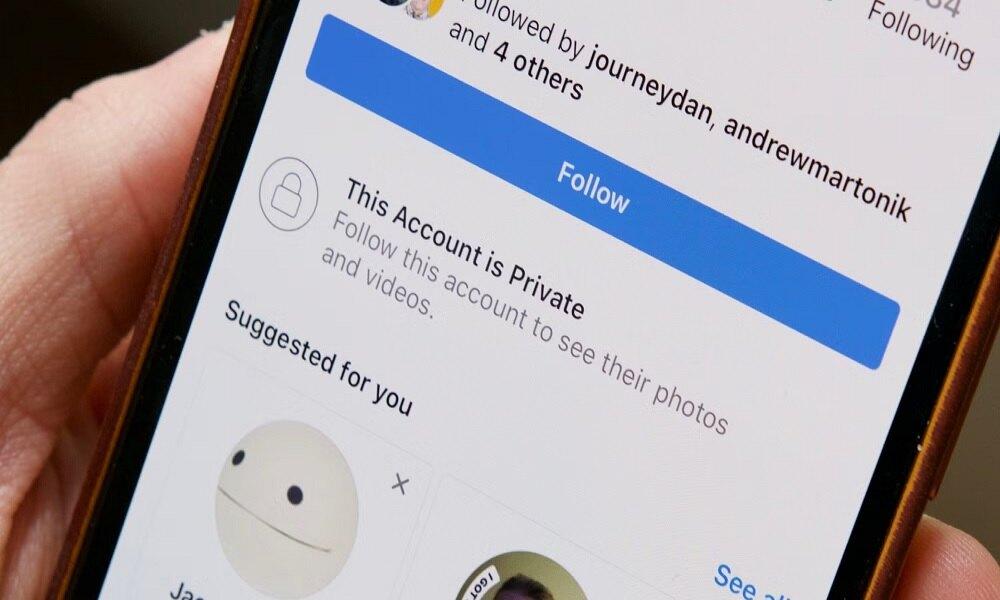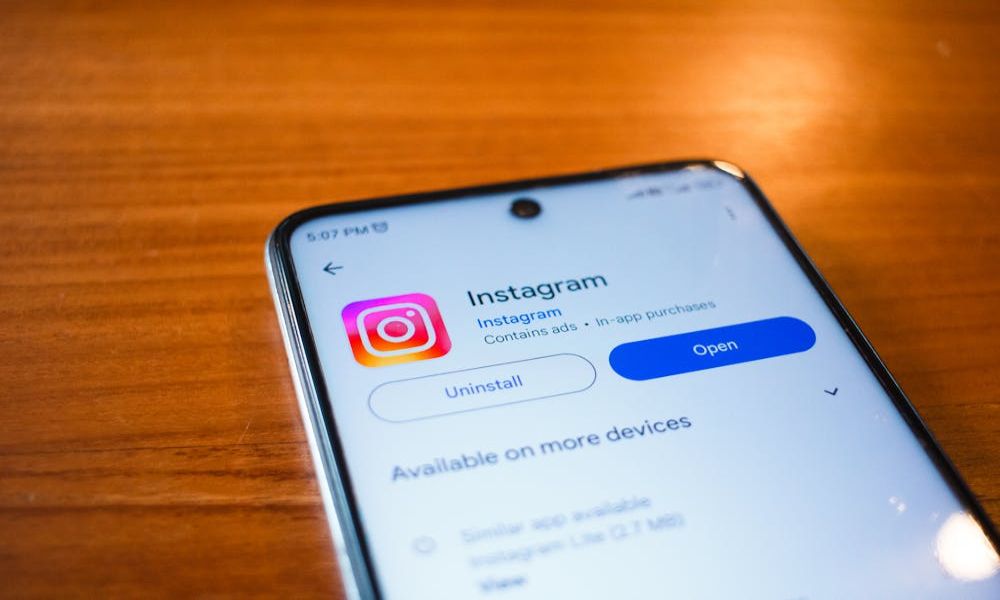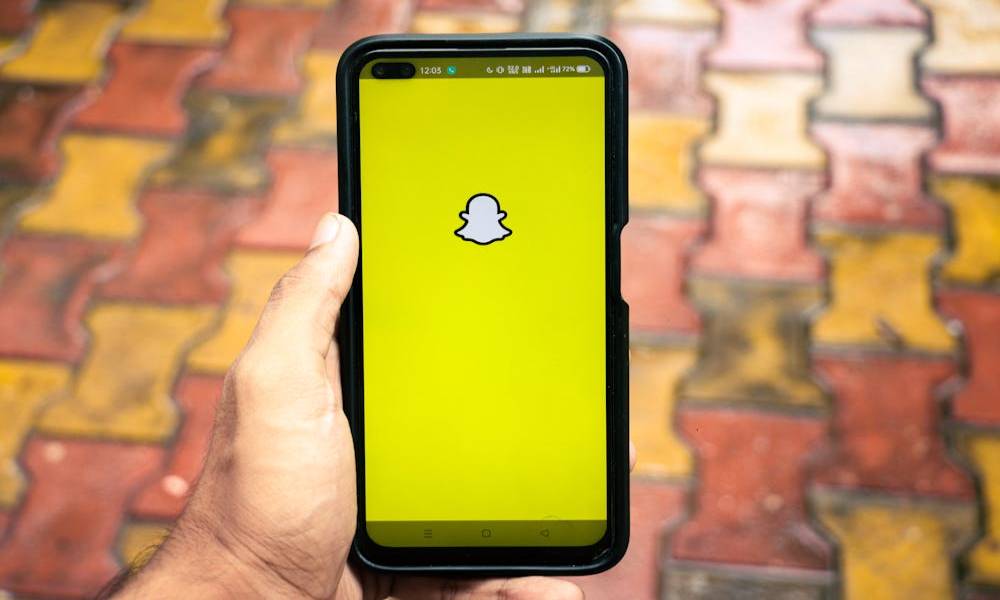How to Block Instagram: 7 Proven Methods You Can’t Miss

Instagram can be a major distraction, making it difficult to focus on work, studies, or personal time. Constant notifications and endless scrolling can reduce productivity.
In this article, we’ll explore seven effective methods on how to block Instagram on different devices, including a highly recommended app.
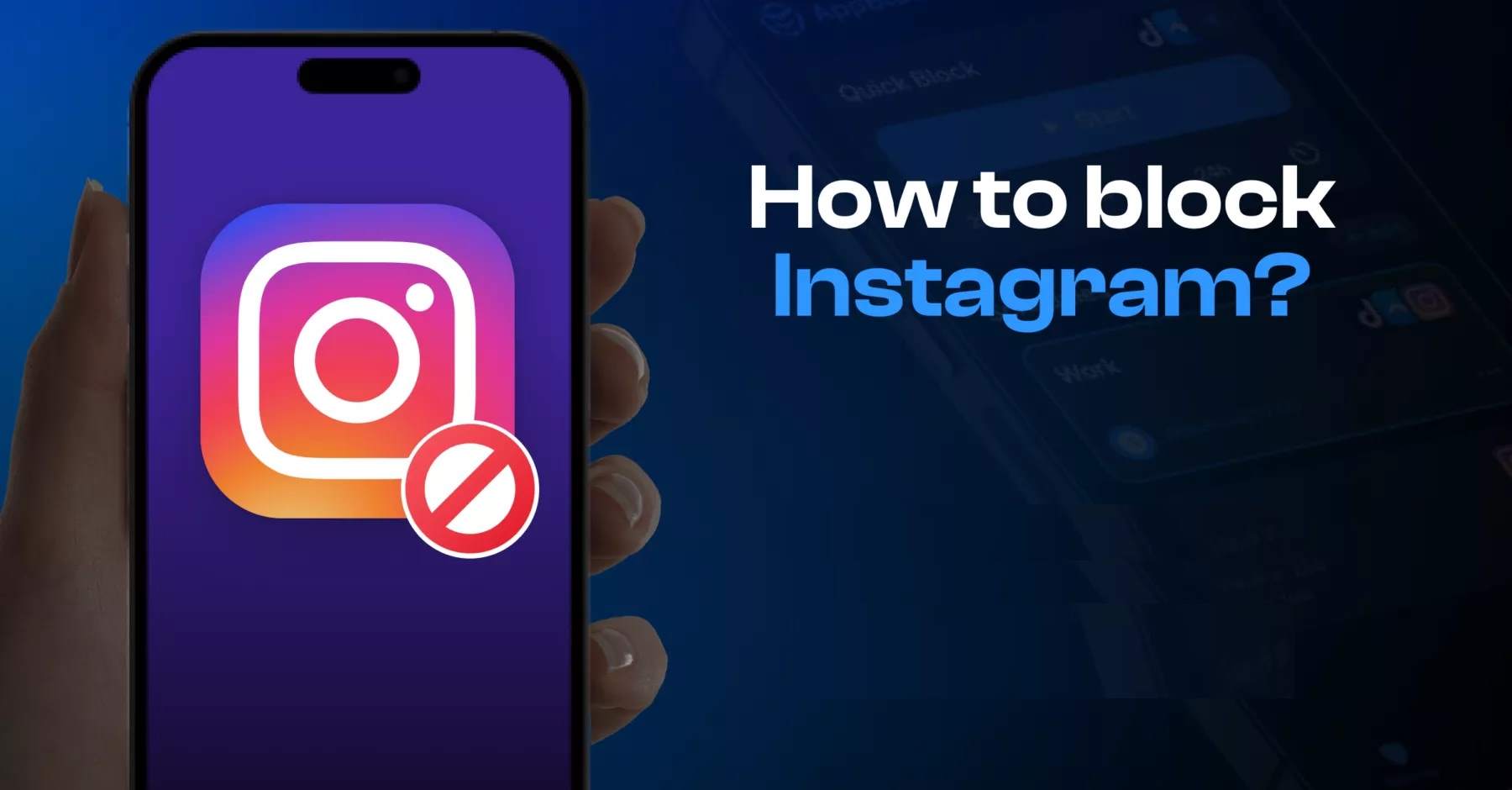
Is It Possible to Block Instagram?
Yes! Blocking Instagram is entirely possible and can be achieved through various methods. Depending on your specific needs, you can use built-in phone settings, router controls, browser extensions, or dedicated parental control apps.
Some methods allow temporary restrictions, making Instagram accessible only at specific times, while others provide permanent blocking options.
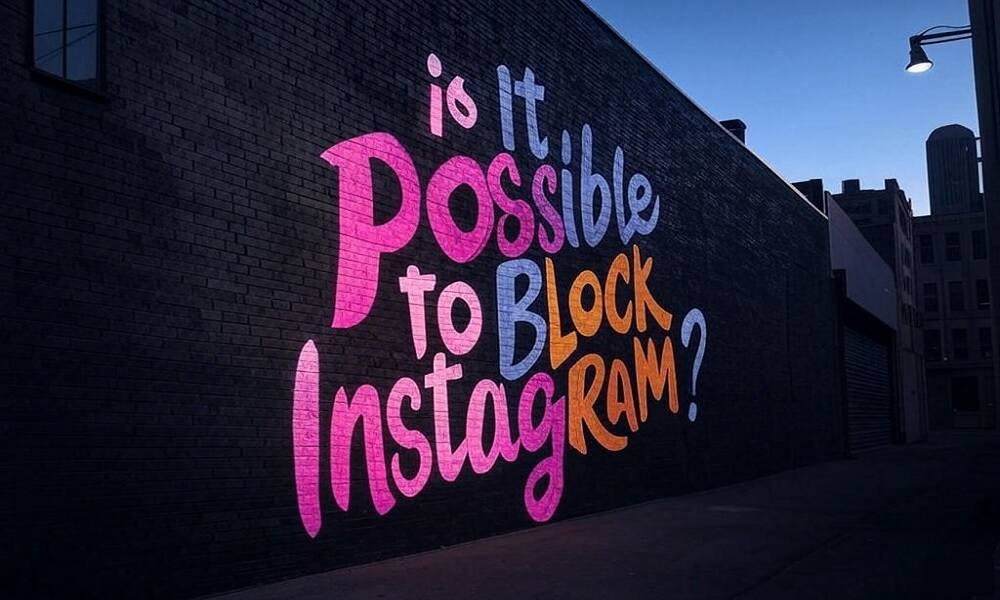
Network-level solutions can block Instagram across all connected devices, while app-based controls offer targeted restrictions for individual users. With the right approach, you can effectively limit Instagram usage.
When Should You Consider Blocking Instagram?
Blocking Instagram can be beneficial for various reasons, whether for personal well-being, productivity, or responsible internet usage. Here are some key scenarios where blocking Instagram might be necessary:
- For Productivity: Social media can be a major distraction during work or study sessions. Blocking Instagram helps you stay focused and prevents unnecessary scrolling during important tasks.
- For Parental Control: If you're a parent, limiting children's access to Instagram can help protect them from inappropriate content, cyberbullying, and excessive screen time. Parental controls ensure a safer online experience for kids.
- For Digital Detox: Taking a break from social media can improve mental well-being, reduce anxiety, and encourage more real-world interactions. Blocking Instagram for a set period can help reset your relationship with social media.
- For Network Management: Businesses, schools, and organizations may want to block Instagram on their networks to prevent employees or students from wasting time on social media during work or study hours.
If any of these reasons apply to you, it’s time to explore the best methods to block Instagram on your device or network effectively.
7 Easy Ways to Block Instagram
Whether you need a temporary break or a long-term solution, blocking Instagram can help you reclaim your time and boost productivity. Here are seven simple and effective ways to block Instagram on various devices and networks.
1. Using Built-in Digital Wellbeing & Parental Controls

Both Android and iOS offer built-in features to limit Instagram usage. On Android, Digital Wellbeing allows you to set app timers and enable Focus Mode to block distractions.
On iOS, Screen Time lets you restrict access by setting daily limits or blocking the app entirely through content restrictions.
How to Block Instagram Using Screen Time (iPhone)
- Go to Settings > Screen Time > App Limits.
- Select Instagram and set a time limit (you can set it to zero for a full block).
- Enable Downtime or Always Block to prevent access.
How to Block Instagram Using Digital Wellbeing (Android)
- Open Settings > Digital Wellbeing & parental controls.
- Select Instagram and set a timer.
- Enable Focus Mode to block the app completely.
Pros of Built-in Methods:
- Free and easy to use.
- No additional software is
Cons of Built-in Methods:
- Can be bypassed easily by tech-savvy users.
- Doesn’t work effectively for blocking Instagram on web browsers.
2. Blocking Instagram via Router Settings
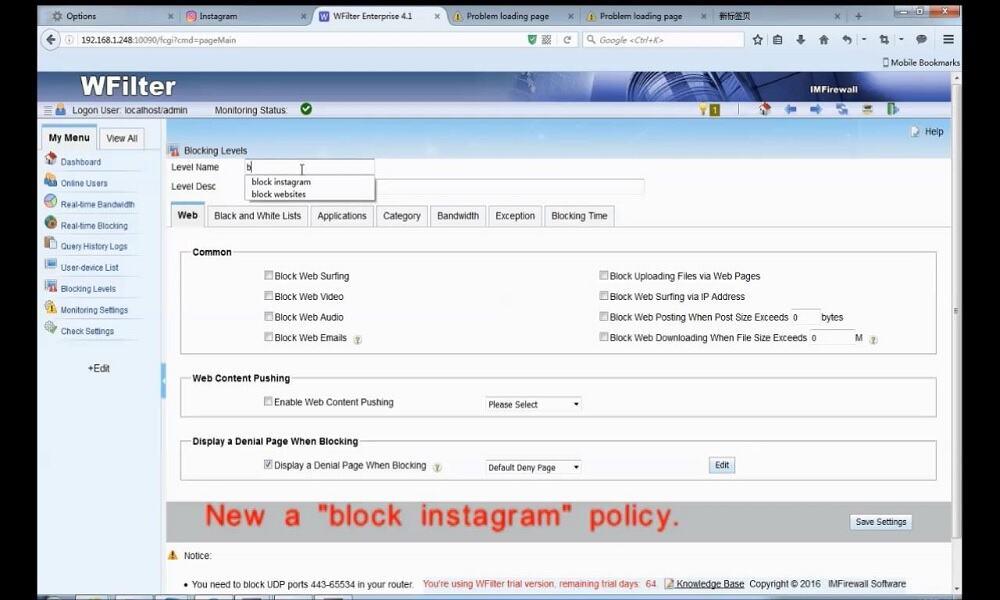
Blocking Instagram through your router settings prevents access on all connected devices. Most modern routers allow you to block specific websites or apps using parental controls or firewall settings. Simply log into your router’s admin panel and add Instagram to the blocked sites list.
How to Block Instagram via Router:
- Log in to your router’s admin panel.
- Find the Parental Controls or Website Blocking section.
- Add Instagram’s domain (e.g., www.instagram.com) to the blocked list.
Pros of Blocking Via Router:
- Works for all connected devices.
Cons of Blocking Via Router:
- Can be bypassed using mobile data or VPNs.
3. Using SafeMyKid to Block Instagram (Recommended Method)
SafeMyKid is a top-tier parental control app designed to help parents and individuals block Instagram seamlessly. It offers powerful features that allow you to restrict access, set screen time limits, and monitor online activity with ease.

Whether you're looking to reduce distractions or protect your child from excessive social media use, SafeMyKid provides a reliable and user-friendly solution.
Why Choose SafeMyKid to Block Instagram?
If you need a reliable and effective way to block Instagram, SafeMyKid offers a powerful solution.
Whether you're a parent managing screen time, an employer boosting workplace productivity, or someone looking for a digital detox, SafeMyKid provides advanced control over app usage. Key features of SafeMyKid for blocking Instagram include:
- App & Website Blocking – Prevents access to Instagram on all devices, including phones, tablets, and computers.
- Remote Control – Adjust restrictions anytime from your phone, no matter where you are.
- Stealth Mode – Works discreetly in the background, preventing users from bypassing restrictions.
With SafeMyKid, you can take full control of Instagram usage, ensuring a healthier digital environment.
How to Block Instagram with SafeMyKid
Blocking Instagram with SafeMyKid is quick and hassle-free. Whether you're a parent managing your child's screen time or an individual looking to limit distractions, SafeMyKid provides an easy-to-use solution for both Android and iPhone devices. Follow these steps to take control:
How to Block Instagram on Android
Step 1. Sign Up
Create an account on SafeMyKid using only your email address.

Step 2. Install and Set Up the Android App
Download and install the app on the target device. Follow on-screen instructions to customize restrictions and parental controls based on your preferences.
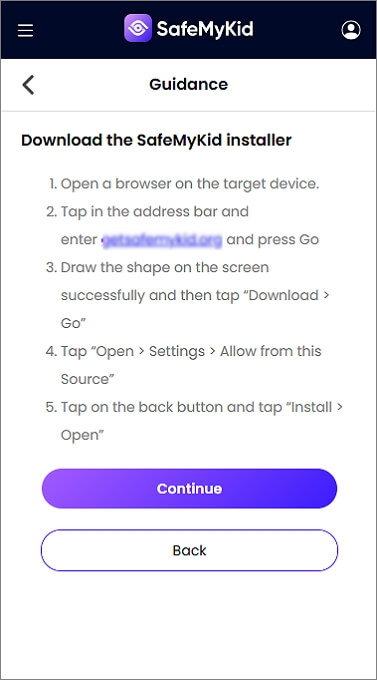
Step 3. Block Instagram on Android
Block Instagram access fully on Android via the SafeMyKid online dashboard.
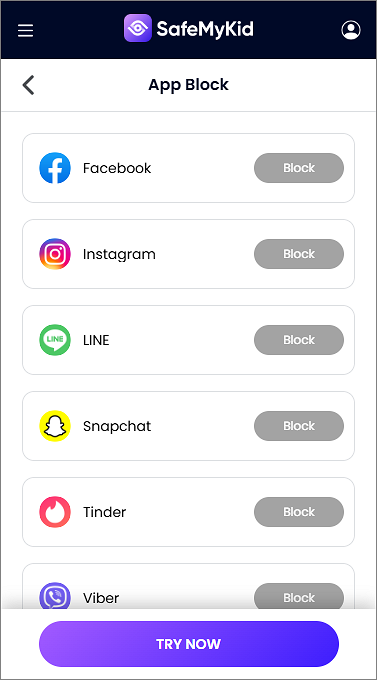
How to Block Instagram on iPhone
Step 1. Set Up
Register an account with SafeMyKid.

Step 2. Input iCloud Details
Sync the target device using the associated Apple ID. No need to install any app!

Step 3. Block Instagram on the iPhone
Remotely block Instagram on iPhone via the SafeMyKid web dashboard.
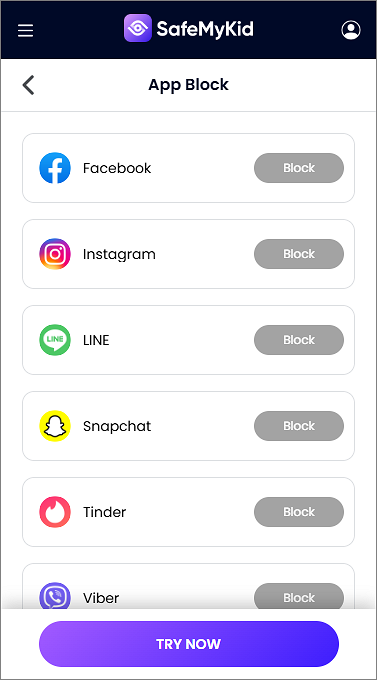
Advantages of SafeMyKid for Blocking Instagram
SafeMyKid offers a comprehensive and reliable solution for blocking Instagram, making it an excellent choice for parents, educators, and individuals looking to limit distractions.
Unlike other methods, SafeMyKid provides enhanced security, remote accessibility, and additional features to ensure complete control over Instagram usage. Advantages of SafeMyKid for blocking Instagram include:
- Best for Parental Control – Allows parents to monitor and manage their child's screen time effectively.
- Hard to Bypass – More secure than traditional app restrictions, making it difficult for kids or users to override settings.
- Provides Additional Monitoring Features – Includes location tracking, call and text monitoring, and web filtering for all-around digital safety.
- Customizable Time Restrictions – Set schedules for when Instagram can be accessed, ensuring balanced screen time.
- Works Across Devices – Blocks Instagram on smartphones, tablets, and even desktops using a single dashboard.
- Remote Access & Control – Manage Instagram restrictions from anywhere through the SafeMyKid app or web portal.
- Stealth Mode Option – Runs discreetly in the background to prevent tampering.
With SafeMyKid, you get more than just an Instagram blocker—you gain full control over digital habits, making it the best choice for managing social media usage effectively.
4. Setting Up DNS Filtering
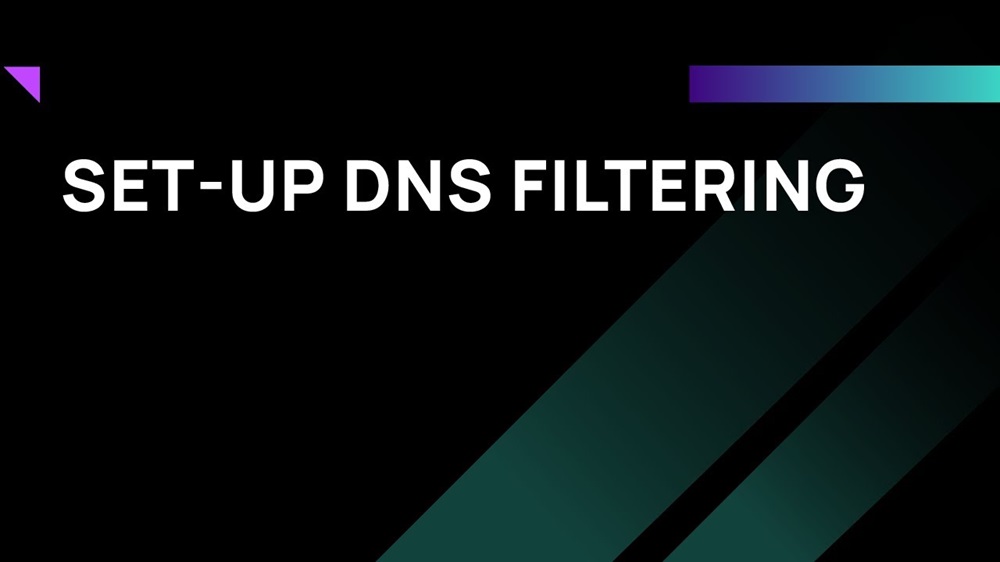
DNS filtering blocks Instagram at the network level by preventing devices from resolving Instagram’s web addresses.
This method works across all connected devices, making it ideal for workplaces, schools, and homes. It ensures users cannot bypass restrictions using VPNs or app reinstallation.
How to Block Instagram Using OpenDNS or CleanBrowsing:
- Sign up for OpenDNS or CleanBrowsing.
- Configure your router’s DNS settings.
- Add Instagram to the blocked sites list.
Pros of Using DNS Filtering:
- Blocks Instagram at the DNS level.
Cons of Using DNS Filtering:
- Can be bypassed with VPNs.
5. Blocking Instagram on Windows & Mac
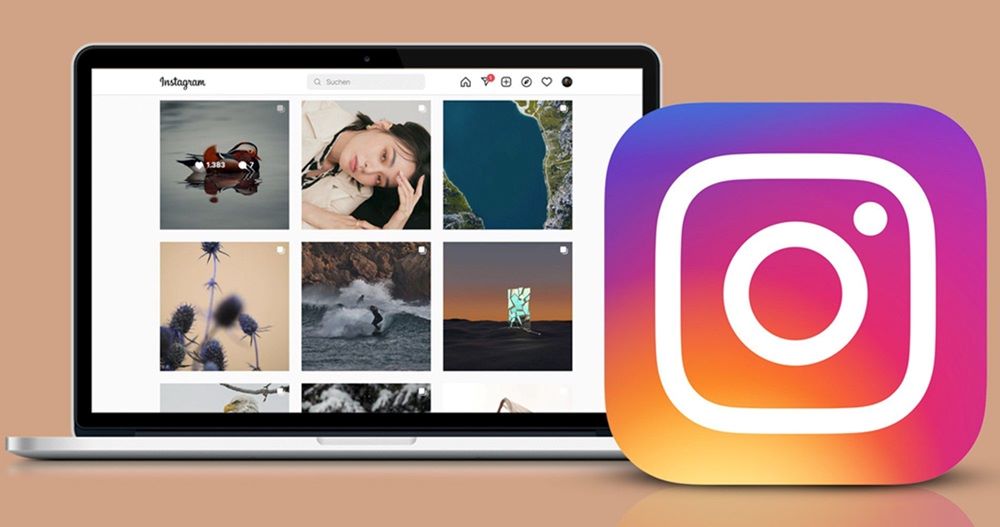
On Windows and Mac, you can block Instagram using built-in parental controls, firewall settings, or by modifying the hosts file. This prevents access to the website and app, making it a reliable option for restricting usage on personal or shared computers.
How to Block Instagram Using the Hosts File (Windows & Mac):
- Open the hosts file (C:WindowsSystem32driversetchosts for Windows or /etc/hosts for Mac).
- Add 127.0.0.1 www.instagram.com at the end of the file.
- Save and restart your device.
Pros of Blocking Instagram Using the Hosts File:
- Effective for local computers.
Cons of Blocking Instagram Using the Hosts File:
- Does not work for mobile apps.
6. Using Browser Extensions to Block Instagram
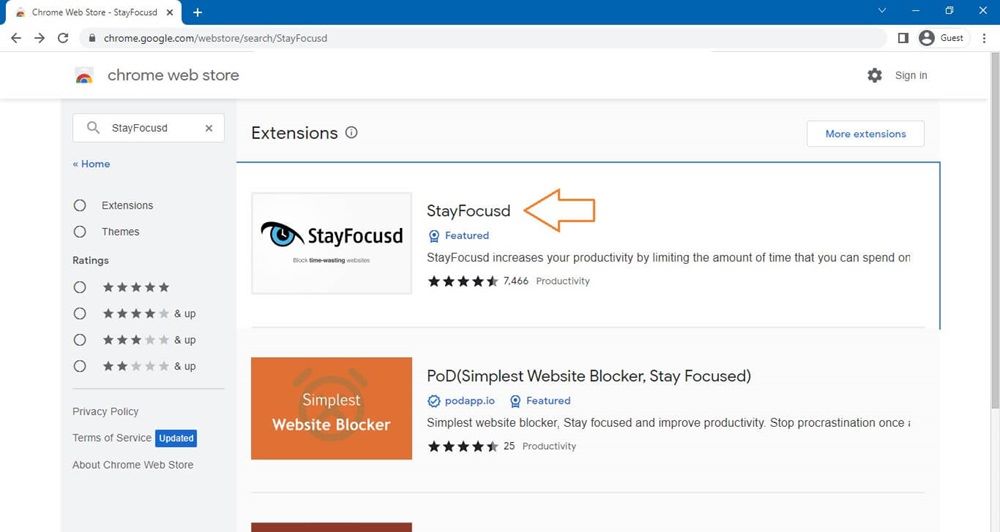
Browser extensions like BlockSite and StayFocused can restrict Instagram access on Chrome, Firefox, and Edge. These extensions allow you to block Instagram on specific browsers, set time limits, and even schedule restrictions.
They are easy to install and customize, making them a great option for those looking to reduce distractions while browsing the web.
How to Block Instagram Using StayFocused (Chrome):
- Install StayFocused from the Chrome Web Store.
- Add Instagram to the blocked sites list.
- Set blocking rules based on time or complete restriction.
Pros of Using StayFocused:
- Great for blocking web access.
Cons of Using StayFocused:
- Doesn’t work for the Instagram mobile app.
7. Deactivating or Deleting Instagram for Self-Control
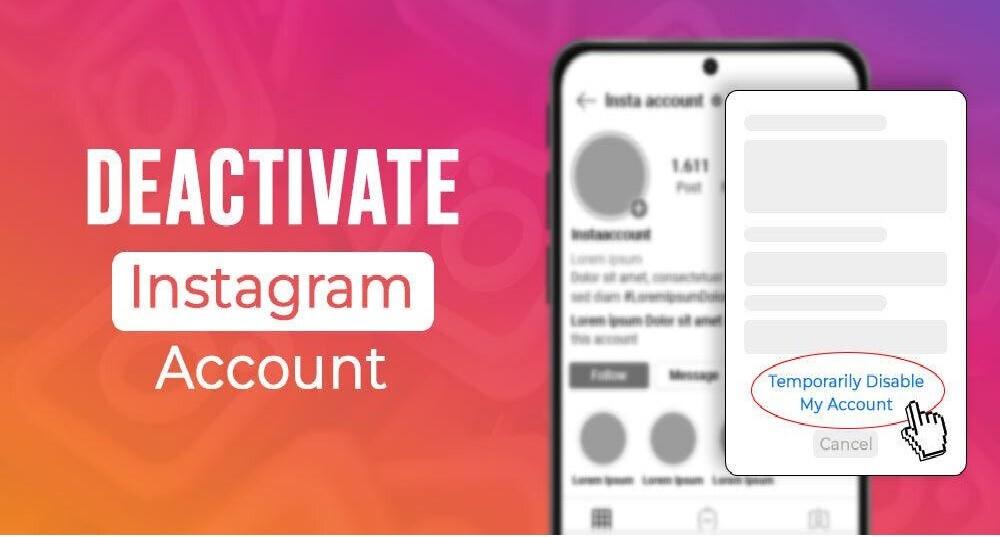
Temporarily deactivating your account hides your profile, posts, and messages, allowing you to take a break. Permanently deleting your account removes all data and cannot be undone. This method is ideal for those looking to quit Instagram for good.
How to Deactivate Instagram:
- Go to Instagram.com > Profile > Edit Profile.
- Click Temporarily Disable My Account and follow the instructions.
Pros of Deactivating Instagram:
- Simple and effective.
Cons of Deactivating Instagram:
- Can be undone by logging back in.
Considerations for Effective Blocking of Instagram
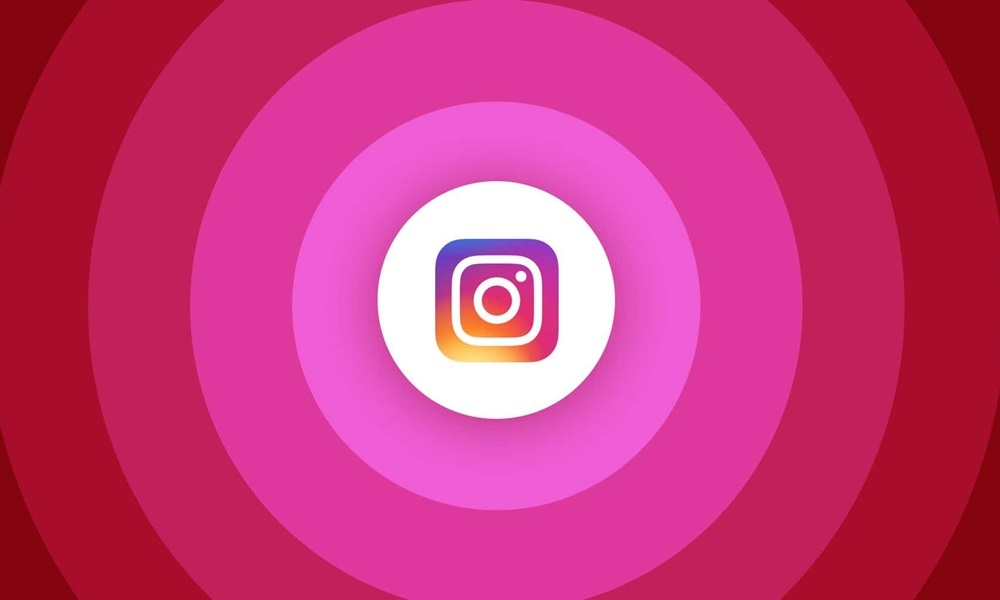
Blocking Instagram can serve various purposes, such as limiting distractions, enforcing parental controls, or enhancing workplace productivity. However, before implementing restrictions, consider the following:
- Purpose of Blocking
- Are you blocking Instagram for yourself, your child, or employees?
- Is the goal temporary (e.g., study focus) or permanent (e.g., workplace policy)?
- Blocking Method
- Device-Level Blocking: Use built-in settings (Screen Time on iPhone, Digital Wellbeing on Android).
- Router-Level Blocking: Restrict access via Wi-Fi settings for all connected devices.
- App and Website Blockers: Use third-party tools like SafeMyKid, Freedom, Cold Turkey, or Net Nanny.
- Bypassing Risks
- Users may access Instagram through VPNs, proxies, or different devices.
- Consider blocking VPNs and monitoring alternative methods.
- Alternative Solutions
- Instead of full blocking, consider setting usage limits or disabling notifications.
- Use focus apps to help with self-discipline if personal restriction is the goal.
- Legal and Ethical Concerns
- Employers should ensure compliance with workplace policies and transparency.
- Parents should communicate with children about responsible social media use rather than only enforcing restrictions.
FAQs on How to Block Instagram
If you're looking for a flexible way to manage Instagram usage, several methods allow you to block access only during specific hours rather than permanently. Below are answers to common questions about blocking Instagram effectively.
1. Can I block Instagram only during certain hours instead of permanently?
Yes, you can block Instagram for specific hours using built-in features like Screen Time on iPhone or Digital Wellbeing on Android. Additionally, apps like SafeMyKid allow you to schedule Instagram access, ensuring it’s only available at appropriate times.
2. Will blocking Instagram also stop notifications from the app?
Yes, when you block Instagram using parental controls, third-party apps, or built-in tools, notifications are also disabled. However, if you only restrict web access or use browser extensions, the mobile app may still send notifications unless you manually turn them off.
3. Can I block Instagram on just one device while keeping it accessible on others?
Yes, blocking Instagram can be device-specific. For example, if you use SafeMyKid, you can block Instagram only on your child’s phone while still allowing access on your own device. Similarly, Screen Time (iPhone) or Digital Wellbeing (Android) lets you control access per device.
4. How do I block Instagram on public or shared Wi-Fi networks?
To block Instagram on public or shared Wi-Fi, you can configure the router settings to block Instagram’s domain. Some routers have parental control features, while third-party services like OpenDNS or CleanBrowsing allow you to restrict Instagram network-wide.
5. Will deleting the Instagram app prevent access completely?
No, simply deleting the Instagram app won’t fully block access because users can still visit Instagram through a web browser.
To completely restrict Instagram, you should use website blocking tools, parental control apps, or router-based restrictions to prevent both the app and website from being accessed.
6. Can Instagram be blocked without using parental control apps?
Yes, Instagram can be blocked without third-party apps by using built-in phone settings (Screen Time, Digital Wellbeing), router-based blocking, DNS filtering, or browser extensions.
7. Is it possible to temporarily unblock Instagram after blocking it?
Yes, most blocking methods allow you to temporarily unblock Instagram. With Screen Time (iPhone) or Digital Wellbeing (Android), you can adjust the settings anytime. SafeMyKid also lets parents remotely enable or disable restrictions as needed.
Conclusion
Knowing how to block Instagram can significantly improve productivity, reduce distractions, and promote healthier screen time habits.
From built-in phone features to SafeMyKid’s advanced parental controls, you have multiple options to restrict Instagram access. Take charge of your digital well-being today!