How to See Deleted Messages on Instagram: 8 Smart Methods

Knowing how to see deleted messages on Instagram is a useful digital skill that can help retrieve important conversations or clarify past communication misunderstandings.
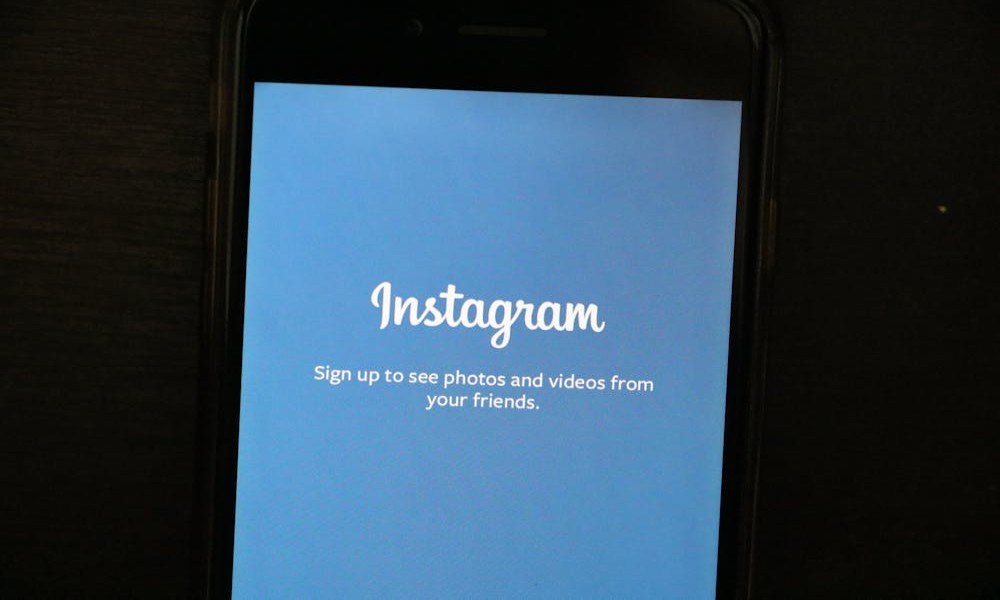
This blog provides 8 effective methods for retrieving deleted Instagram messages, discusses the limitations of these approaches, and shares preventative measures.
Understanding Instagram's Message Deletion System
Before diving into recovery methods, it's important to understand how message deletion works on Instagram:
Instagram offers two primary ways messages can be removed from your conversations:
- Unsending: When someone "unsent" a message, it disappears from both sides of the conversation
- Deleting: When you delete a conversation or specific messages on your end, they remain visible to the other person
Instagram doesn't provide native tools to recover deleted messages, which is precisely why this guide is necessary.
The platform's privacy-focused approach means that once messages are deleted, retrieving them requires alternative methods.
For those wondering how to see deleted messages on Instagram, the good news is that there are several effective approaches——some preventative and others reactive.
SafeMyKid - The Best App to See Deleted Messages on Instagram

For those looking to uncover deleted messages on Instagram, SafeMyKid offers an effective monitoring solution with a wide range of advanced features.
Though designed for parental control, SafeMyKid is also helpful for partners or individuals who want deeper insight into Instagram activity.
SafeMyKid allows you to view deleted messages, monitor ongoing conversations, and receive alerts about specific keywords or suspicious behavior, giving you full visibility over Instagram chats.
Key Features of SafeMyKid to See Deleted Messages on Instagram
- Deleted Message Detection: View messages even after they've been unsent or deleted
- Chat History Tracking: Monitor complete conversations, including media and timestamps
- Keyword Alerts: Get notified when certain sensitive words are used in chats
- Real-Time Monitoring: See what's being said as it happens
- Invisible Mode: Runs silently without alerting the user
How to Set up SafeMyKid to See Deleted Instagram Messages
Setting up SafeMyKid is quick and gives you instant access to detailed Instagram chat insights.
Step 1. Sign up and Create an Account
Register using your email address and choose a secure password. Complete the account setup process to begin monitoring.

Step 2. Set up The SafeMyKid App
For iPhones: Log in with the iCloud credentials linked to the device. No app installation needed.
For Android Devices: Download and install the SafeMyKid app directly. The app runs in stealth mode.
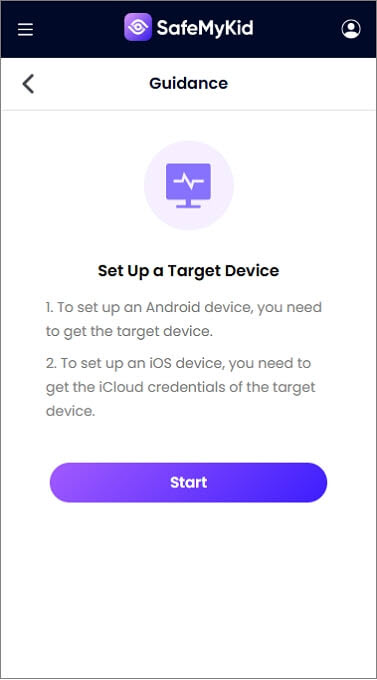
Step 3. Use SafeMyKid for Instagram Monitoring
Access your SafeMyKid dashboard to view deleted Instagram messages, monitor real-time activity, and receive keyword alerts for conversations that matter to you.
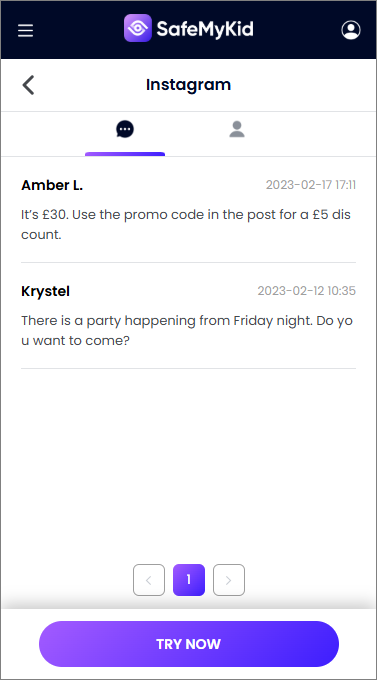
How to See Deleted Messages on Instagram: 7 Methods
Here are seven common methods to See Deleted Messages On Instagram.
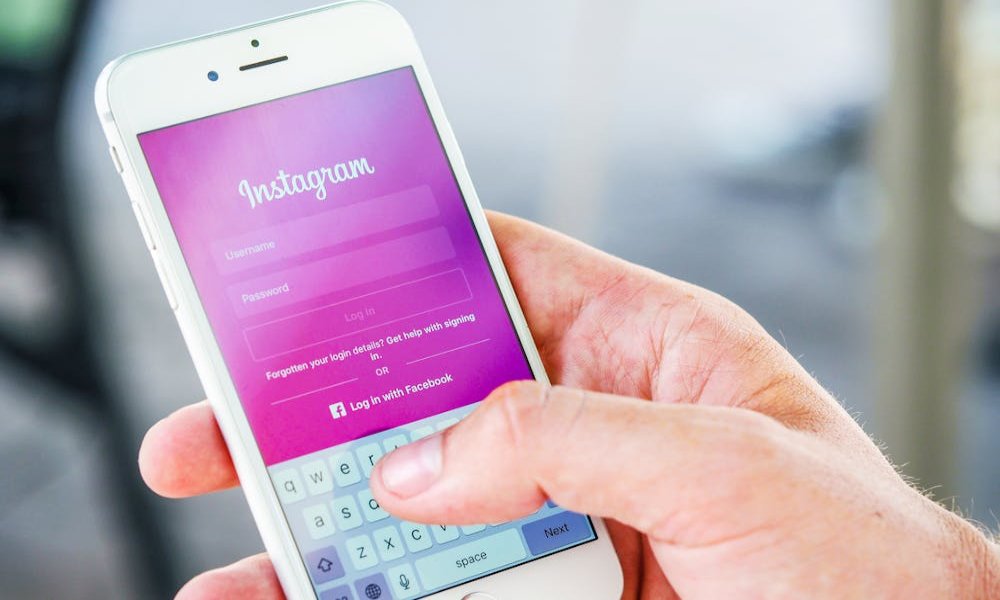
1. Check Your Instagram Data Download
Instagram's Data Download feature is your first line of defense when trying to recover deleted messages.
This official method allows you to access an archive of your account information, including messages you've sent and received.
How to Request Your Instagram Data:
- Open Instagram and go to your profile
- Tap the three lines (≡)in the top right corner
- Select Settings and Privacy
- Scroll down and tap Download Your Information
- Enter your email address and select JSON format (better for reading messages)
- Enter your password to confirm
- Wait for Instagram to compile and send your data (can take up to 48 hours)
Pros:
- Official method supported by Instagram
- Comprehensive archive of your account activity
- No third-party tools required
Cons:
- Requires waiting time (up to 48 hours)
- May not include very recently deleted messages
2. Instagram Message Recovery Tools
Several third-party applications claim to help you recover deleted Instagram messages. These tools operate by scanning your device for cached data that might contain fragments of deleted conversations.
Popular Instagram Recovery Tools:
- Fonelab for Android/iOS: Specializes in recovering deleted social media content
- Fone: Offers recovery options for various social media platforms
- EaseUS MobiSaver: Focuses on retrieving deleted content from mobile devices
How to Use These Tools:
- Download and install the recovery software on your computer
- Connect your mobile device to the computer
- Follow the software's instructions to scan for deleted Instagram data
- Preview and select the messages you want to recover
- Save the recovered messages to your computer
Pros:
- Can recover recently deleted messages
- User-friendly interfaces
- Often recover other deleted content (photos, videos)
Cons:
- Most effective tools require payment
- Success rates vary depending on device, timing, and other factors
3. Check Your Notification History
If someone sent a message and then unsent it quickly, there's a good chance the message notification is still stored in your device's notification history.
This method works best for recent deletions and depends on your notification settings.
For Android Users:
- Go to Settings on your device
- Select Notifications or Apps & Notifications
- Find and tap on Notification History or Notification Log
- Look for Instagram notifications containing the deleted message text
For iOS Users: iOS doesn't store notification history as easily as Android. However, you can:
- Check the Notification Center by swiping down from the top of your screen
- Look for any Instagram notifications before they're cleared
Pros:
- Quick and easy method
- No additional tools required
- Works for recently unsent messages
Cons:
- Only shows message previews, not entire conversations
- Limited time window (notifications eventually clear)
4. Browser Cache and Cookies (Desktop Users)
If you frequently use Instagram on a desktop browser, your browser's cache might contain copies of messages that have since been deleted.
How to Check Browser Cache:
For Chrome:
- Press Ctrl+Shift+J (Windows) or Cmd+Option+J (Mac) to open Developer Tools
- Go to the Application tab
- Under Storage, select Cache Storage
- Look for Instagram-related cached data
For Firefox:
- Press Ctrl+Shift+K (Windows) or Cmd+Option+K (Mac)
- Go to the Storage tab
- Check for Instagram data in various storage options
Pros:
- No additional software required
- Can recover recently viewed messages
- Works even if the message was unsent
Cons:
- Technical process requiring some expertise
- Limited time window before cache is cleared
5. Ask the Sender for Screenshots
If you had an important conversation that's now deleted, consider asking the other participant if they have screenshots or copies of the messages.
Tips for Requesting Message Screenshots:
- Explain why the messages are important to you
- Be specific about which part of the conversation you need
- Assure them you'll keep the information confidential if privacy is a concern
- Offer to share your own screenshots of other conversations if needed
Pros:
- Direct approach with potentially immediate results
- Complete message context rather than fragments
- No technical knowledge required
Cons:
- Depends on the sender's cooperation
- Not feasible if you're no longer in contact with the sender
6. Check Connected Devices or Login Activity
If you use Instagram on multiple devices, one of them might still have the messages cached or visible if you haven't refreshed or synchronized the app.
Steps to Check Other Devices:
- Before refreshing the Instagram app on all your devices, check each one for the deleted conversation
- Look for devices where you might have Instagram open in a browser
- Check for older versions of the app that might not have synchronized yet
Pros:
- No specialized tools needed
- Can recover very recently deleted messages
- Preserves message formatting and context
Cons:
- Very time-sensitive (works only until apps are refreshed)
- Requires multiple devices with Instagram access
7. Preventive Method: Enable Instagram Message Notifications by Email
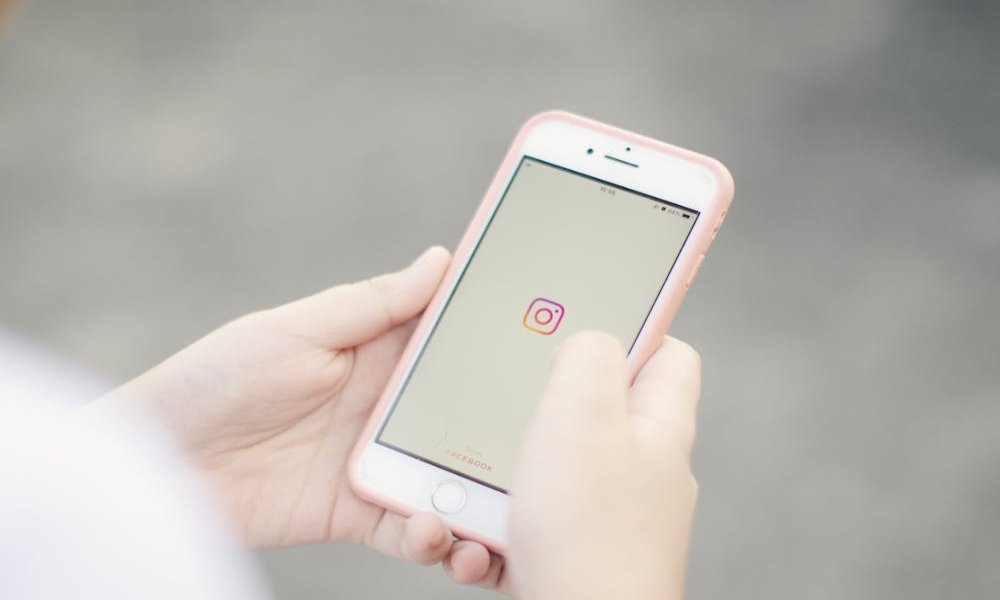
While this won't help recover already deleted messages, setting up email notifications for future Instagram direct messages provides a backup system for important conversations.
How to Enable Email Notifications:
- Go to your Instagram profile and tap the three lines
- Select Settings and Privacy
- Tap Notifications
- Select Email and SMS
- Enable notifications for direct messages
Now, when you receive important messages, they'll also be sent to your email, creating a secondary record that remains even if the message is later deleted on Instagram.
Pros:
- Creates permanent records of messages
- Official method supported by Instagram
- No third-party tools required
Cons:
- Only works for future messages, not already deleted ones
- Can lead to email clutter
Limitations and Considerations When Recovering Deleted Instagram Messages
While the methods above can be effective, there are important limitations to be aware of:
- Time Sensitivity: The success of most recovery methods depends on how quickly you act. Instagram's servers may permanently delete data after a certain period, and cached information on your device won't last forever.
- Technical Constraints: Some recovery methods require technical knowledge or specific device configurations. What works on one device may not work on another.
- Privacy Policies: Instagram continually updates its privacy policies and data retention practices. Methods that work today may become obsolete with future updates.
- Legal and Ethical Boundaries: Attempting to recover someone else's deleted messages without consent may violate privacy laws and Instagram's terms of service.
Preventative Measures: Never Lose Important Instagram Messages Again
Rather than trying to recover deleted messages after the fact, implement these preventative strategies:
1. Screenshot Important Conversations
Get in the habit of taking screenshots of crucial conversations. While not elegant, this simple method ensures you have a record of important exchanges.
2. Use Instagram's "Save" Feature for Important Messages
Instagram allows you to "save" messages for easy reference:
- Open the conversation containing important messages
- Long-press the specific message
- Select "Save" from the options menu
- Access saved messages from your saved collection
3. Regularly Request Your Instagram Data
Make it a habit to request your Instagram data download every few months. This creates periodic backups of your entire account history.
4. Consider Conversation Archiving
Instead of deleting conversations, use Instagram's archive feature to hide them from your main inbox while preserving the content:
- Swipe left on a conversation
- Select "Archive" rather than "Delete"
- Access archived conversations by tapping the archive icon in your direct message screen
Frequently Asked Questions about Deleted Instagram Messages
Now that you understand how to see deleted messages on Instagram and the benefits of SafeMyID, here are answers to some frequently asked questions about how to see deleted messages on Instagram
1. Can Instagram Recover Deleted Messages for You?
Generally, no. Instagram's official stance is that once messages are deleted, they cannot be recovered through customer support.
2. How Long Can You Unsend a Message on Instagram?
There is no time limit for unsending messages on Instagram. You can unsend a message you sent minutes, hours, or even years ago.
3. Do Instagram Messages Truly Disappear When Deleted?
While messages disappear from the user interface when deleted or unsent, traces may remain in various forms, like Server backups (temporarily), Device caches and Notifications on recipient devices
4. Is It Legal to Recover Someone Else's Deleted Messages?
Recovering messages from conversations you were part of is generally acceptable. However, attempting to access someone else's private communications without consent likely violates privacy laws.
5. What's the Difference Between Deleting and Unsending?
Deleting removes the message or conversation from your view only, while unsending removes the message from both your view and the recipient's view
Conclusion
There are several methods for how to see deleted messages on Instagram, each with its own strengths and limitations.
The most effective approach combines preventative measures with timely action when messages are deleted.

